I-View CP-3160RD Real Time Recording DVR Card User Manual
Page 2
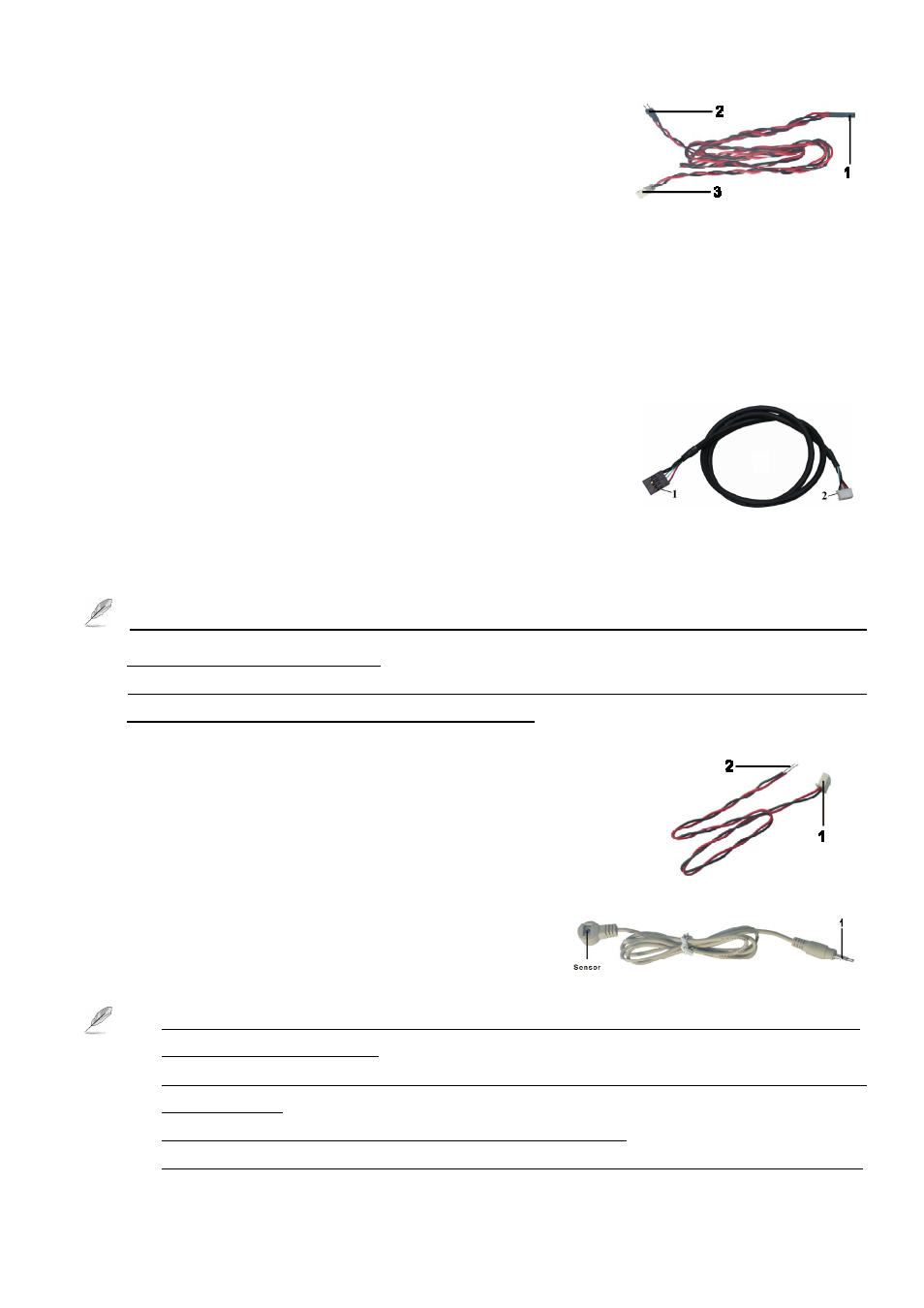
2
(Fig 2)
(Fig 4)
(Fig 5)
(A) System Failure Connections cable as shown in “Fig 2”:
The DVR system will reboot and restore to the original status
automatically when system crush occurs. Please follow the steps below to
connect these cables properly:
z
Connect the “3” connector of the “Fig 2” cable to the RST socket of DVR board.
z
Connect the “1” connector of the “Fig 2” cable to the Motherboard reset pin.
z
Connect the “2” connector of the “Fig 2” cable to the PC’s reset switch properly to complete.
(B) USB linking cable as shown in “Fig 3”:
Please follow the below steps to connect the USB cable to the CP-3160RD Deluxe DVR Board and
motherboard properly.
z
Plug the number “2 “connector of the “Fig 3” cable into the J_USB socket of each DVR Board
z
Connect the number “1 “connector of the “Fig 3” cable to the USB port of the motherboard.
z
The pins assignment of the “Fig 3” cable is:
Red: Vcc 5V White: Data- Green: Data+ Black: Ground
You can request the external USB cable from your supply to connect the USB port of PC when the
Motherboard does not have internal USB port. (Option)
1. The USB cable must be connected between DVR board and Motherboard; otherwise you cannot run
the Witness Pro program properly.
2. You can request the external USB cable from your supply to connect the USB port of PC when the
Motherboard does not have internal USB port. (Option)
(C) Panic Button as shown in “Fig 4”:
z
Connect the number “1” connector to the J 8 (EM_B) of the
CP-3160RD Deluxe 0 DVR Board.
z
And then connect the number “2” connector to the panic button.
(D) Sensor cable as shown in “Fig 5”
To install the sensor, simply plug the end of the sensor device
(“1” connector of the “Fig 5 ”) into the Sensor connector
of CP-3160RD Deluxe 0 DVR Board.
1. Please shut down the power of PC when you plug in the sensor cable into the DVR board, otherwise
it will cause the sensor damage.
2. Make sure that the sensor itself is not covered and is facing the place from where you will be using the
remote controller.
3. Make sure that the sensor itself plug into the phone jack completely.
4. The system allows to extent sensor cable (Fig 6) for control the TV out from far away site via Remote
(Fig 3)
