Troubleshooting – AVSL 170.880 CLP1200 User Manual
Page 15
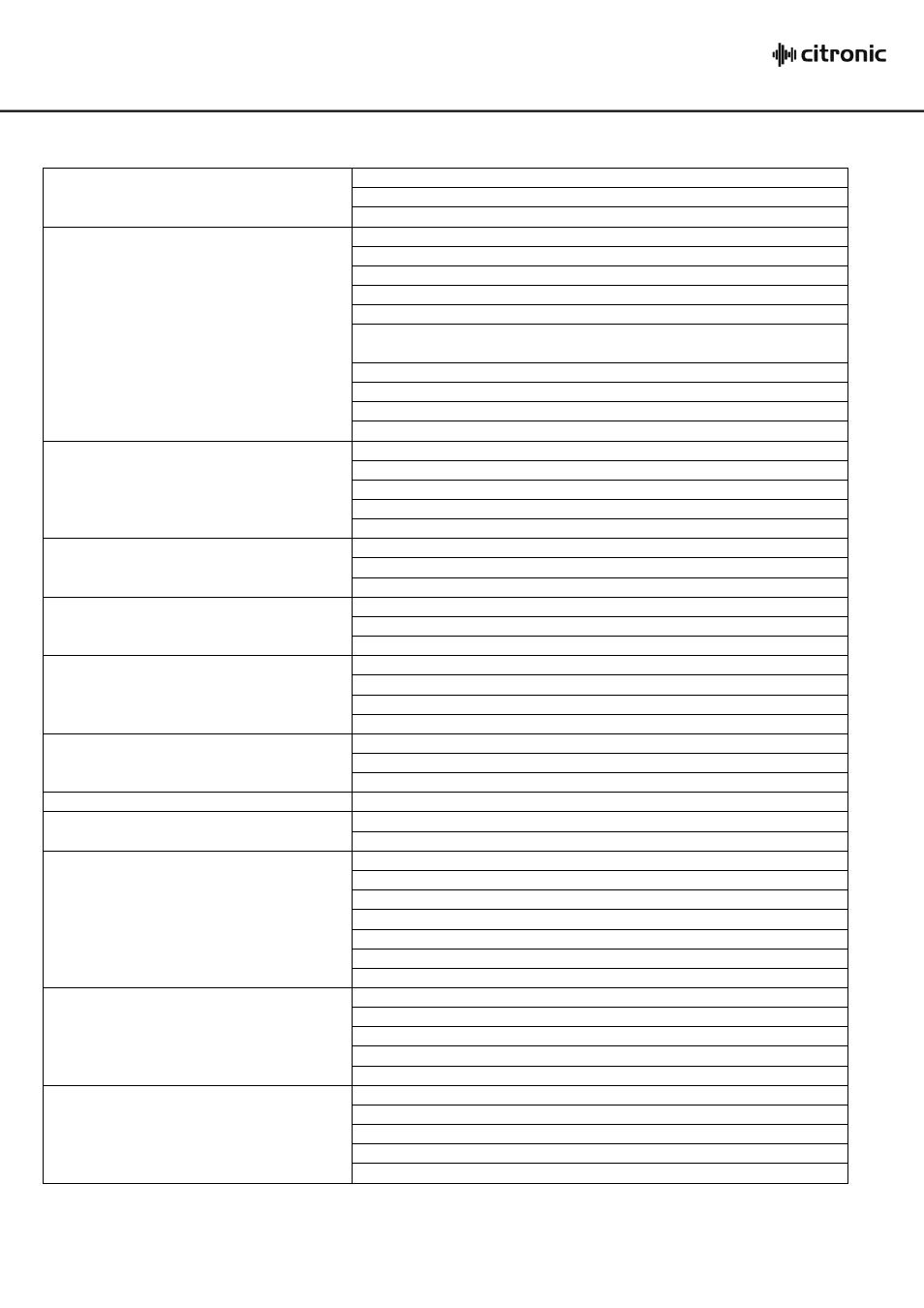
170.880UK User Manual
Troubleshooting
No power LED on control panel
Ensure mains outlet voltage is correct for the unit
Check power is switched on at the rear panel
Check IEC fuse – if blowing fuses, refer to qualified service personnel
Power LED is on but no other LEDs and
no output
Check input signals and condition of connection leads
Check GAIN is not too low on channel input
Check channel fader, GAIN and EQ controls are not turned fully down
Check MASTER faders are not fully down
Check that channels or outputs are not muted.
When using condenser microphones, check that +48V phantom is on.
(Turn down all faders before switching on)
Check that PFL/AFL buttons are all switched out
Check that all Graphic EQ sliders are not fully down
For digital media, check that files are standard format
For PC or MPR digital audio inputs, check signal routing
Power light and VU LEDs lighting but no
speaker output
Check output connections to speakers
Check that speakers are in good working order
Check that Main L+R outputs are not muted
Check MASTER faders are not fully down
Disconnect any leads from Power Amp inputs and re-check
No output from stereo inputs
Check that PC or MPR routing are not switched in
Check that stereo channels are not muted
Check that stereo channel faders are not fully down
No playback from USB or SD media
Check that files are standard compressed audio format
Check routing option for MPR section, switch to main L/R
Check MPR level and/or ST2 level controls
No playback from PC interface
Check that computer is set to output to USB audio device
Check that computer has installed USB audio device
Check PC Mode and PC Route buttons are set for playback
If routed through ST1 channel, check mute and levels
No signal from PC interface to computer
Check that computer has installed USB audio device
Check PC Mode button is set to Record
Check computer has USB audio device set as input source
VU LEDs do not show MAIN output levels
Check that PFL/AFL buttons are all switched out
Graphic EQ has no effect on MAIN outputs
Check L/R - MON1-2 button is not pressed in
Check that EQ IN button is pressed in
Output is very loud or distorted
Check level of input signal is not too high
Reduce channel GAIN and EQ settings
Reduce channel and MAIN faders levels
Ensure Hi-Z line level input(s) not connected via XLR
Check output levels of equipment connected via channel inserts
Check AUX and DSP level controls and reduce if necessary
Check input gain level on recorder or recording software
Output is working but at very low level
Check input audio source level is not too low
Ensure low impedance line or mic signal is not connected via jack
Increase channel GAIN control and EQ settings if turned down
Increase channel and MAIN faders levels
Check input gain level on recorder or recording software
Feedback
(loud squealing or howling from mics)
Face microphone away from speakers and monitors
Reduce channel GAIN level and EQ level(s)
Reduce AUX and/or EFFECT levels
Reduce channel and/or MAIN fader levels
Engage Feedback Detention & reduce anyproblem frequencies
