Projecting a waypoint – Garmin GPSMAP 3205 User Manual
Page 24
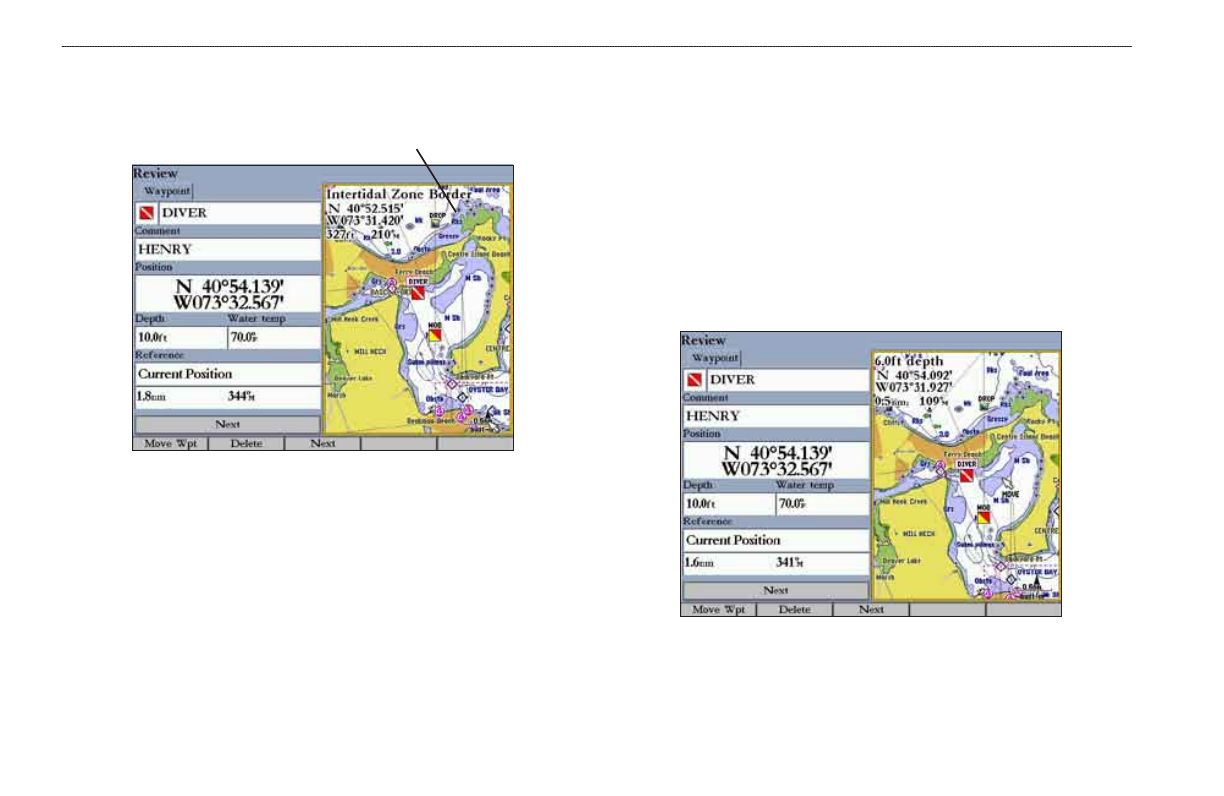
GPSMAP 3205 Owner’s Manual
b
asIc
o
PeratIon
>
r
evIewIng
and
e
dItIng
w
aYPoInts
To access the map window on the Review Waypoint Page:
1. Press
FCTN to highlight the map window. You can pan the map, change
the map range, or use the map pointer to select a location.
Review Waypoint Page
Map wndow
2. Press
FCTN to return to the left side of the Review Waypoint Page.
Projecting a Waypoint
You can modify a waypoint by moving or “projecting” the distance and bearing
from its present location to a new location.
To move the waypoint on the map:
1. Press the
Move Wpt soft key. The map window on the right side of the
page is highlighted with the selected waypoint centered and highlighted on
a map display. The word
MOVE appears below the pointer.
2. Use the
ROCKER to move the waypoint to the new location. The distance
and bearing from the waypoint’s current location appears in the upper-left
corner of the map window.
3. Press
ENTER to accept the new waypoint location.
4. Press
FCTN to return to the left side of the Review Waypoint Page.
