Driving to your destination – Acura 2012 MDX Navigation User Manual
Page 63
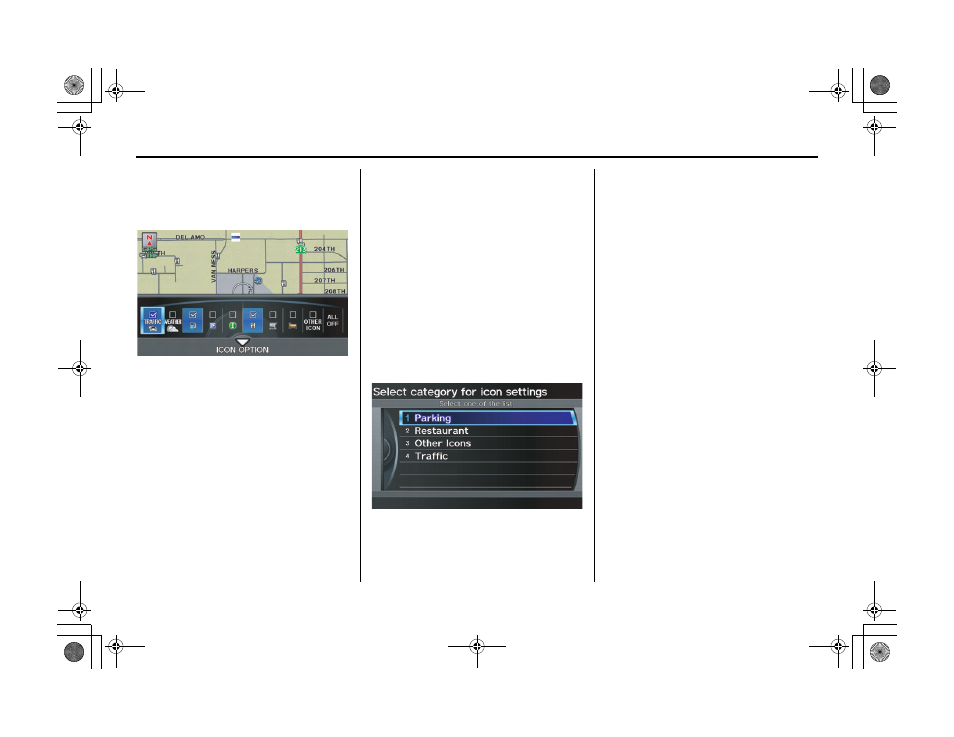
62
Navigation System
ACURA MDX KA 31STX850
Driving to Your Destination
Showing Icons on the Map
Selecting Show Icon on Map on the
Map information
screen displays the
following screen:
The screen consists of the following
items:
Icon Bar
The icon bar allows you to manually
select the icons that are displayed on the
map (see page 69 for a list of these
icons).
In the screen shown, traffic, gas stations,
and restaurants are selected. Rotate the
Interface Dial knob and push in to
select (blue with box checked) or
remove them (black with box
unchecked). You can also display or
hide the same icons by using the
“Display” or “Hide” voice commands
on the
map
screen (see page 164).
ICON OPTION
This feature allows you to “fine tune”
some of the icons on the Icon bar.
If you move the Interface Dial down
and select ICON OPTION, the
following screen will be displayed:
The four icon choices – Parking,
Restaurant, Other Icons, and
Traffic – can each be tailored to your
needs.
For instance, let’s assume that hospital
icons are not displayed on the map, and
you want to make sure that your settings
are correct. You would do the
following:
• First, ensure that OTHER ICON on
the
Icon Bar
is selected.
• Second, select Other Icons from
ICON OPTION and verify that the
hospital option is on (blue with box
checked). This procedure is explained
below.
If you select Other Icons from the
Select category for icon settings
screen, the other icon options are
displayed:
00 ACURA MDX_KA.book 62 ページ 2011年7月27日 水曜日 午前11時6分
