AcuRite 75320 Clock User Manual
Operation manual
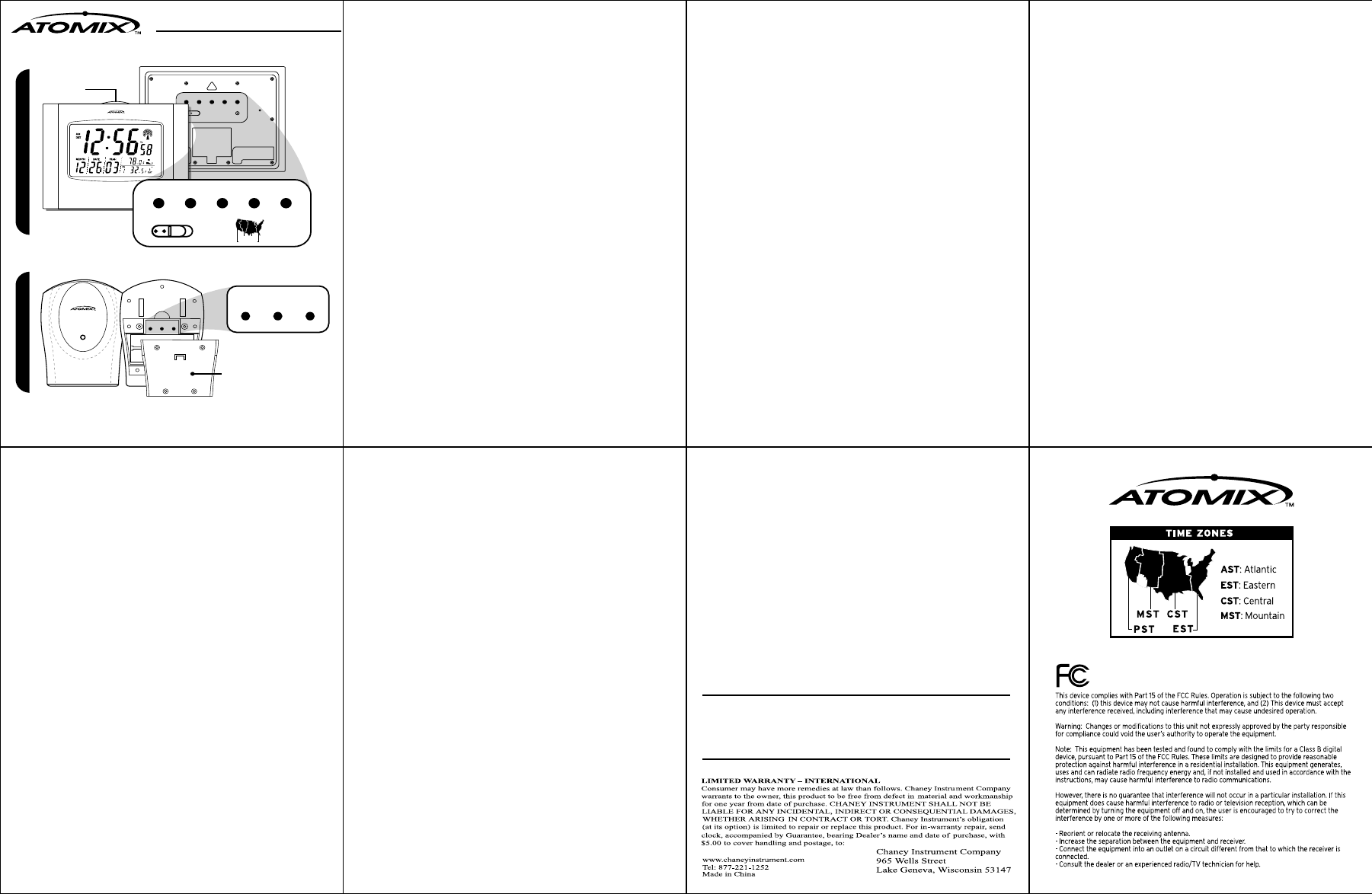
REMOTE SENSOR
RF WIRELESS
75320A1
Radio Controlled Clock
Operation Manual
WAVE
MAIN UNIT
REM
O
TE SEN
S
OR
DOWN
UP
CAL. SET
CHANNEL
TIME
ZONE
CLOCK
12/24
Cº/Fº
ON OFF
DST
TX RESET C/F
BATTERY COVER
REQUIRES 2 “AA”
ALKALINE BATTERIES
REQUIRES 2 “AAA”
ALKALINE OR LITHIUM BATTERIES
1
Congratulations on your purchase of an Atomix® Radio Controlled clock.
Radio Controlled technology allows for the most accurate time keeping
available as well as automatic changes for Daylight Saving Time (DST).
Atomix... the first name in Radio Controlled timekeeping.
Clock Specifications
• Receives 60KHz WWVB signal transmitted by NIST in Fort Collins,
Colorado
• Automatic time and date adjustment once the Radio Controlled (RC)
signal is received.
• Hour, minute, second and calendar display with day-of-the-week display
from January 1, 2000 to December 31, 2099
• Temperature measurement range : Indoor main unit: 32F – 122F (0C – 50C)
Wireless remote unit: -4ºF to 144ºF (-20ºC to 62ºC)
• A maximum of 3 remote sensors can be used with this unit. Additional
sensors are available separately.
• Transmission range: up to 100ft. in an open area
• Temperature resolution: 0.1 degree
• Main unit can be mounted on a wall or used on a desk or table by
unfolding the attached legs.
ATTENTION
For the first installation, insert the batteries in the main unit and then the
remote sensor.
Battery installation
Atomix clock:
Insert 2 “AA” alkaline batteries into the main unit. (Batteries not included)
Remote sensor:
Insert 2 “AAA” alkaline or lithium batteries into the remote unit. (Batteries
not included) Four screws need to be removed to access the battery
compartment.
NOTE: It is recommended that lithium batteries be used instead of alkaline
if the remote sensor is in below freezing temperatures. Lithium batteries
function at lower temperatures better than alkaline batteries. Never mix
alkaline and lithium batteries.
2
Wireless Thermometer Setup
• Insert batteries in the main unit first and then insert batteries in the
remote sensor.
• On the remote sensor, press “Tx” button to send a signal to the main unit.
• On the remote sensor, press the C/F button located under the battery
cover to select between Celsius and Fahrenheit temperature readings. (This
function is available only on remote sensors with temperature displays.)
• The unit can handle up to 3 individual remote sensors. One remote sensor
included. The first remote sensor will log in as channel 1.
• To add an additional remote sensor, please make sure batteries are in the
main unit first, then insert batteries in the additional sensor and press “Tx”
button. The main unit automatically searches for an open channel to
register the signal.
• The remote sensor has a range of up to 100 feet in an open area and
without barriers. Walls, fences and buildings will decrease the transmitter’s
effective range.
Replacing Batteries
• When replacing batteries for the remote sensor, the channel in the main
unit must be cleared. This can be done by selecting the respective channel
(channel 1 if there is only 1 sensor) and pressing the “Channel” button for 3
seconds.
• When replacing batteries for the main unit, please remove batteries from
all remote sensors and re-install the batteries sequentially in the sensors
according to the desired channel. Then follow the above “Wireless
Thermometer Setup” procedure.
Atomix clock: First reception after inserting batteries
• After inserting batteries in the Atomic clock, it will show “12:56AM” and
start to search for the wireless thermometer data.
• Until the clock reaches 1:00AM the Atomix clock will start to search for
the WWVB signal every 10 minutes.
• The time signal should be acquired within 24 hours
• The tower and wave icon will keep scrolling while the clock is searching for
the RC signal. This is normal and indicates the radio control circuitry is
working.
• When the 4 “Wave” icons stop scrolling and remain showing it indicates
successful reception of the RC time signal.
3
Auto mode setting
• After installation of batteries or after being reset, the clock will follow the
“First reception after inserting batteries” procedure.
• If the clock fails to receive the signal in the first reception attempt, it will
repeat a reception every hour until 2:00AM and go to “Automatic time
update” mode. If the unit still cannot receive the RC signal after “Automatic
time update” mode, it will search again at 2:00AM the next day.
• Once the RC signal is successfully received, the unit will automatically
update the time using the “Automatic time update” mode.
Automatic time update
• The clock will automatically update its time at 2:00AM.
• If automatic time update fails, the clock will repeat the procedure 3 times
in the next 3 hours. If the unit still cannot receive an RC signal, it will search
again at 2:00AM the following day.
PLEASE NOTE: This clock is pre-set to show Pacific Standard Time (PST)
with Daylight Saving Time (DST) as a factory setting. Please adjust the
switches on the back of the clock for your local time zone.
IMPORTANT 1: When your Atomix clock is searching for or receiving the
RC signal, it will ignore any signal or data from remote sensor(s).
IMPORTANT 2: It is recommended to put your Atomix Clock near a
window facing towards Fort Collins, Colorado. Televisions, computers,
microwaves or other sources of electrical power may interfere with the
clocks ability to receive the RC signal. Please move the clock to another
location if difficulty in signal reception is encountered.
4
Atomix Clock manual setting
Setting the Time Zone and Daylight Saving Time (DST)
• Press “TIME ZONE” button to display the time in the proper time zone.
Time Zone Codes:
• PST = Pacific Standard Time
• MST = Mountain Standard Time
• CST = Central Standard Time
• EST = Eastern Standard Time
Slide “DST” switch to the ON or OFF position to reflect the correct setting
in your area.
**Special attention for usage in Arizona and Indiana**
Parts of Arizona and Indiana do not use Daylight Saving Time (DST). Please
slide the “DST” switch to the OFF position if the clock is used in an area
without Daylight Saving Time.
To set the Time and Calendar
• Please follow procedure listed below to adjust the Hour, Minute, Month,
Date and Year sequentially.
• Press “TIME/CALENDAR SET” button once and go to Hour set mode, press
UP or DOWN button to set your desired Hour display.
• Press “TIME/CALENDAR SET” button again and go to Minute set mode,
press UP or DOWN button to set your desired Minute display.
• Press “TIME/CALENDAR SET” button again and go to Month set mode,
press UP or DOWN button to set your desired Month display.
• Press “TIME/CALENDAR SET” button again and go to Date set mode,
press UP or DOWN button to set your desired Date display.
• Press “TIME/CALENDAR SET” button again and go to Year set mode,
press UP or DOWN button to set your desired Year display.
• Finally, press “TIME/CALENDAR SET” button once again to exit the
manual setting mode.
5
Using the Wave button
The Wave button is located on top of the clock.
1) If the clock is searching for or receiving the RC signal, press the Wave key
once to stop the clock from searching for or receiving the RC signal.
2) If the clock is running, press the Wave key once and the clock will
attempt to search for the RC signal. The time display will be updated if the
time signal is acquired.
Using the Channel button
If a user connects more than one remote sensor, just press the CHANNEL
button to view the different channel’s temperature information.
Care of your Atomix Clock and Remote Sensor
• Avoid exposing your clock and sensor to extreme temperatures, keep out
of direct sunlight, away from water and severe shock.
• Avoid contact with any corrosive materials such as perfume, alcohol or
cleaning agents.
• Do not subject the clock to excessive force, shock, dust, temperature or
humidity. These conditions may shorten the life of the clock and sensor.
• Do not tamper with any of the internal components of this clock and
sensor, this will void the warranty and may cause damage.
• Use only fresh alkaline batteries. Mixing old and new batteries may cause
battery leakage.
• When the outside temperature falls below freezing, the batteries in the
remote sensor may not be able to power the transmitter. If this happens,
the Atomix clock will not show an outdoor temperature reading. Bring the
remote sensor indoors during prolonged periods of sub-freezing
temperatures.
6
75320A1 INST0127-06 ENG
Do not return product to retail store. For Technical Assistance and
product return information, please call Chaney Instrument Co. direct at:
877-221-1252
HOURS: Monday through Friday from 8:00 a.m. to 4:45 pm CST.
Additional Remote Sensor Placement Suggestions:
Additional sensors can be purchased separately, Acu-rite model #00979
• Outside your home or place of business
• Wine cellars
• In the garage
• Childrens room
• Gardens or greenhouses
• Any location that remote temperature readings are beneficial
To order more sensors by phone, please call Klock-it at 800-556-2548
EST
CST
MST
PST
