Acroprint ATRx Secure PunchIn User Manual
Atrx secure punchin
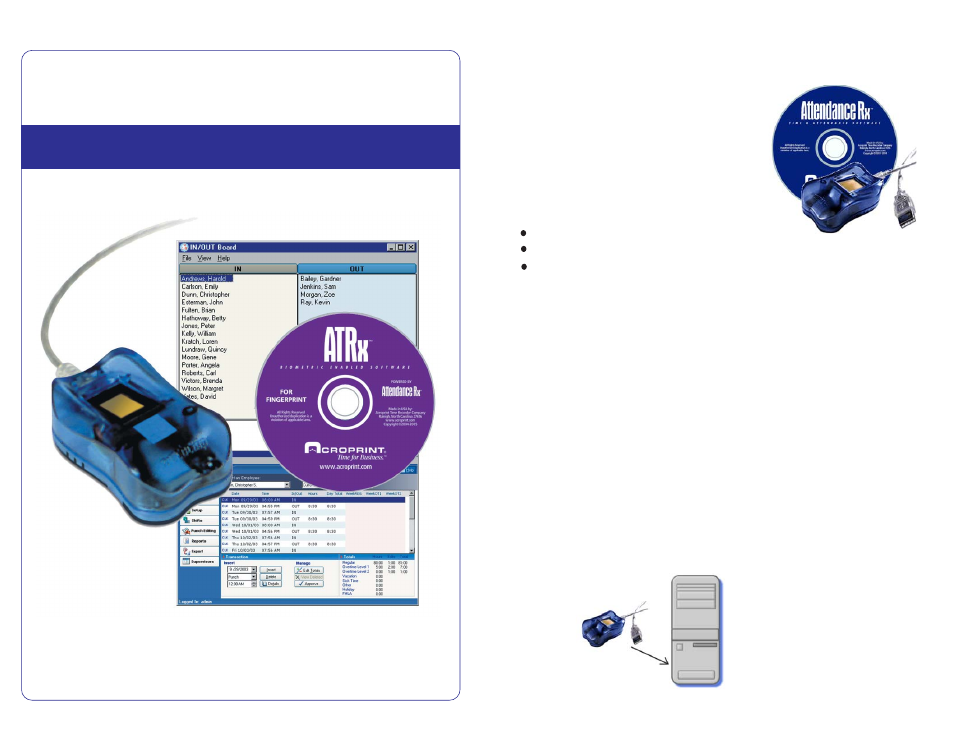
ATRx
Secure PunchIn™
BIOMETRIC FINGERPRINT TECHNOLOGY
INSTALLATION GUIDE
Attendance Rx™ software
ATRx Secure PunchIn™ fingerprint reader (FIU)
Installation guide
Thank you for purchasing ATRx Secure PunchIn. This installation
guide will help you learn how to connect the fingerprint reader,
enable biometrics in the software and enroll employee fingerprints
in the system.
1. Ensure your computer meets the minimum
system requirements. See the product box
or visit the Acroprint website at
www.acroprint.com.
2. Verify package contents:
1. Plug the fingerprint reader cable into an available
USB port on the PC. The location of the USB port
will depend on the configuration of your computer.
ATRx Secure PunchIn™ Installation Guide - 2
Install Attendance Rx software by inserting the software CD into the
CD-ROM Drive. Follow and complete the Setup Wizard which will ask
you to input your Pay Period information, Shift and Lunch rules and a
new password. At completion of the Setup Wizard enter at least one
employee and then close the administrator screen.
NOTE: Leave the CD in the CD-ROM drive until the hardware
has been installed.
Software Installation:
Connect ATRx Secure PunchIn
fingerprint reader to Windows Based PC:
Before You Start:
