Plantronics spokes software, Devices tab, Applications tab – Plantronics Calisto 620 User Manual
Page 14
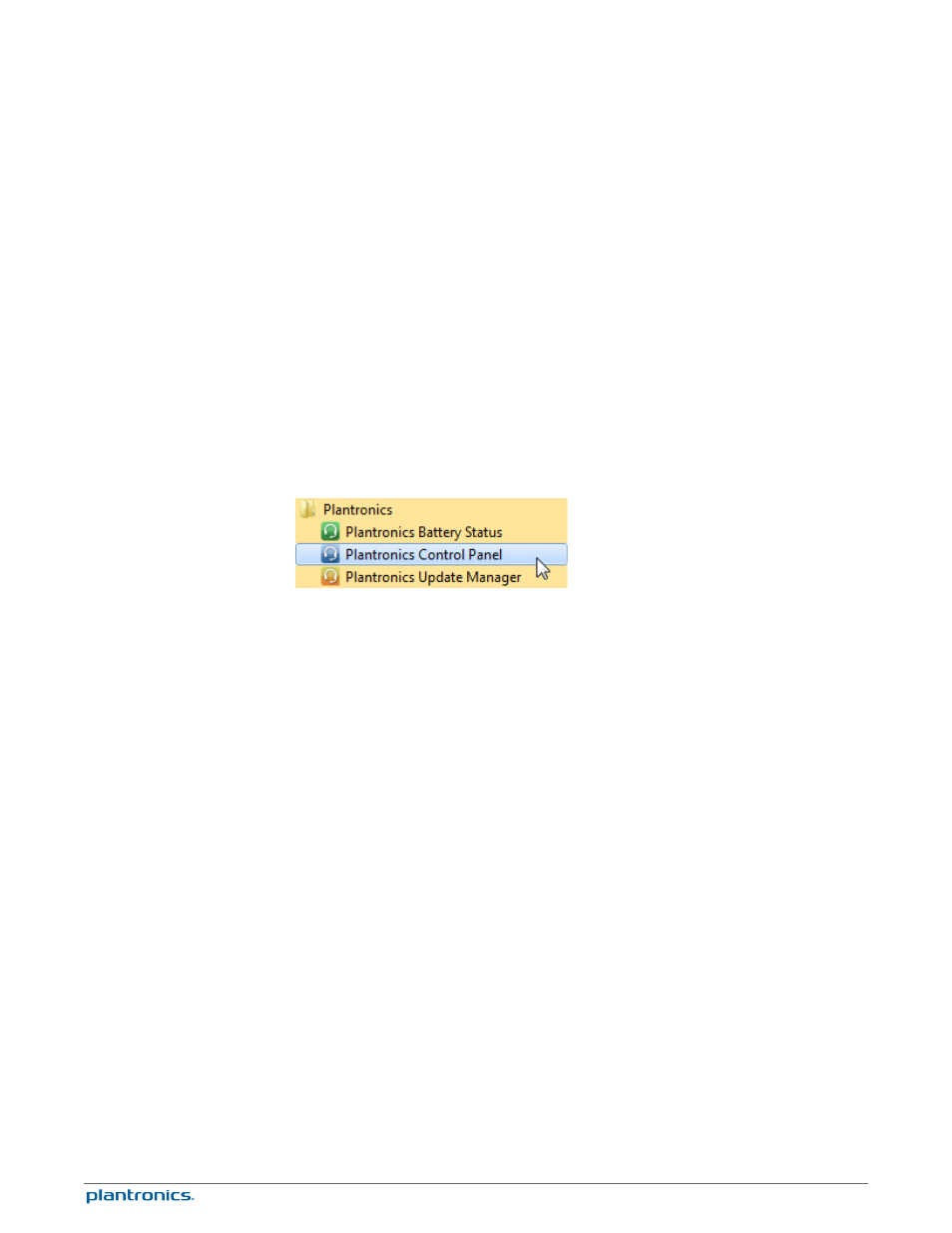
Plantronics Spokes software (optional) for Windows enhances your Calisto
620's capabilities, and, enhances your user experience when used with
your PC.
For example, Plantronics Spokes software provides:
• Integrated call control for 14 popular softphones and Unified Communications (UC) clients
• Enhanced UC presence capabilities - more granular availability status means fewer
interruptions
• Useful Preferences settings
• On screen battery status
• Automated software and firmware updates
Spokes software loads when your PC is booted up and runs discretely in the background,
requiring no user intervention except via the following:
• Plantronics Control Panel — a one stop utility for all device, application, preferences and
configuration options, and product information
• Plantronics Battery Status — provides on-screen battery status for Calisto 620
• Plantronics Update Manager — provides notification and facilitates installation for Calisto 620
firmware and Spokes software updates
To launch any of these utilities, go to: Start > Programs > Plantronics
• Displays active Plantronics devices supported by Plantronics Spokes software.
• Audio Settings — Provides a convenience shortcut to Windows audio configuration options.
• Device Settings — No Device settings are available for Calisto 620 in Plantronics Control Panel.
• Displays all applications enabled by Plantronics Spokes software and supported for Calisto
620.
• All supported applications which are currently running are in designated with a "check mark".
• Allows you to configure the behavior of supported media players when a softphone call is
received, and when the call has ended.
• Provides opt-in confirmation to allow Plantronics to capture usage statistics to help improve
our software.
• Allows configuration of presence information sharing with supported applications.
Plantronics Spokes Software
Devices Tab
Applications Tab
14
