Getting connected – VocoPro MEDIA-JUKEBOX40 User Manual
Page 8
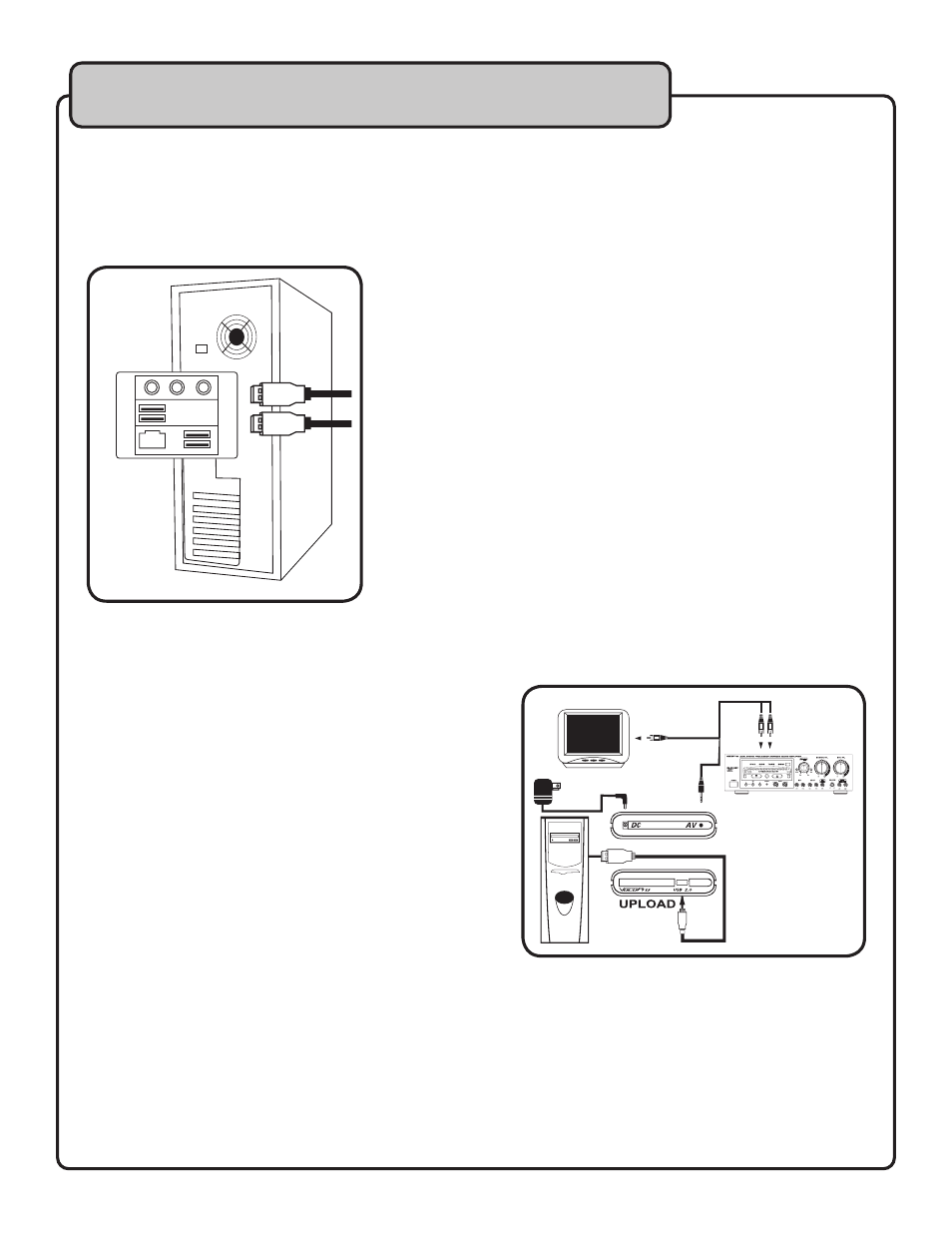
8
Getting connected
1. Locate the USB port on your computer’s motherboard or on
the front of the computer tower.
2. Connect the small plug of the USB cable to the MEDIA-
JUKEBOX and the two larger ends to your computer’s USB
ports. Generally, you can also transfer your files using only
one of the USB plugs. For best performance, though, we
recommend using both if your computer has two USB ports.
3. With USB cable connected to a Windows based system, an
icon for the MEDIA-JUKEBOX will appear as an additional drive
available through “My Computer.” With Mac, the icon will appear
on your desktop. You may have to wait several minutes the first
time you connect the MEDIA-JUKEBOX to your PC for the comput-
er to recognize new hardware and automatically install it. When
it appears, you can copy your files (videos, songs, photos, etc.)
following your operating system’s normal procedures for saving or
copying files from one drive to another. VocoPro has provided a
PLAY MENU for you to help you organize your files into KARAOKE,
VIDEO, MP3 and JPEG folder categories. Just like any other hard
drive, you can rename these folders or add more to your
preference. Follow your operating system’s normal procedures for
saving files to transfer them from your PC to the desired folder of
the MEDIA-JUKEBOX. USE ONLY THE INCLUDED USB CABLE.
To make use of your new portable hard drive, first you must connect it to your PC to transfer the files
you want to store. For connection to your PC or laptop, you will need to use the USB 2.0 cable included,
WITHOUT the DC adaptor connected to the MEDIA-JUKEBOX. We suggest using more current operat-
ing systems such as Windows 2000, Mac OS 9.2 and above with the MEDIA-JUKEBOX.
Connecting the MEDIA-JUKEBOX to an external system for playback
1. Connect the DC adaptor to the input labeled DC on the MEDIA-JUKEBOX and the other end to an
electrical outlet.
2. Connect the 1/16” three-ring tip plug into the AV jack of the MEDIA-JUKEBOX. The other end of this
adaptor cable includes 3 RCA-style plugs. The red and white L/R pair are for your audio connection to
your TV AUDIO input or the AUDIO inputs on an amplifier or a mixer. The yellow RCA plug is a for VIDEO
connection to a TV or other monitor device.
Disconnecting the USB cable
1. With Windows, locate the “Safely Remove Hardware”
icon at the bottom taskbar and click on it. “USB Mass
Storage Device” should be highlighted.
2. Click “Stop” and “Stop Hardware Device” will appear.
3. Click “OK” to confirm. With Mac, drag the MEDIA-
JUKEBOX icon to your TRASH/EJECT before
disconnecting.
