Mms messages, Mms message basics, About mms messages – Blackberry 8300 User Manual
Page 89: Prerequisites: mms messaging, Find your mms phone number, Open an mms message, Send an mms message
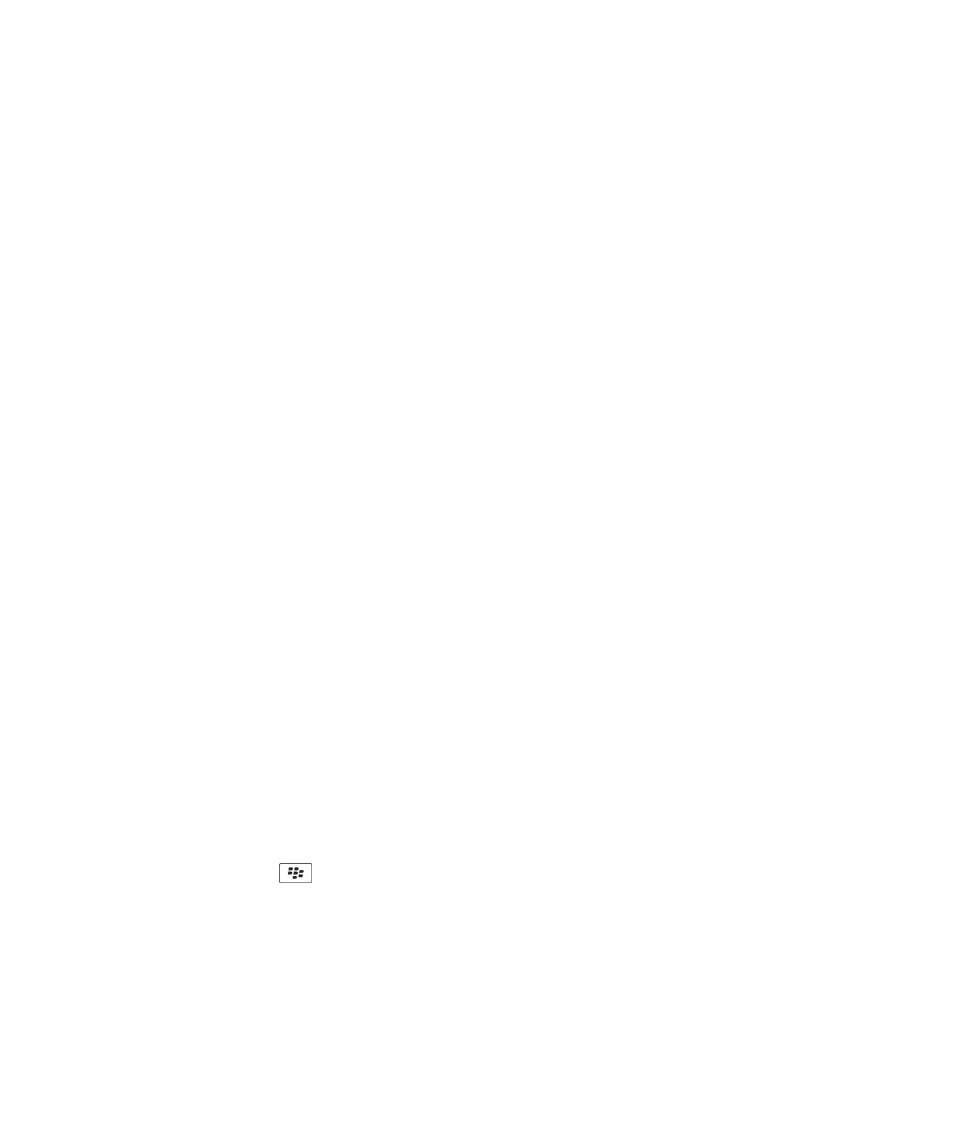
MMS messages
MMS message basics
About MMS messages
With an MMS phone number, you can send and receive MMS messages that contain media files such as .jpg, .gif, .wbmp, .midi, .vcf
(vCard®), or .ics (iCalendar) files. An MMS phone number is a phone number that your wireless service provider sets up for MMS messaging.
If you have more than one phone number associated with your BlackBerry® device, your device sends MMS messages using the first phone
number that appears in the drop-down list at the top of the phone screen.
You can add pictures that are not copyright protected to an MMS message, but the message cannot exceed 300 KB.
Prerequisites: MMS messaging
• Verify that your BlackBerry® device supports MMS messaging.
• Verify that your wireless service plan includes this service.
Contact your system administrator or wireless service provider for more information.
Find your MMS phone number
In the phone, your phone number appears at the top of the screen. If your wireless service provider has set up your BlackBerry® device
for MMS messaging, this number is also your MMS phone number.
If you have more than one phone number associated with your device, the first phone number that appears in the drop-down list at the
top of the screen is your MMS phone number.
Open an MMS message
In a message list, click an MMS message.
If MMS content does not appear when you open the message, press the Menu key. Click Retrieve.
Send an MMS message
1. In a message list, press the
key.
2. Click Compose MMS.
3. Perform one of the following actions:
• If the contact is not in your address book, click [Use Once]. Click Email or Phone. Type an email address or an MMS phone
number. Click the trackball.
• If the contact is in your address book, click a contact. Click an email address or MMS phone number.
87
