Spelling checker, Check spelling, Change options for checking spelling – Blackberry 8300 User Manual
Page 105: Add a word to the custom dictionary
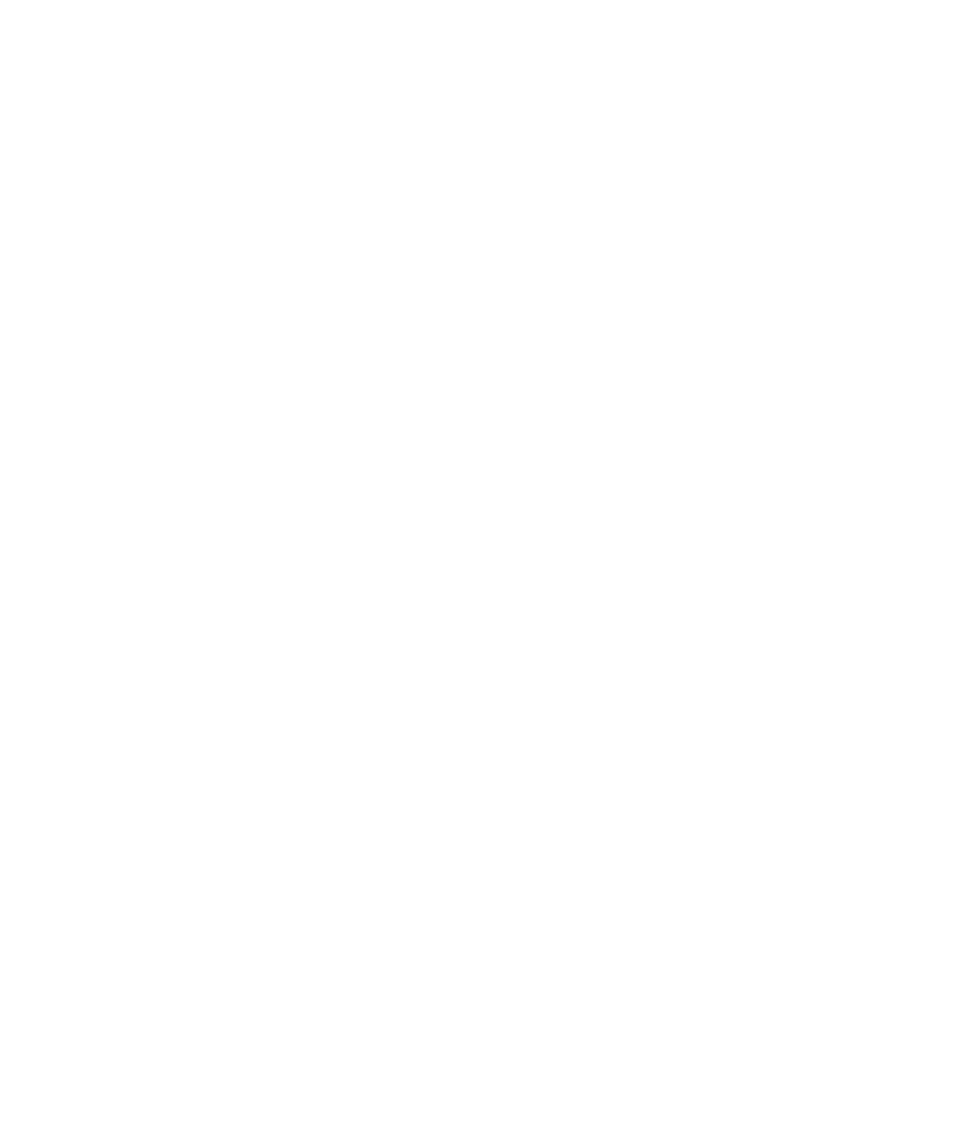
3. Press the Menu key.
4. Click Save.
Spelling checker
Check spelling
You can check the spelling in messages, memos, tasks, or calendar entries that you create.
1. In a message, memo, task, or appointment, press the Menu key.
2. Click Check Spelling.
3. Perform any of the following actions:
• To accept the suggested spelling, click the highlighted word.
• To ignore the suggested spelling, press the Escape key.
• To ignore all instances of the suggested spelling, press the Menu key. To ignore all instances of the suggested spelling, click
the trackwheel. Click Ignore All.
• To add the word to the custom dictionary, press the Menu key. Click Add To Dictionary.
• To stop checking the spelling, press the Menu key. Click Cancel Spell Check.
Check spelling automatically before sending email messages
1. In the device options, click Spell Check.
2. Select the Spell Check Email Before Sending option.
3. Press the Menu key.
4. Click Save.
Change options for checking spelling
1. In the device options, click Spell Check.
2. Select or clear the check box beside one or more options.
3. Press the Menu key.
4. Click Save.
Add a word to the custom dictionary
1. In the device options, click Spell Check.
2. Click Custom Dictionary.
3. Press the Menu key.
4. Click New.
5. Type a word or letter combination.
103
