Customizing image enhancement options: custom, A 102) have names, A 102) – Nikon D60 User Manual
Page 114
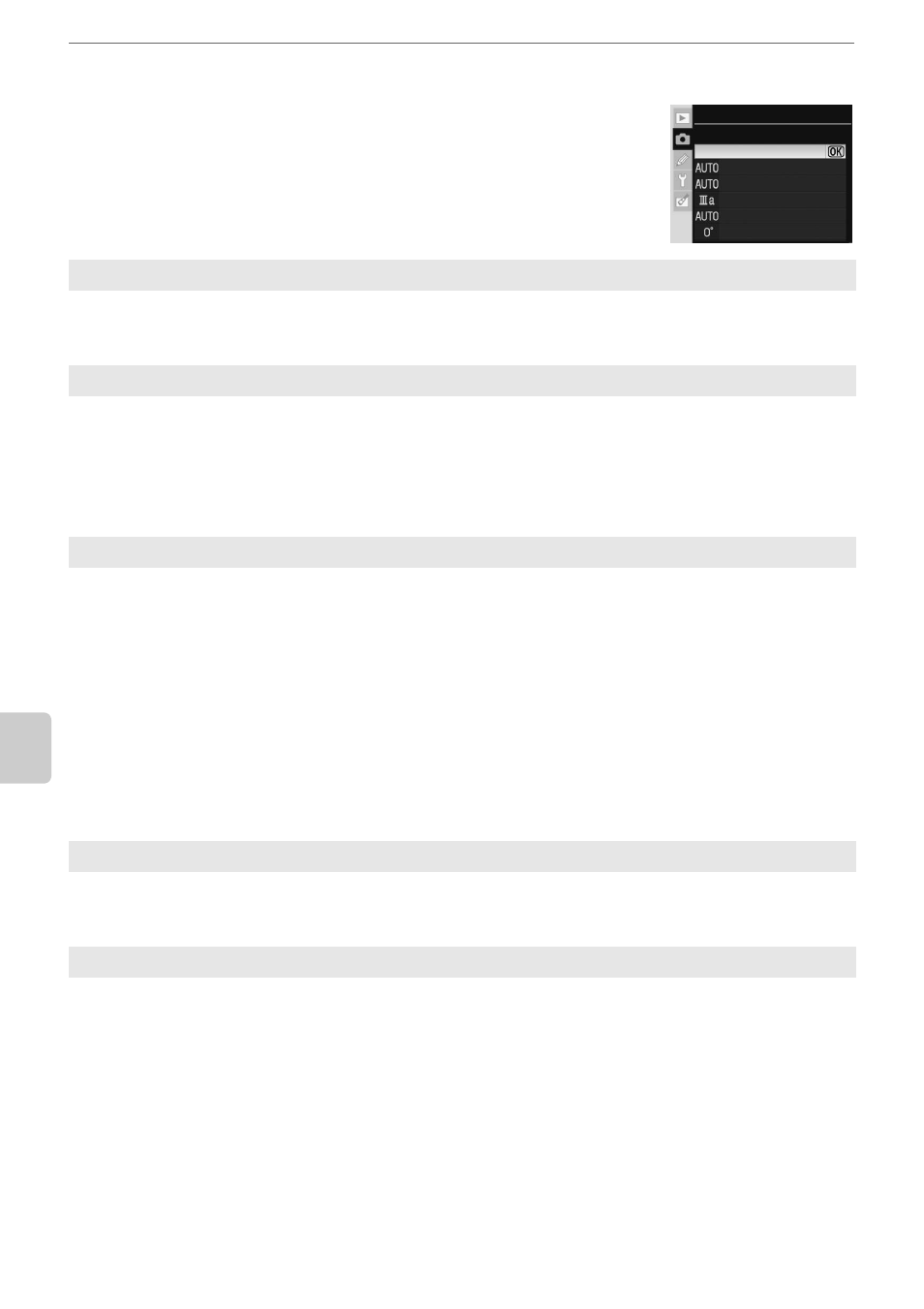
102
Menu
Gu
ide
Shooting Options: The Shooting Menu
Customizing Image Enhancement Options: Custom
Select Custom to make separate adjustments to the following
options. After adjusting settings, highlight Done and press Q.
Image sharpening
Choose how much outlines are sharpened during shooting from Auto, Normal, Low,
Medium low, Medium high, High, or None. Choose high settings for sharp outlines, low
settings for softer outlines. Default setting is Auto.
Tone compensation
Choose the level of contrast control from Auto, Normal, Less contrast, Medium low,
Medium high, More contrast, or Custom. Lower settings prevent loss of detail in
highlights under harsh lighting or in direct sunlight. Higher settings preserve detail in misty
landscapes and other low-contrast subjects. Default setting is Auto. Choose Custom to
select a user-defined tone curve created using Camera Control Pro 2 (available separately;
A 156). See the documentation provided with Camera Control Pro 2 for details.
Color mode
Specify the way in which colors are reproduced from the following.
Ia (sRGB)
Photographs taken in this mode are adapted to the sRGB color space and are suited to
printing or use “as is”, with no further modification. Choose this option for portrait.
II (Adobe RGB)
Photographs taken in this mode are adapted to Adobe RGB color space, which supports a
wider gamut of colors than sRGB. This option is the preferred choice for photographs that
will be extensively processed or retouched.
IIIa (sRGB) (default setting)
Photographs taken in this mode are adapted to the sRGB color space and are suited to
printing or use ”as is”, with no further modification. Choose this option for nature and
landscape shots.
Saturation
Choose the level of saturation (color intensity) from Auto, Normal, Moderate, or
Enhanced. Choose Moderate for less saturated colors, Enhanced for more vivid colors.
Default setting is Auto.
Hue adjustment
Hue can be adjusted between –9° to +9° in increments of 3° (the degrees refer to the “color
wheel” often used to express hue). Positive values make reds more orange, greens more
blue, and blues more purple. Negative values make reds more purple, blues more green, and
greens more yellow. Default setting is ±0.
Optimize image
Custom
Done
Image sharpening
Tone compensation
Color mode
Saturation
Hue adjustment
