Installing the concentrator – NEC EXPRESS800 User Manual
Page 62
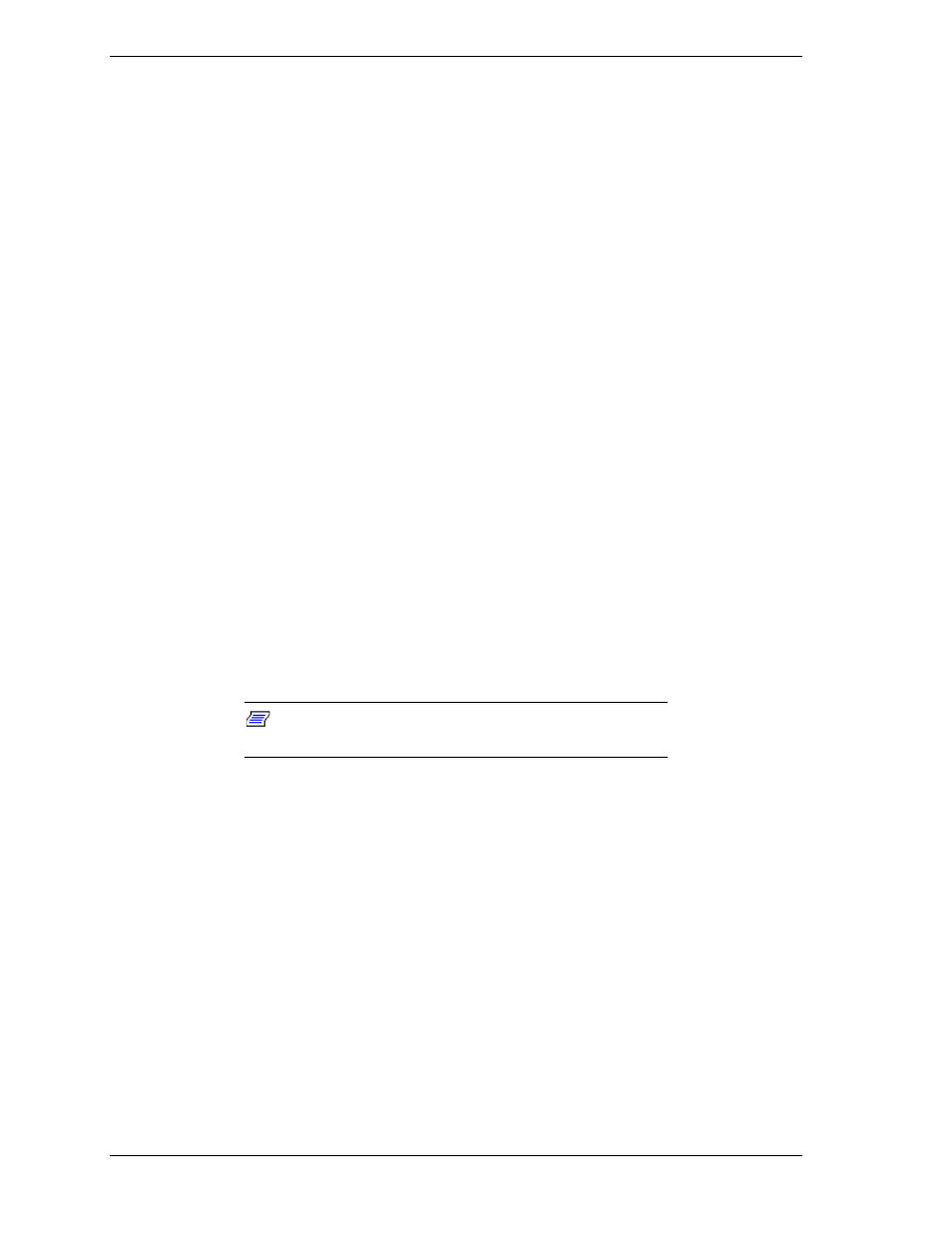
5-14 Installing Rack Components
As shown in Figure 5-10, the keyboard tray is secured to the front and rear rails
of the system rack in with cage-nuts, black plastic washers, and plated finish
screws that came with the system rack.
To install your keyboard tray:
1. Using the longer set of screws (Figure 5-10, A) received with the keyboard
tray, attach the two halves of each side rail together. The rear rail (Figure
5-10, B) should be assembled to the outside, or closest to the rack rails.
2. Adjust the length of the keyboard tray rails to fit between the front and rear
vertical posts in the system rack.
3. Place two cage-nuts (Figure 5-10, C) on each front and rear rail at the
locations you have chosen to mount your keyboard tray.
4. Secure the keyboard tray to the rails using the black plastic washers and
plated-finish screws.
Installing the Concentrator
This section describes how to install a concentrator into a system rack.
A concentrator allows you to use a single keyboard, mouse, and video display as
a console monitor for up to eight servers (BSUs).
You can install your console monitor either in your system rack or externally on
a desktop. Cables for the concentrator connections are available in 7-ft and 12-ft
lengths.
A 12-ft extension cable allows you to achieve an overall cable length of 19-ft or
24-ft in order to install the keyboard, mouse, and monitor on an external
desktop.
Note: Extension cables should only be used between the
keyboard, mouse, monitor and the concentrator.
