Deleting files, Disconnect the usb cable – PLUS Vision M-5 User Manual
Page 28
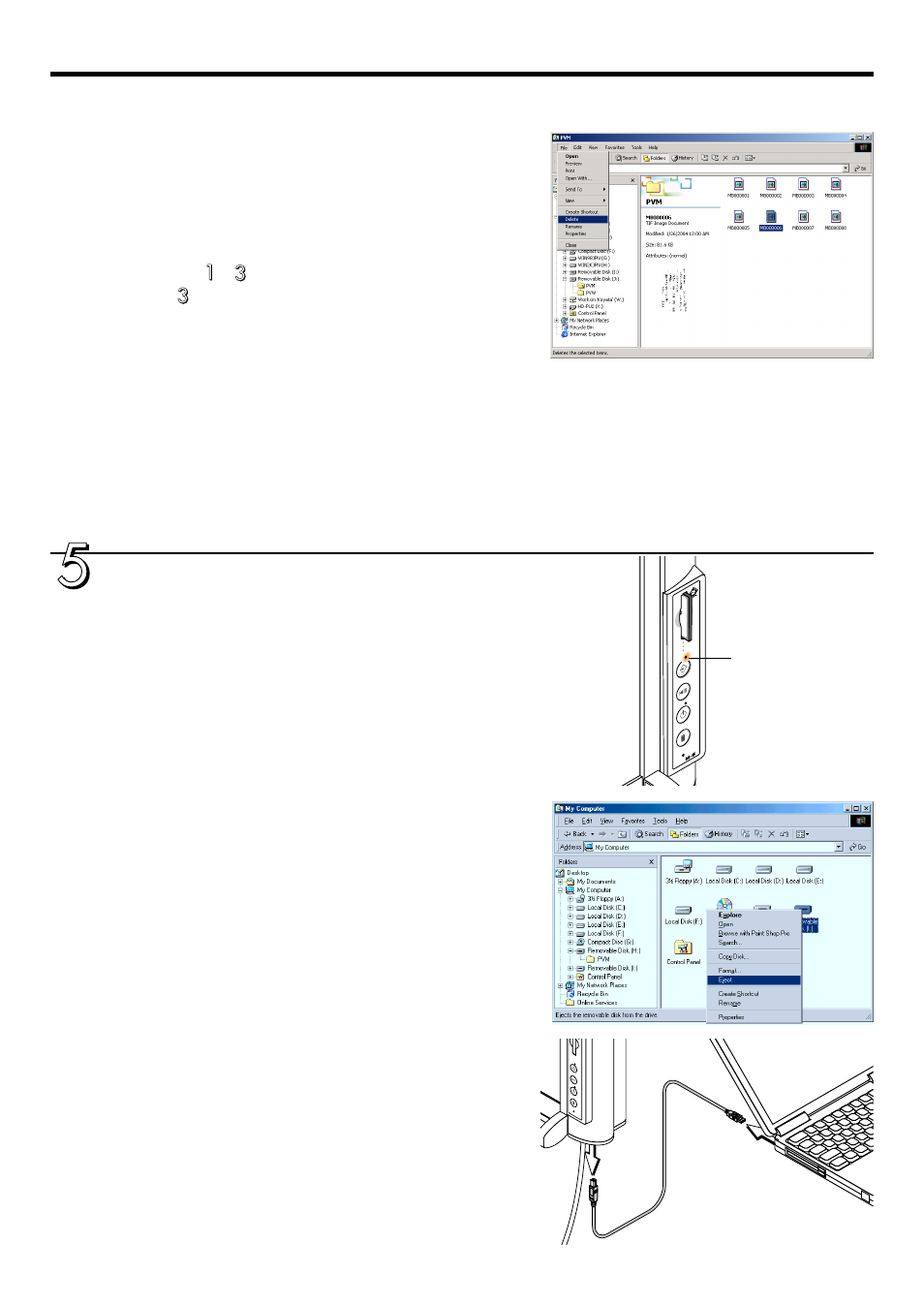
28
Deleting files
If the built-in memory or CF memory card gets full, some im-
age files must be deleted.
(The built-in memory can be cleared completely using the
CLEAR button on the copyboard’s control panel.)
(1)Select the drive for the built-in memory or the CF memory
card (steps to above).
(2)At step , open the PVM folder, select the image files you
want to delete, then select open “File” menu in Explorer and
click “Delete”.
To delete all the image files at once, delete the PVM folder.
P
O
W
E
R
C
L
E
A
R
POSITION
F
E
E
D
/S
T
O
P
M
E
M
O
R
Y
Disconnect the USB cable.
The disconnecting procedure depends on the computer’s op-
erating system. For details, refer to the computer’s operating
instructions or help files.
Windows 98SE
ቢ Check that the MEMORY indicator has stopped blinking
and turned off.
ባ Right click on the "Removable Disk" icon of "My Computer"
and left click on "Remove" of the menu.
Wait a little while before proceeding to Step
ቤ.
ቤ Disconnect the USB cable.
MEMORY indicator
continued on next page
Note:
• Be sure to store (back up) important image files onto the computer or a CF memory card before clearing the
built-in memory.
• Do not remove the CF memory card or disconnect the USB cable while files are being stored or deleted.
Doing so will damage the data.
• These operations may not work properly if several USB devices are connected to the computer and being
used simultaneously.
• If connected to a USB hub, or if connected using an extension cable these operations may not work properly.
Connect directly to the computer’s USB port.
