Appendix b trouble shooting, Trouble shooting, Appendix b – Planet Technology ICA-101 User Manual
Page 37
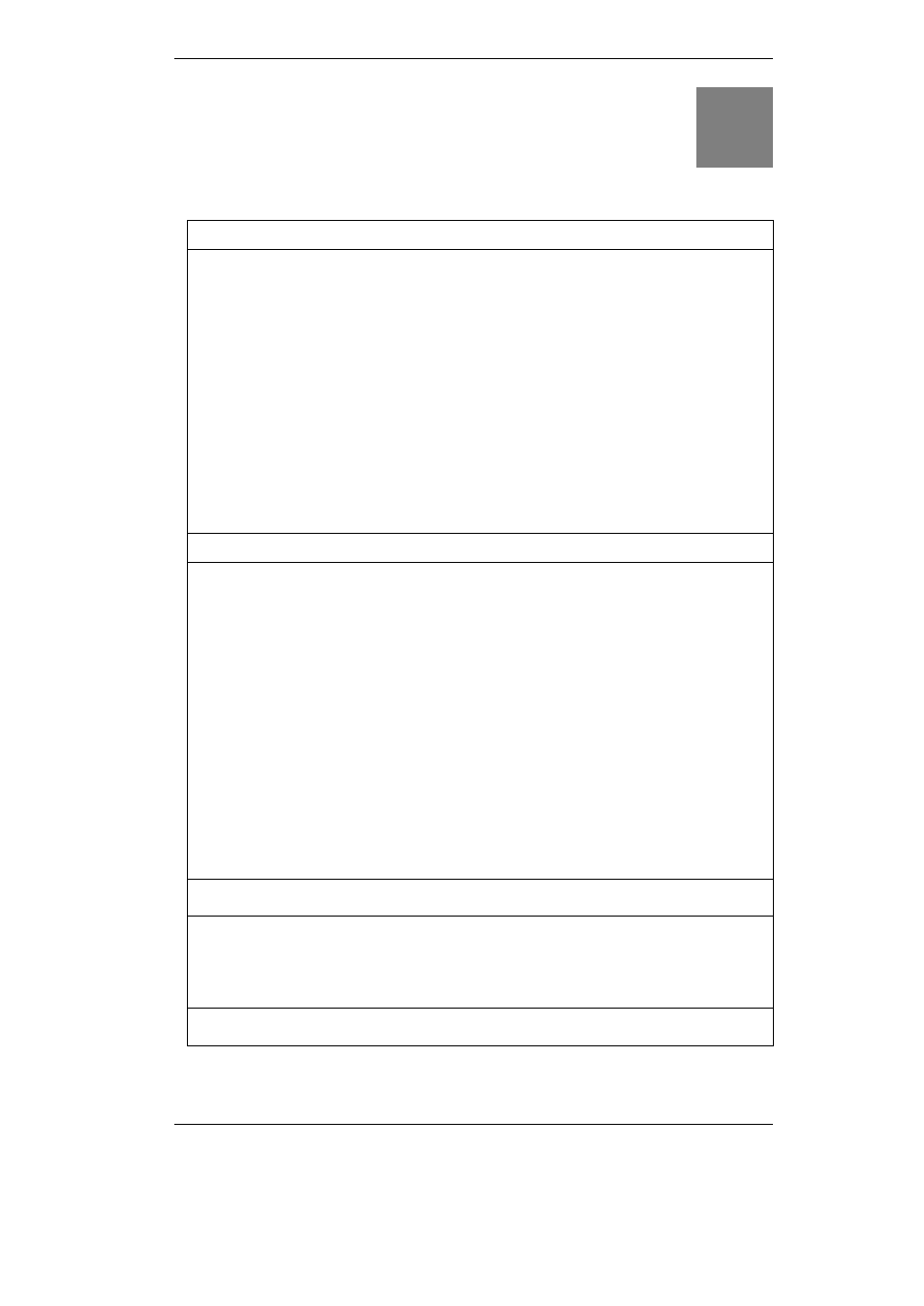
Internet Camera User Guide
34
Appendix B
Trouble Shooting
Q: I cannot access the Internet Camera from a web browser.
A: If ICA-101 series do not respond, check the following:
• Machine is properly installed, LAN or WLAN connection is OK, and it is powered
ON. You can test the connection by using the "Ping" command:
Open the MS-DOS window or command prompt window.
Enter the command:
ping 192.168.0.20
If no response is received, either the connection is not working, or your PC's
IP address is not compatible with ICA-101 series’ IP Addresses. (See next
item.)
•
Ensure that your PC is using an IP Address within the range 192.168.0.1 to
192.168.0.254 (excluding 192.168.0.20).
Also, the Network Mask should be set to 255.255.255.0 to match ICA-101 se-
ries. In Windows, you can check these settings by using Control Panel-Network
to check the Properties for the TCP/IP protocol.
Q: The Viewer & Recorder utility does not list my ICA-101 series.
A: Please check the following:
• ICA-101 series is installed, LAN connections are OK, it is powered ON and
startup is complete.
• Ensure that your PC and the Wireless/Ethernet Network Camera are on the
same network segment. (If you don't have a router, this must be the case.)
• Ensure that your PC has the TCP/IP network protocol loaded. In Windows, this
is done by using Control Panel-Network. If an entry for TCP/IP -> Network card
is not listed, use Add - Protocol - Microsoft - TCP/IP to add it. You then need to
select the new entry (TCP/IP -> Network card), click Properties, and configure
the IP Address tab.
• If your LAN has a DHCP Server, you can select "Obtain an IP Address auto-
matically".
• Otherwise, you must select "Specify an IP Address", and enter values for IP
Address, Subnet Mask, and Gateway. All devices on your LAN must use com-
patible values. Remember that each device needs a unique IP Address, and the
same Subnet Mask.
Q: Why does the Internet Camera work locally but not externally?
A1: Might be caused from the firewall protection. Need to check the Internet firewall
with your system administrator.
A2: The default router setting might be a possible reason. Need to double check if
the configuration of the default router settings is required.
Q: Why do a series of broad vertical white lines appear through out the image?
B
