Checking the current itinerary, Editing waypoints, Adding a waypoint 50 – Pioneer 2010 NAVIGATION UPGRADE SD-CARD CNSD-130FM User Manual
Page 50: Checking the current, Editing waypoints on, 10 checking and modifying the current route, Adding a waypoint
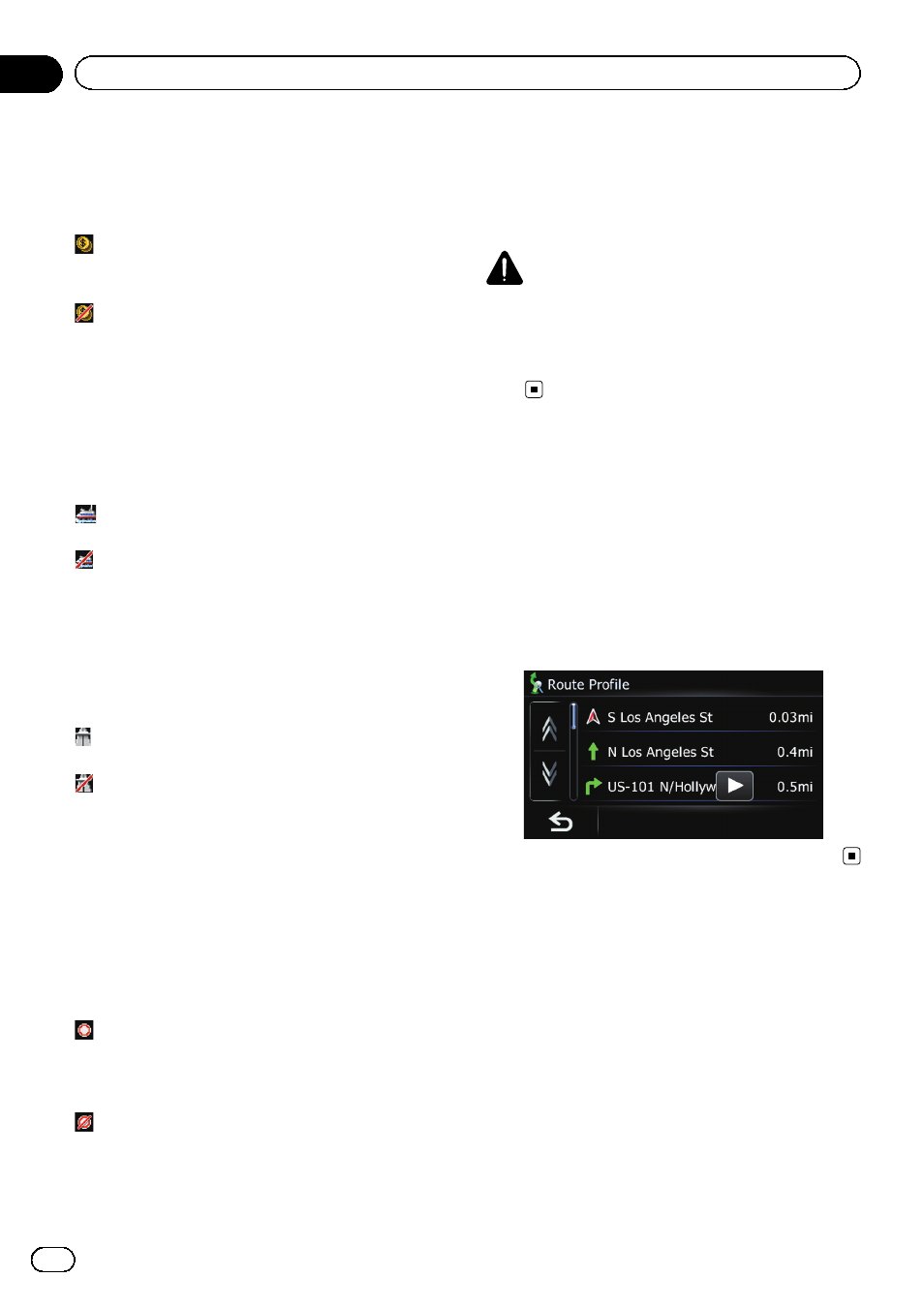
Avoid Toll Road
This setting controls whether toll roads (in-
cluding toll areas) should be taken into ac-
count.
Off*:
Calculates a route that may include toll roads
(including toll areas).
On:
Calculates a route that avoids toll roads (in-
cluding toll areas).
p The system may calculate a route that in-
cludes toll roads even if
“On” is selected.
Avoid Ferry
This setting controls whether ferry crossings
should be taken into account.
Off*:
Calculates a route that may include ferries.
On:
Calculates a route that avoids ferries.
p The system may calculate a route that in-
cludes ferries even if
“On” is selected.
Avoid Freeway
This setting controls whether freeways may be
included in the route calculation.
Off*:
Calculates a route that may include freeways.
On:
Calculates a route that avoids freeways.
p The system may calculate a route that in-
cludes freeways even if
“On” is selected.
Time restrictions
This setting controls whether streets or
bridges that have traffic restrictions during a
certain time should be taken into account.
p If you want to set your route to avoid raised
draw bridges, select
“On”.
On*:
Calculates a route while avoiding streets or
bridges with traffic restrictions during a cer-
tain time.
Off:
Calculates a route while ignoring traffic re-
strictions.
p The system may calculate a route that in-
cludes streets or bridges that are subject to
traffic restrictions during a certain time
even if
“On” is selected.
CAUTION
If the time difference is not set correctly, the navi-
gation system cannot consider traffic regulations
correctly. Set the time difference correctly (
=
Refer to Setting the time difference on page
116).
Checking the current itinerary
You can check the route details.
1
Display the
“Route info” screen.
= For details, refer to Displaying the “Route
” screen on the previous page.
2
Touch [Profile].
The
“Route Profile” screen appears.
Editing waypoints
You can edit waypoints (locations you want to
visit on the way to your destination) and recal-
culate the route so that it passes through
these locations.
Adding a waypoint
Up to 5 waypoints can be set, and waypoints
and final destination can be sorted automati-
cally or manually.
En
50
Chapter
10
Checking and modifying the current route
