4 alarm recording, 6 recording – Panasonic AG-TL950 User Manual
Page 39
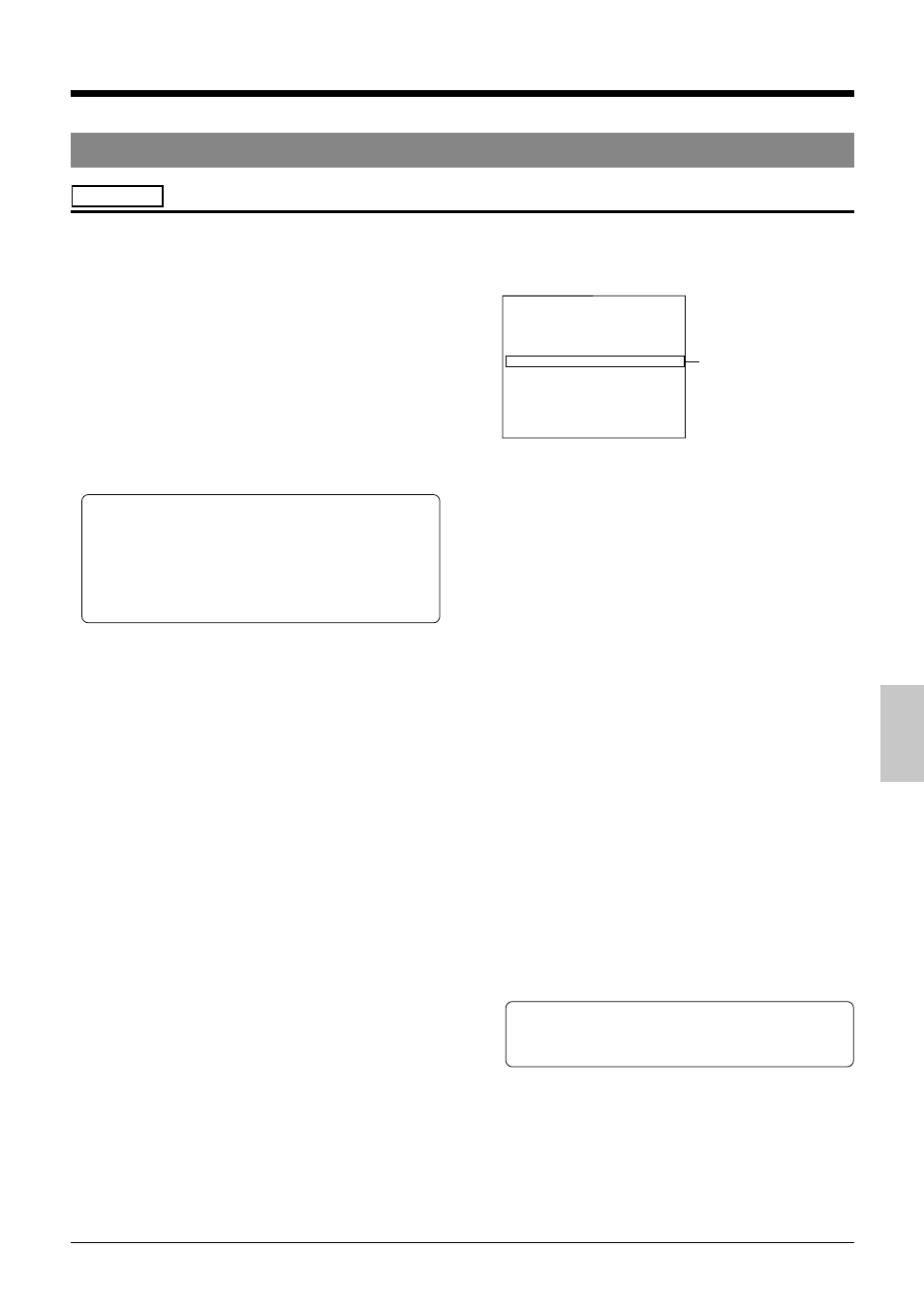
39
*
1
2
3
*
1
2
3
4
5
6
7
*
.
.
.
*
.
.
.
.
.
.
.
*
S
E
C
[
R
R
D
T
A
R
R
*
R
X
N
A
E
E
U
A
U
E
E
*
I
T
T
L
C
C
R
P
T
P
P
[
/
*
*
A
*
*
A
E
O
E
E
S
E
R
T
R
M
T
T
*
*
A
A
R
X
E
A
M
O
-
I
E
R
T
E
I
T
C
P
/
D
M
O
N
E
*
*
/
*
*
E
S
E
O
N
D
W
P
R
E
*
E
S
E
*
D
*
*
*
L
E
X
*
N
E
N
*
E
*
M
*
A
C
T
*
D
N
S
*
*
*
O
*
Y
*
*
*
*
D
O
*
*
*
D
*
*
*
M
*
*
*
R
*
*
*
E
*
*
*
O
*
*
*
*
*
*
*
*
*
*
*
D
*
*
*
M
*
*
*
*
*
*
*
E
*
*
*
O
*
*
*
*
*
*
*
]
*
N
*
D
*
*
1
*
*
*
*
*
*
O
*
E
A
*
8
*
*
*
*
*
*
R
*
]
L
*
0
*
*
*
*
*
O
M
O
*
A
O
S
O
O
O
O
*
F
A
F
*
R
F
E
F
F
F
F
*
F
L
F
*
M
F
C
F
F
F
F
6-4 Alarm Recording
4
Select the timelapse recording mode with the [TIME
MODE +/–] button on the front panel.
[
The selected recording speed mode is shown on the
VCR’s display and on the monitor.
5
Follow the procedure described in “Recording Basic
Operation” on page 30.
6
When an alarm signal is input to the rear panel’s
[ALARM IN] terminal, alarm recording is executed in
accordance with the specified settings.
7
To stop alarm recording and clear the [ALARM]
indication, press the [RESET/CANCEL] button.
• If the [RESET/CANCEL] button is pressed when the
“AL” indication is lit (during alarm recording), alarm
recording stops, the “AL” indication goes out, and
timelapse recording is restored. If the alarm buzzer is
on, the buzzer sound also stops.
• If the “AL” indication blinks and the [RESET/CANCEL]
button is pressed, the “AL” indication goes out.
• In this case, even if the menu switch MODE> is set to “STOP”, the operation executed at 8 The alarm input data can be checked in the main menu’s Display the alarm list screen and press the [RESET/ CANCEL] button to reset the alarm input data. * There may be some picture distortion at the start or end of an alarm recording. This is not a Connect an alarm sensor to the rear panel’s alarm input terminal. Preparation 1 Press the [POWER] button to turn the operating mode 2 Open the main menu’s 1 REC MODE Set to “ALARM” or “AL/SENSOR” to activate alarm and sensor recording will be performed. • The [ALARM] indication lights on the display. 2 DURATION Set the alarm recording duration to 5 sec., 10 sec., 15 * When the alarm recording time is set to “MANUAL”, the alarm cue signal (index code) will not be * When alarm recording duration is set with an external switcher, set the alarm recording duration to 3 TAPE END MODE Selects whether or not the Stop mode is forcibly tape end even if repeat recording or auto rewind is • When set to “OFF”, VCR operation is determined by the repeat recording or auto rewind setting. 3 Set the other menu switches. 5 Setting the alarm buzzer 5 Setting the on-screen brightness and display 7 / f ] buttons on the front panel. 5 Setting the HDR 6 RECORDING Set to “ALARM” or “AL/ ALARM/SENSOR MODE screen
end of the tape is determined by the setting of the
to page 21).
malfunction.
on.
set the alarm recording-related menu switches.
recording.
• When set to “AL/SENSOR”, both alarm recording
sec., 30 sec., 60 sec., 120 sec., 180 sec.,
COUNTINUE (to tape end) or MANUAL (for as long
as alarm signals are input).
recorded correctly if alarm input lasts for less than 5
seconds.
“MANUAL”.
engaged when the tape ends even if there is an alarm
recording during recording.
• When set to “STOP”, the Stop mode is engaged at
set.
Set the menu switch
alarm recording.
items
Select the monitor display setting with the menu
switch.
On-screen information is recorded together with the
video signals.
You can change the on-screen display position with
the [ON SCREEN
To record in the HIGH DENSITY REC mode during
timelapse recording, set the menu switch
SENSOR”.
