Panasonic DMR-E100H User Manual
Page 39
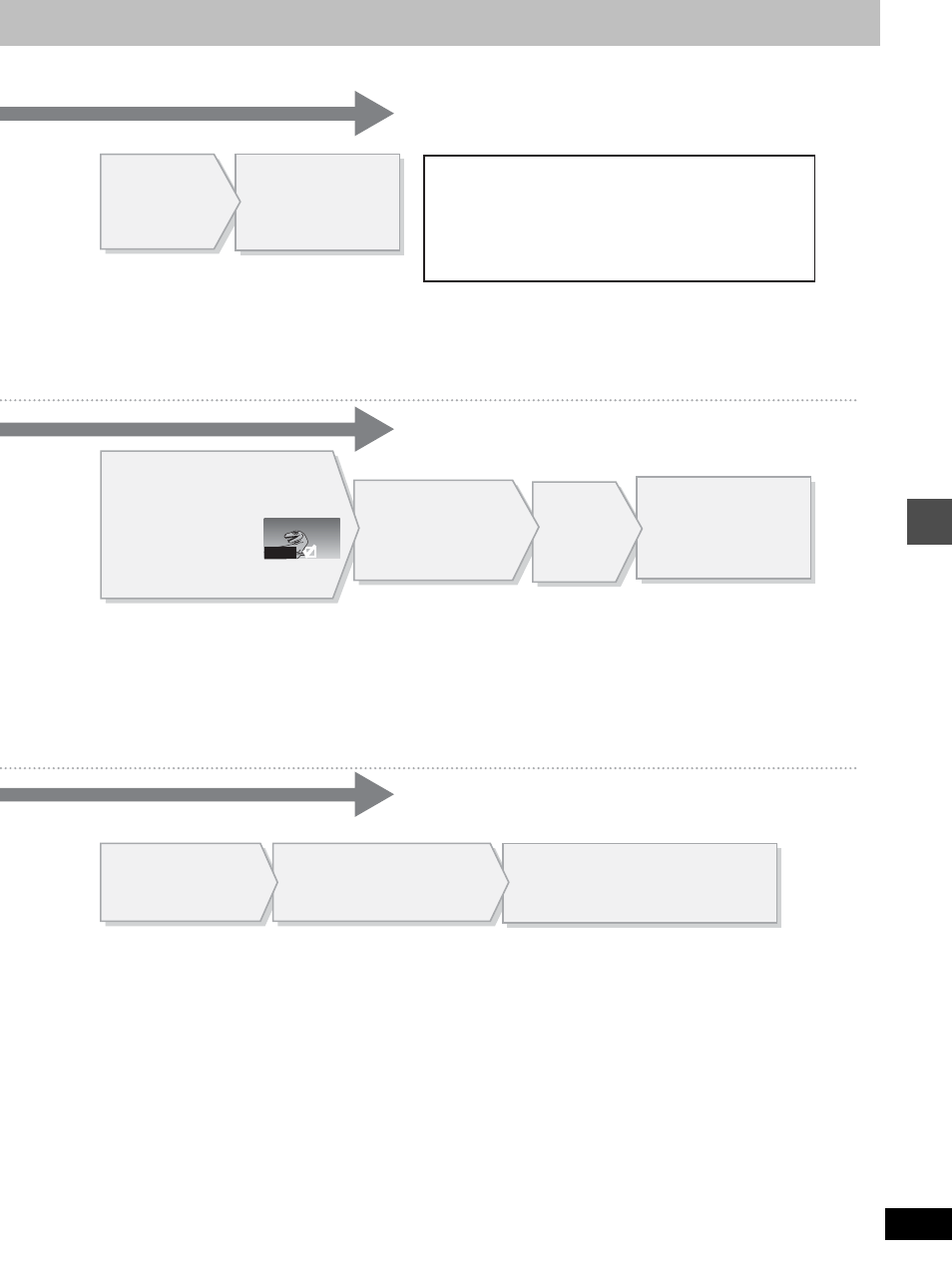
39
RQT6986
Editing
0001
[Note]
≥
“Picture” and “File” refer to numbers inside the
folder selected. Lower files are not included.
≥
When there are folders not displayed, use [
:
],
[
9
] to switch between them. (
➜
page 23, Folder
structure).
Press [
2
,
1
] to
select “SD card” or
“PC card”.
Press [
3
,
4
] to highlight
“Copy to” and press [
2
,
1
]
to select “HDD” or “DVD”.
Press [
3
,
4
,
2
,
1
] to select “All
copy” and press [ENTER].
All still pictures are copied, and ALL COPY
screen reappears.
To select all the still pictures in the folder
Press [
3
,
4
,
2
,
1
] to select “Folder” and press [ENTER].
(A check mark appears on the folder’s name; check marks
inputted separately will be erased.)
To erase check marks
Press [
3
,
4
,
2
,
1
] to select the still picture or “Folder” with
the check mark and press [ENTER].
To select the copying drive
While the confirmation screen is displayed
1. Press [
3
,
4
] to select “Destination” and press [ENTER].
2. Press [
2
] and [
3
,
4
] to select the drive.
3. Press [
1
] and [
3
,
4
] to select the folder and press [ENTER].
≥
Some folders cannot be copied to [
➜
page 23, Folder structure
(indicated by
§
)].
Press [
3
,
4
] to
select still picture’s
folder and press
[ENTER].
Press [
2
] and
[
3
,
4
] to select
the drive and
press [
1
].
To enter the folder’s title
After selecting the still picture’s folder, press [
1
] to select “Folder
Title” and press [ENTER].
(
➜
page 46, Entering text)
≥
If there is not enough space for the entry or if the limit for the
number of files has been exceeded (
➜
page 11, Still pictures),
the title cannot be entered.
Select the
copying
drive.
(
➜
below)
Press [
3
,
4
,
2
,
1
]
to select “Copy”
and press [ENTER].
Copying of still pictures
begins.
Press [
3
,
4
,
2
,
1
]
to select “Copy”
and press [ENTER].
A confirmation screen
appears.
Press [
3
,
4
,
2
,
1
] to select
a still picture and press
[ENTER].
A check mark appears
on the still picture.
≥
Repeat this if you select more than
one still picture.
