Installing and removing applications, Installing add-on applications, To install add-on software on your organizer – Palm IIIc User Manual
Page 50
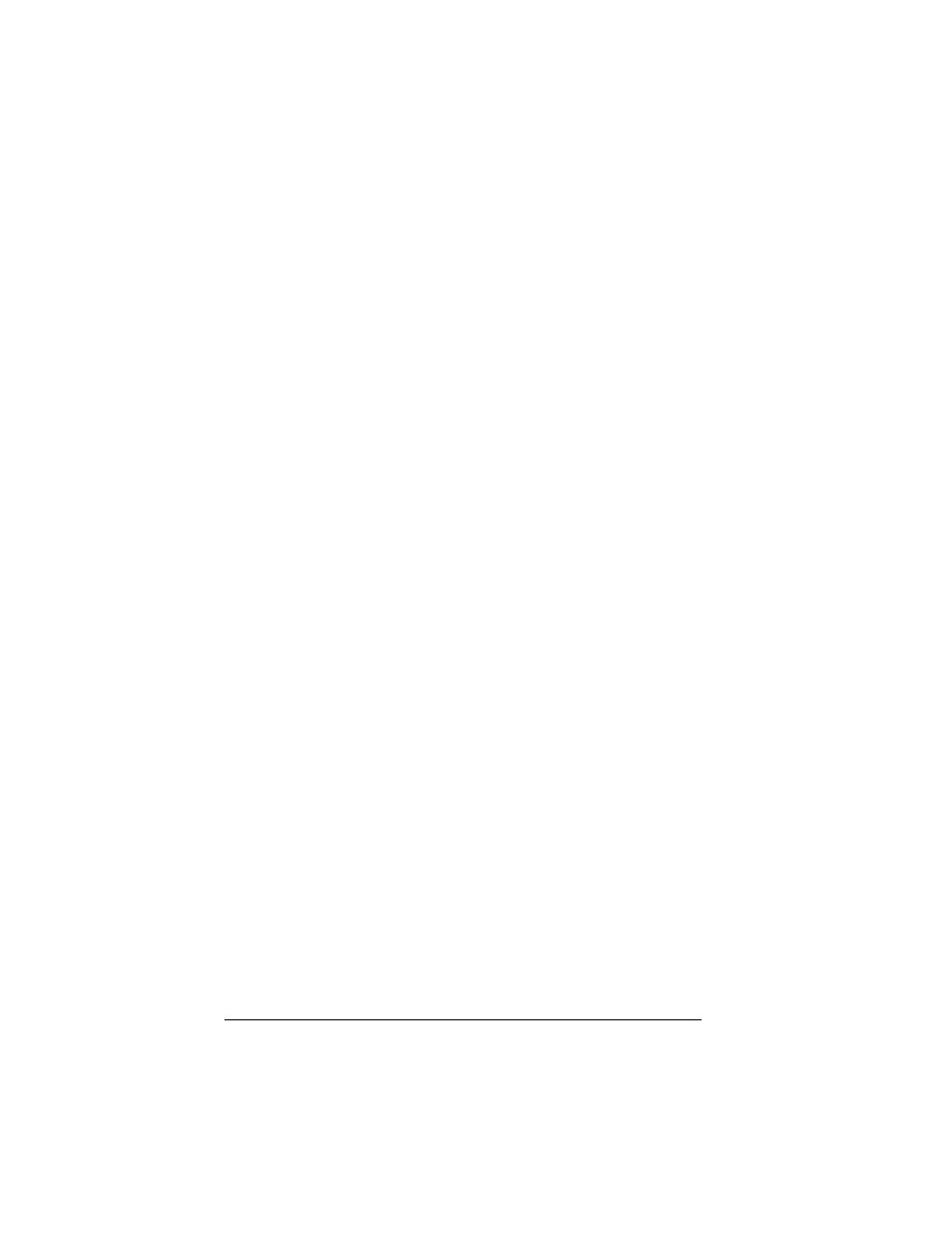
Page 42
Managing Your Applications
Installing and removing applications
This section explains how to install and remove applications on your
organizer and how to remove Palm™ Desktop software from your
computer.
Installing add-on applications
Your organizer comes with the Date Book, Address Book, To Do List,
Memo Pad, Expense, Calculator, and Mail applications installed and
ready to use.
You can also install additional applications on your organizer, such as
games and other software. The Install Tool makes it easy to install
software on your organizer during a HotSync
®
operation. There are a
variety of third-party applications available for your organizer. To
learn more about these applications, go to the web site:
http://www.palm.com.
Note: Any game or application that you install on your organizer
resides in RAM memory; you can delete them at any time.
To install add-on software on your organizer:
1. On your computer, copy or download the application you want to
install into the add-on folder in your Palm Desktop directory on
your computer.
Note:
If the software you download is compressed, you need to
decompress it into this folder. If you prefer to place the
application into another folder, you need to navigate to
that folder before you complete step 5.
2. Double-click the Palm Desktop icon on your desktop.
