Charging your pulse smartpen, Checking status, Harging your – Livescribe PULSE User Manual
Page 13: Ulse, Martpen, Hecking, Tatus
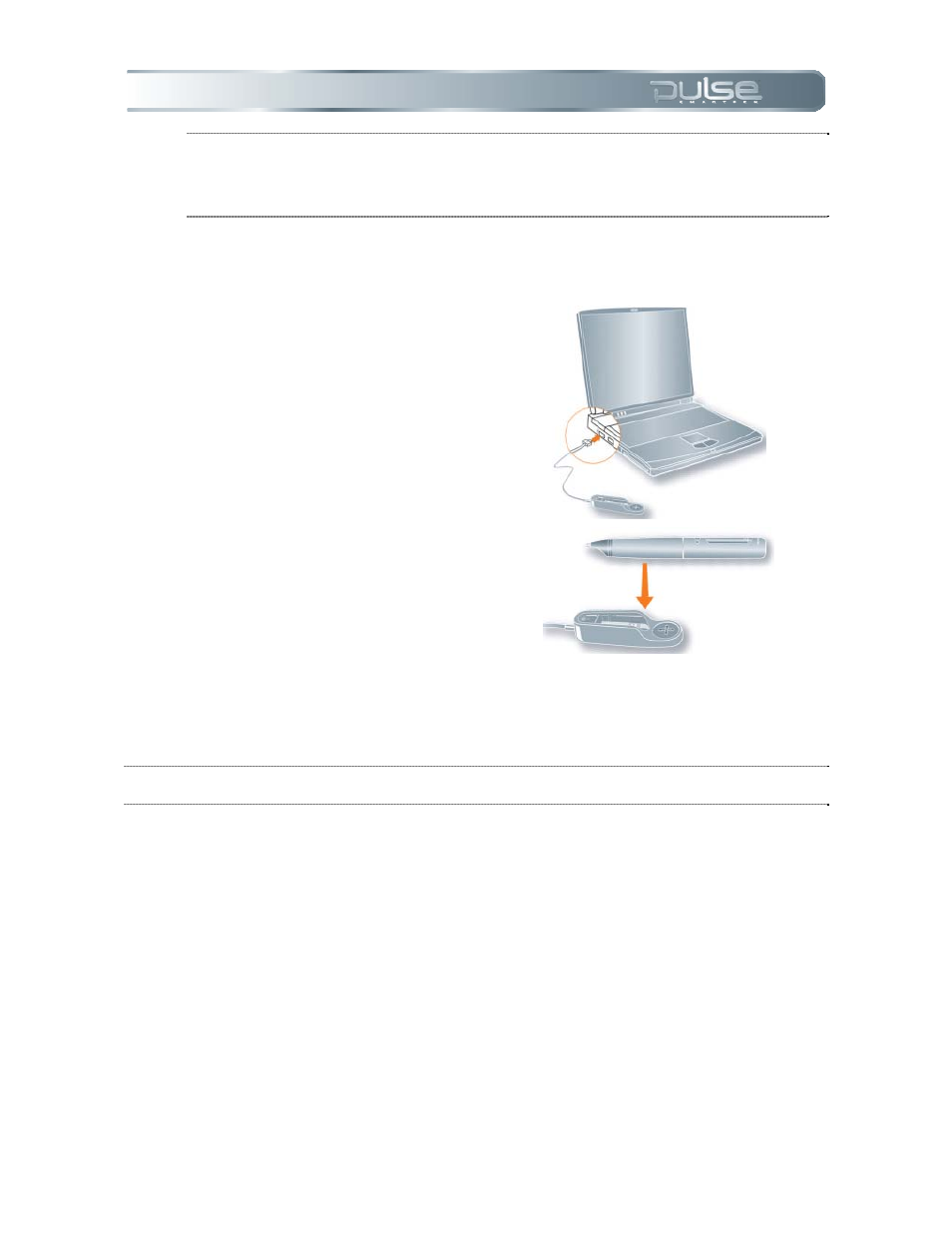
Chapter 2: 1BUsing Your Pulse Smartpen
Page 13
NOTE:
Setting the correct time and date on your Pulse smartpen is important
because files you create with your Pulse smartpen are named using the time and
date they are created. To learn about additional settings, refer to Chapter 5: Pulse
Smartpen Settings.
Charging your Pulse Smartpen
1. Plug your USB mobile charging
cradle into the USB port on
your computer.
2. Place your Pulse smartpen in
your USB mobile charging
cradle.
a. If your computer displays
a Found New Hardware
message, dismiss it and
follow the steps in
Chapter 7: Livescribe
Desktop
IMPORTANT:
A full charge can take up to 2.5 hours. To determine if your Pulse smartpen is fully
charged, tap on the Battery button referred to in the section below, Checking Status.
Checking Status
Check the status of your Pulse smartpen using the buttons in the printed Status box located on
the inside covers of your notebook.
