Troubleshooting for mac users – LaCie Golden Disk User Manual
Page 20
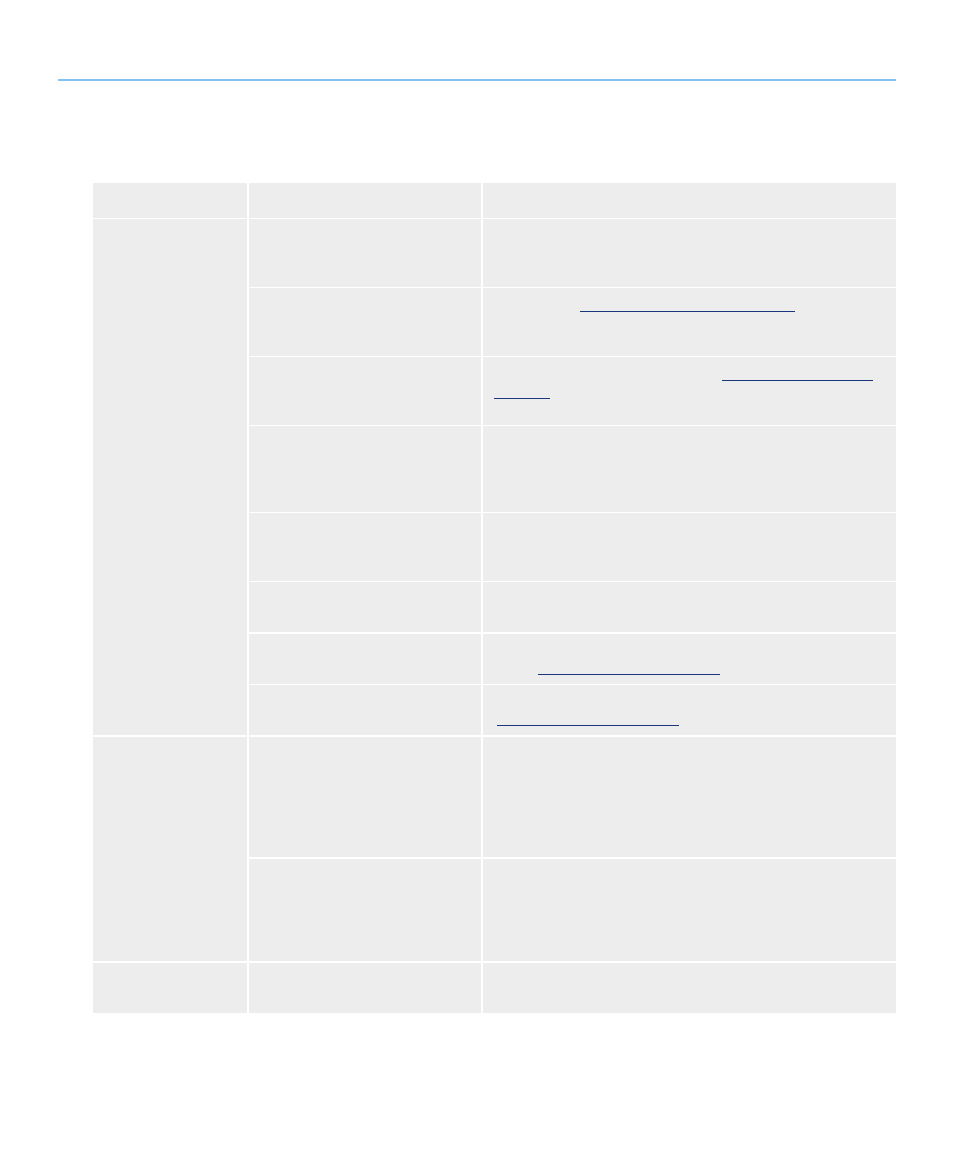
LaCie Golden Disk
User Manual
Troubleshooting
Page 20
Problem
Question
Answer
The drive is not recog-
nized by the computer.
Does an icon for the drive appear
on the desktop?
There should be an icon for the LaCie drive on the desktop. If the
drive does not appear, follow the rest of the Troubleshooting tips to
isolate the problem.
Does your computer’s configuration
meet the minimum system require-
ments for use with this drive?
Check section
1.2, Minimum System Requirements
for more
information.
Did you follow the correct installa-
tion steps for the specific interface
and operating system.
Review the installation steps in section
2.2, Connecting the USB
2.0 Cable
.
�re both ends of the USB cable
securely attached?
Check both ends of the USB cable to make sure they are fully
seated in their respective ports. Try disconnecting the cable, waiting
10 seconds, and then reconnecting it. If the drive is still not recog-
nized, restart your computer and try again.
Has the USB driver been installed
correctly and enabled?
Open
Apple System Profiler
and click on the
Devices and Vol-
umes
tab. If your device is not listed, recheck the cables and try the
other troubleshooting tips listed here.
Is there a conflict with other device
drivers or extensions?
Contact LaCie Technical Support for help.
Has the drive been formatted?
Make sure that the drive has been formatted properly. Please see
section
3, Formatting and Partitioning
for more details.
Does your computer’s operating
system support the file system?
Check your computer’s documentation and see section
3, Formatting and Partitioning
for more information.
Error messages under
Mac OS 10.x.
Did you get an “Error –50” message
while copying to a F�T 32 volume?
When copying files or folders from Mac OS 10.x to a F�T 32
volume, file names with certain characters cannot be copied. These
characters include, but are not limited to:
? < > / \ :
Check your files and folders to ensure that these types of characters
are not being used.
Did you get an error message telling
you that the drive has been discon-
nected when coming out of sleep
mode?
Ignore this message. The drive will remount to the desktop. LaCie
drives conserve power by spinning down when you set your com-
puter to sleep mode, and when the computer is “revived” from sleep,
it does not give the drive enough time to spin up from its sleep
mode.
The drive is working
slowly.
�re there other USB devices con-
nected to the same port or hub?
Disconnect any other USB devices and see if the drive’s perfor-
mance improves.
5.2. Troubleshooting for Mac Users
