Selecting elements, Using the toolbar buttons, Selecting elements using the toolbar buttons – Lucent Technologies Cajun M770 User Manual
Page 15: Table 1.1, Chassis view toolbar
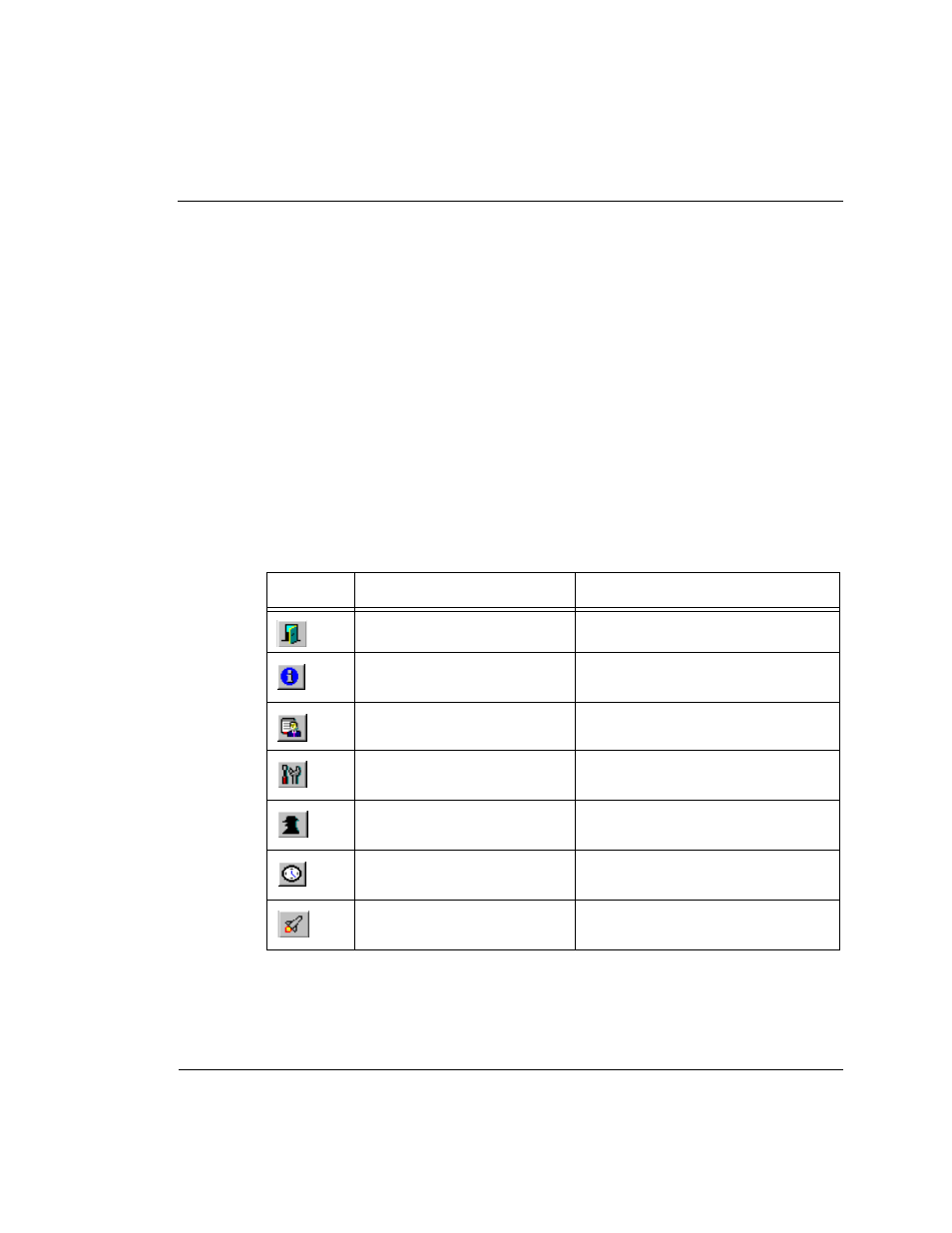
Chapter 1
Welcome to Cajun M770 Management
Cajun M770 Manager User’s Guide
5
Selecting Elements
Within the Chassis View, you can select modules and ports. To select an element,
click on it using the left mouse button. The selected element is highlighted.
To select multiple elements, press the CTRL key while clicking on each element to
be selected.
Using the Toolbar Buttons
The Toolbar provides shortcuts to the main Chassis View functions.
In a Windows environment the toolbar may be displayed as a floating horizontal
toolbar or as a docked, vertical toolbar. To display the toolbar, open the Administer
menu and select ToolBar. A check is placed next to the Toolbar option when it is
activated. To dock the toolbar, drag it to the right edge of the Chassis View. To hide
the toolbar, open the Administer menu and select ToolBar.
The table below describes the buttons on the Toolbar and gives the equivalent
menu options.
Table 1.1
Chassis View Toolbar
Icon
Description
Menu Item
Exit the application.
Configuration
Exit Zoom
View general device
information.
Configuration
Device
Information...
View the managers table.
Configuration
Managers Table...
View device hardware
information.
Configuration
Device
Hardware...
View device agent
information.
Configuration
Element
Agent...
View clock synchronization
information.
Configuration
ATM Clock Sync...
Launch manager.
Administer
Launch Device
Manager...
