Connecting the usb 2.0 cable – LaCie 400USB User Manual
Page 20
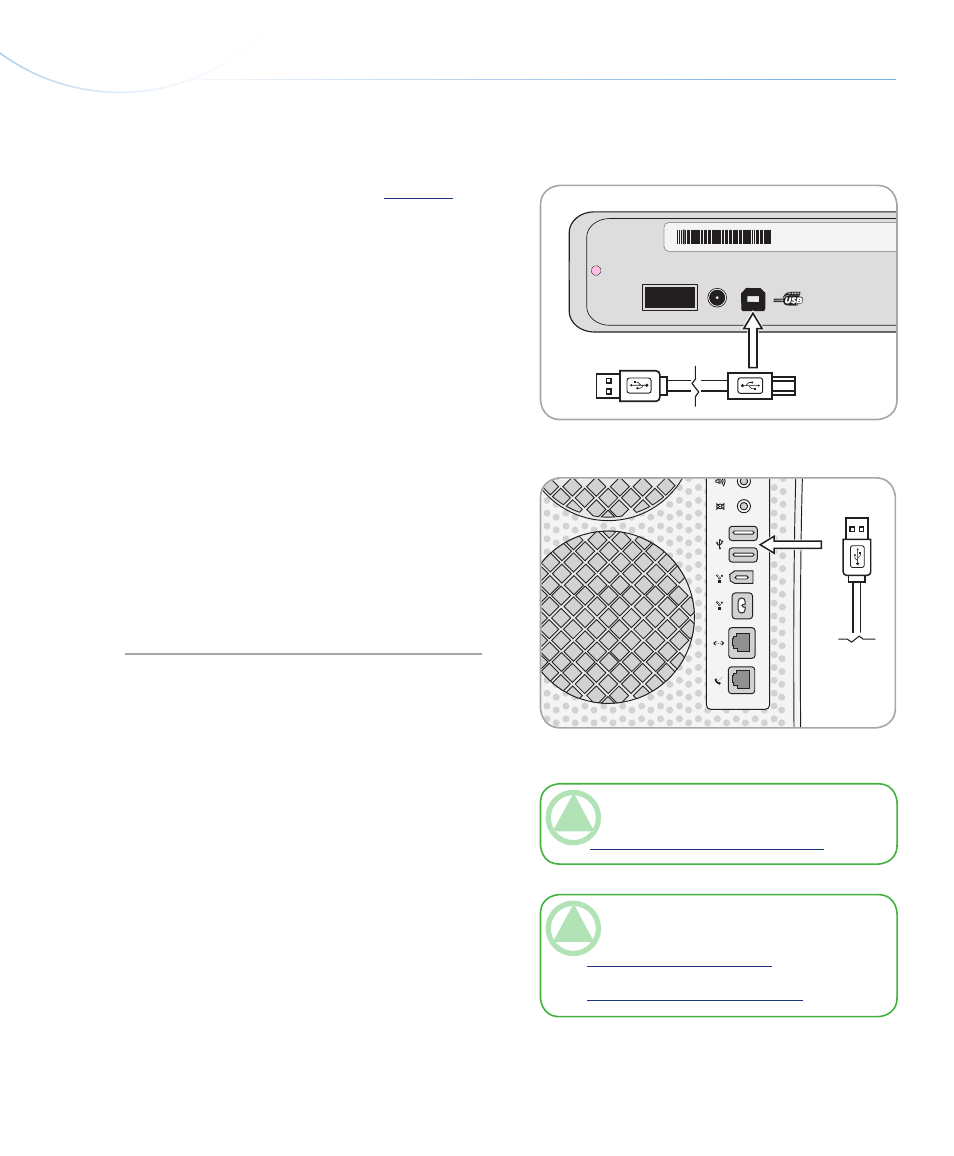
LaCie d2 DVD
±RW Drive
User Manual
page
Getting Connected
2.3. Connecting the USB 2.0 Cable
TeChNICAl NOTe:
Your drive must be con-
nected to a USB 2.0 (as opposed to USB 1.1) port.
See
section 1.4, Cables and Connections
.
TeChNICAl NOTe:
For more information on
USB connections, see the following sections:
1.4, Cables and Connections
4.6, USB Questions and Answers
❖
❖
Connect the power supply cable (see
section 2.2
).
Connect the Hi-Speed USB 2.0 cable to the USB
2.0 port on the back of the drive (Fig. 2.3.A).
Attach the other end of the interface cable to an
available USB port on your computer (Fig. 2.3B).
Your drive should now be ready for use. To verify
that your drive is correctly installed and communi-
cating with your computer, follow these steps:
Mac Users
In the
Apple
menu, click on
About This Mac
, then
More Info
. This will open the
Apple System Profiler
.
Your drive should be listed under the
Hardware
cat-
egory.
Windows Users
Right click your My Computer folder and select
Properties
. Click on
General
. Your drive should be
listed.
1.
2.
3.
4.
LaCie Ltd.
XXXXXX
Serial Number XXXXXXXXX
ON
OF
F
Fig. 2.3.B
Fig. 2.3.A
