I would like to record and play videos, 12 i would like to record and play videos – Lumens Technology DC260 User Manual
Page 32
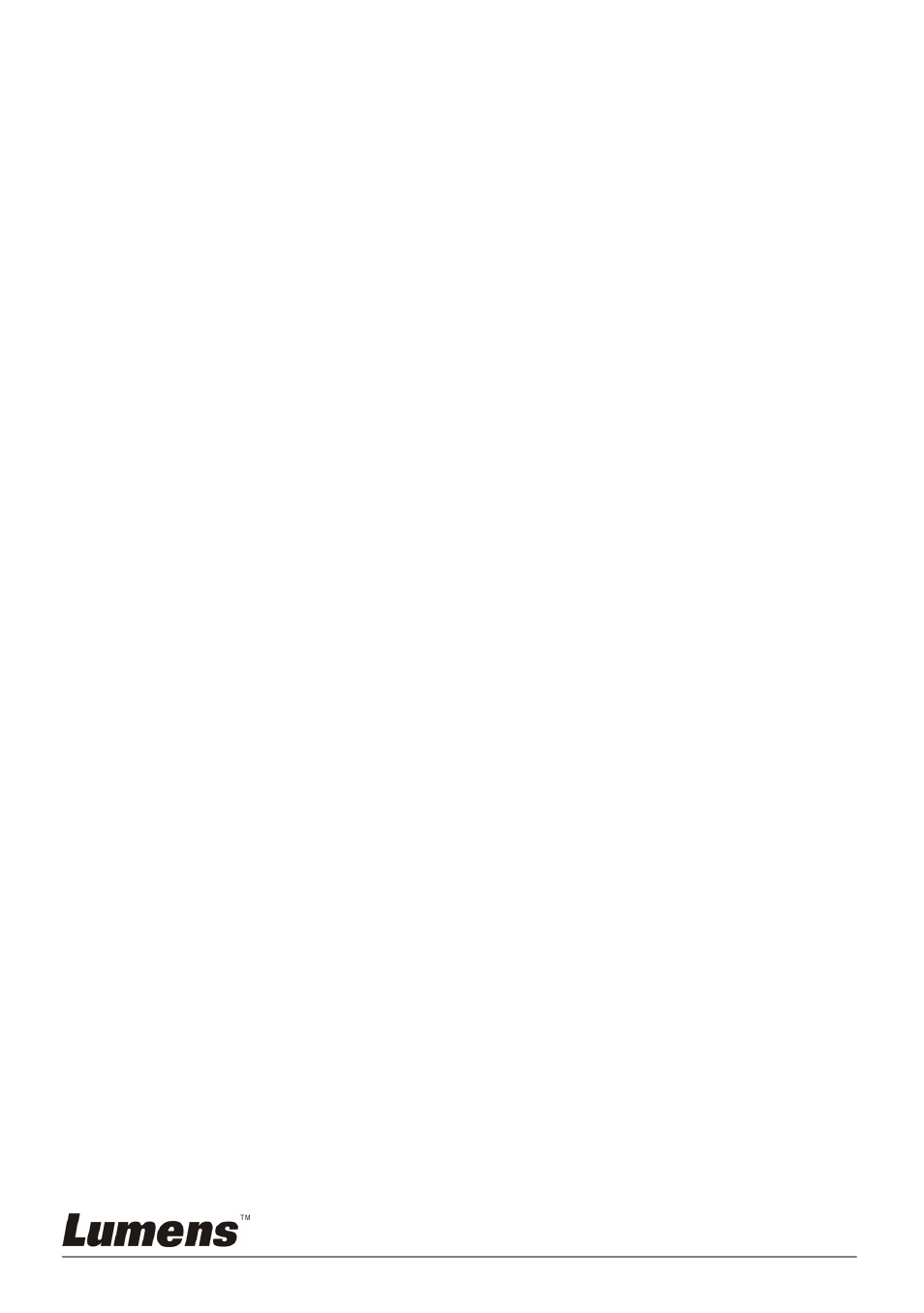
English - 31
7.11 I would like to automatically delete the captured
images whenever it is turned off (Auto Erase)
1. Press [Menu] on the remote control or control panel to enter the
setting menu.
2. Press [f] or [e] to access the [Advance] menu.
3. Press [c] or [d] to [Auto Erase].
4. Press [f] to select [On].
5. Press [f] or [e] to select [OK].
6. Press [Menu] to exit.
7. It will automatically delete all captured photos when it is turned off.
7.12 I would like to record and play videos
7.12.1 Setting the image quality
1. Press [Menu] on the remote control or control panel to enter the
setting menu.
2. Press [f] or [e] to the [Storage] menu.
3. Press [d] to find [Image Quality].
4. Press [f] or [e] to select among [High/Medium/Low].
5. Press [Menu] to exit.
7.12.2 Recording videos
1. Press [Record] on the remote control or control panel to start
recording videos.
2. Simultaneously record sounds with the built-in microphone of the
control panel or the microphone connected to the MIC port.
3. Press [Record] again to stop recording.
[Note] The MIC port cannot be connected to an amplifier before
connecting to the microphone.
7.12.3
Playing videos
1. Press [Source] on the remote control or control panel to display
thumbnails of all video recorded.
2. Press [c] or [d] or [f] or [e] to select the thumbnail you want you
view.
3. Press [Enter] for full-screen play
