Working with scenes, Selecting virtual tracks and editing tracks – KORG D1200 User Manual
Page 7
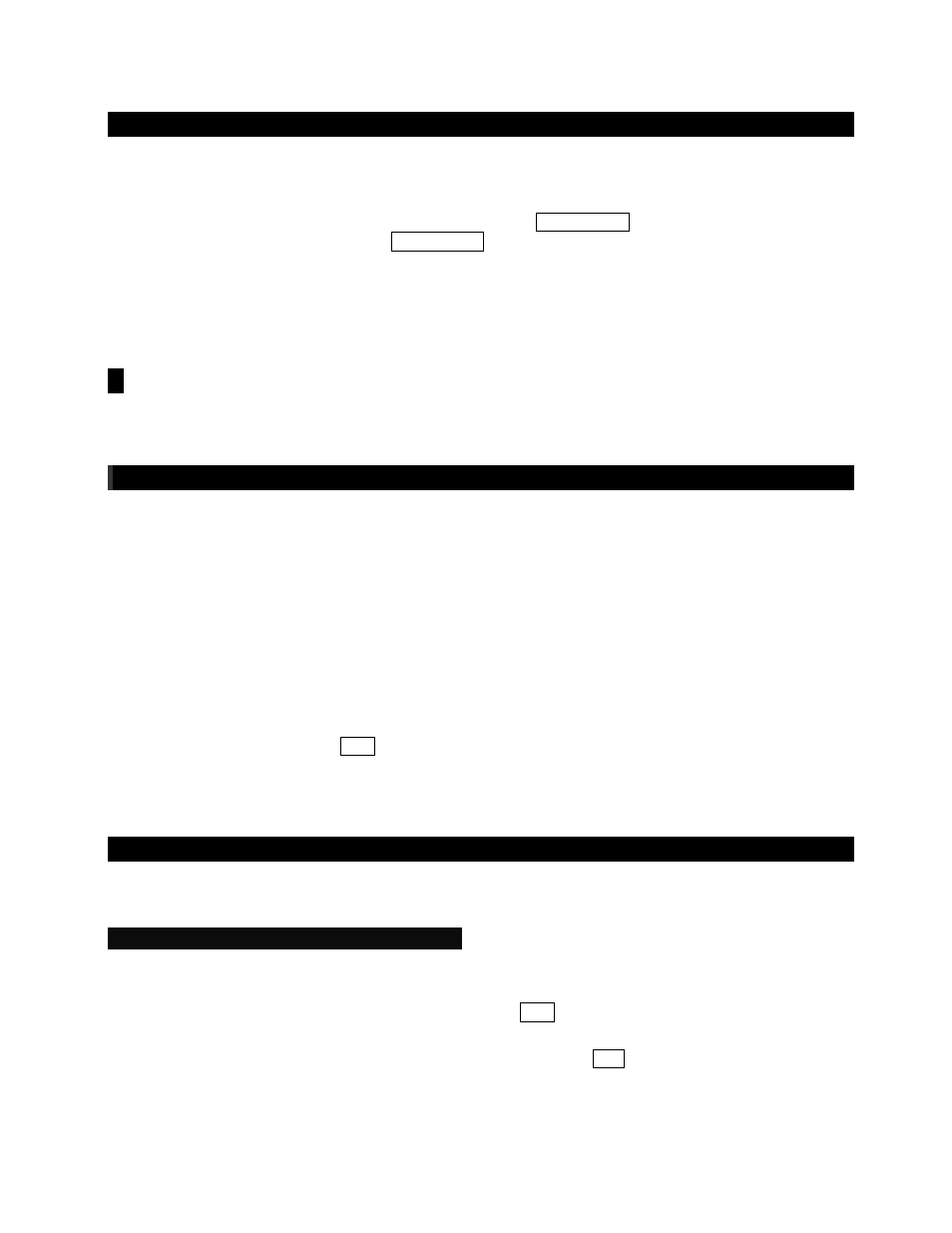
D1200 EasyStart
Working with Scenes
1.
Press the [SCENE] key to enter Scene mode. If you have not stored any Scene memory locations yet, press the
[STORE] key and then press the [SCENE] key. This will store a “snapshot” of your mixer settings for this song at the
COUNTER location indicated on the SONG page.
2.
After pressing the [SCENE] key, to enable Scene Memory, select SceneRead:Off in the display using the CURSOR and
[ENTER] keys to set the display to read SceneRead:On.
3.
To store additional scenes, start song playback and change mixer settings, then press the [STORE] key, followed by
pressing the [SCENE] key again. Each time you do this, a new scene will be created and stored in the Scene Memory.
4.
You can also get a visual picture of what each Scene looks like, and edit its parameters, by selecting the “MixView” tab
in the display and using the TRACK faders and PAN knobs to adjust values. The changes you make will be indicated in
the display.
!
You can reset a Scene’s Fader and Pan settings by moving each fader and pan knob until the display indicates two
“arrows” instead of a single directional arrow.
Selecting Virtual tracks and Editing tracks
1.
Press the [TRACK] key.
2.
Using the CURSOR keys and the DIAL, select which virtual track you will be listening to or recording to. To adjust Virtual
Track settings for tracks 7-12, use the [<-TAB->] keys to access the “Vtr7-12” tab in the display. (For more info on
Virtual tracks refer to the D1200 Owner’s Manual page 108)
3.
To use the “EditTrk” function, you must first select a range of the song to be edited by storing an IN, OUT and TO
location (some editing functions also require an END location). To do this, move to the desired song location, and then
press the [STORE] key followed by the [LOCATE] key for each location. Once you’ve set locate points, you can edit the
specific region in the track(s).
4.
To see the list of edit functions, select the “EditTrk” tab, select the “” button next to “CopyTrack” in the display. To
access a function, select the ”radio button” to the left of the function you wish to perform and then select “OK” using the
CURSOR and [ENTER] keys.
5.
To execute the function, select Exec. in the display. For more information on editing tracks, refer to the D1200 Owner’s
Manual pages 57-63 & 108-113.
Creating a mixdown and burning an audio CD on the D1200
For the following procedure, let’s use one of the D1200 Demo Songs…
Copy “Play the Blues” to a new song location:
1.
Press [SONG].On the “SelSong” tab select DemoSong 002: Play The Blues. Using the [<-TAB->] keys select the
“EditSong” tab. Select Copy Song as the “EditType” by using the CURSOR keys and the DIAL
Ä
CURSOR down and
set the copy to location to “003” with the DIAL, and then select Exec. and press [ENTER]
Ä
When promted
AreYouSure? Press [YES/OK]
Ä
When completed press [YES/OK] again.
2.
Select “ProtectSong” as the “EditType” with the DIAL
Ä
CURSOR down to Exec and press [ENTER] to turn protection
off. (The “lock” icon will disappear)
7
