Kyocera Jet KX18 User Manual
Page 78
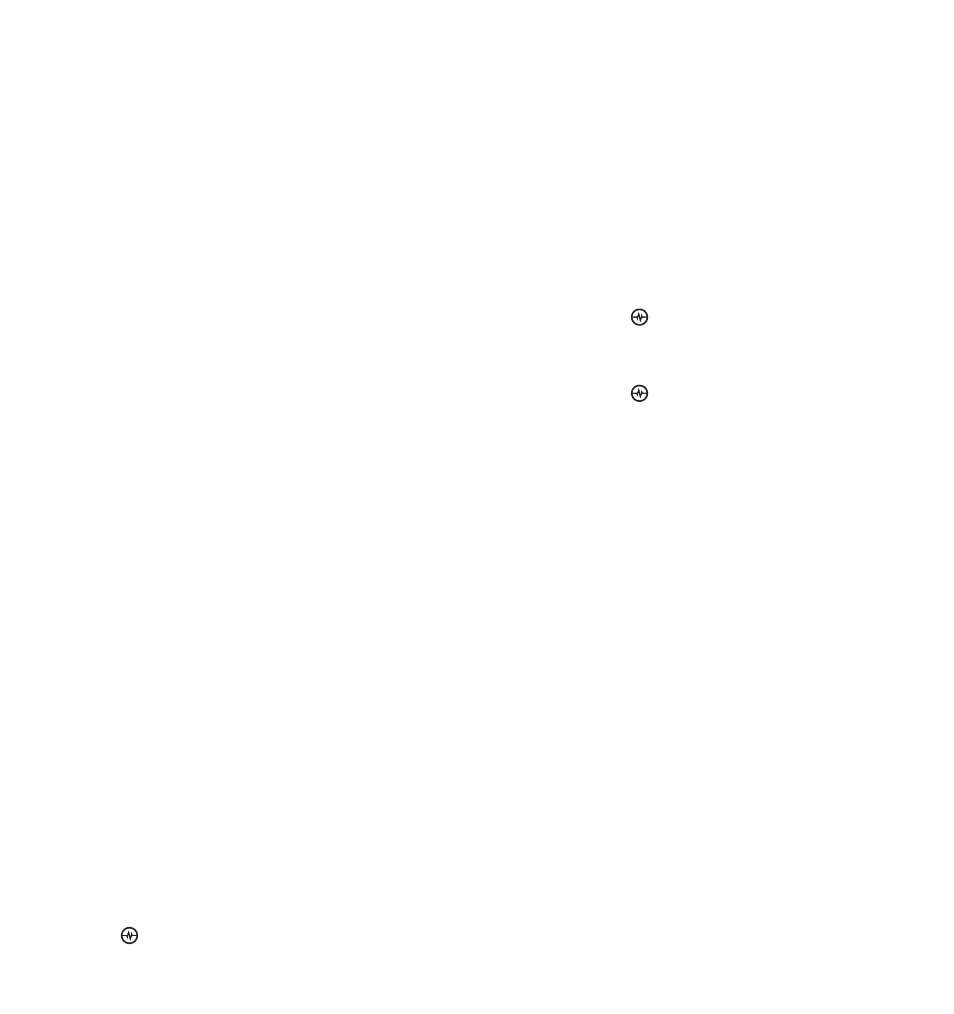
PAGE 70
|
CUSTOMIZING MESSAGE SETTINGS
|
SENDING AND RECEIVING TEXT MESSAGES
Erasing all messages
1.
Select Menu
→
Messages
→
Erase Messages.
2.
Select a folder from which to erase all
messages: InBox, OutBox, Sent, Saved
Folder, Drafts Folder, or All Messages. To
erase messages from all folders, select
All Messages.
3.
A message appears: “Erase all messages?”
Select Yes to erase messages or No
to cancel.
Erasing messages automatically
Use this setting to have old messages
automatically erased from the InBox when
memory is low.
•
Select Menu
→ Messages →
Msg Settings
→ Auto-Erase →
Old InBox Msgs. Older messages will be
erased as new messages are received.
Customizing message settings
To make messaging easier, you can customize
settings for sending and receiving messages.
Creating group lists
You can create and save a list of multiple
recipients. Your Amp’d Mobile
TM
Jet phone
stores five group lists with up to 10 recipients
per list.
1.
Select Menu
→
Messages
→
Group Lists
→
Create New.
2.
Enter a name for the list. For help entering
text, see page 16.
3.
Select Next.
4.
To enter the first phone number or email
address, select an option:
•
Recent List to select numbers from your
Recent List.
•
New Address to enter the phone
number or email address manually.
•
Contacts List to select numbers from
your phone book.
5.
Locate the contact number and press the
Amp’d/OK key
.
6.
Select Options
→
Recent List or Contacts.
7.
Locate the contact number and press the
Amp’d/OK key
.
8.
When finished, select Done.
9.
To send a message to your new group, see
“Sending text messages” on page 65.
Creating and editing prewritten
messages (QuickText)
Your phone comes with prewritten (QuickText)
messages, such as “Please call me,” which you
can insert into the body of a text message. You
can edit these messages and create new ones.
Your phone will store up to 40 QuickText
messages, with up to 100 characters
per message.
1.
Select Menu
→
Messages
→
Msg Settings
→
Edit QuickText.
2.
To create a new pre-written message,
select New Msg.
- or -
To edit an existing pre-written message,
highlight the message and select Edit.
