11 sending and receiving text messages – Kyocera Jet KX18 User Manual
Page 73
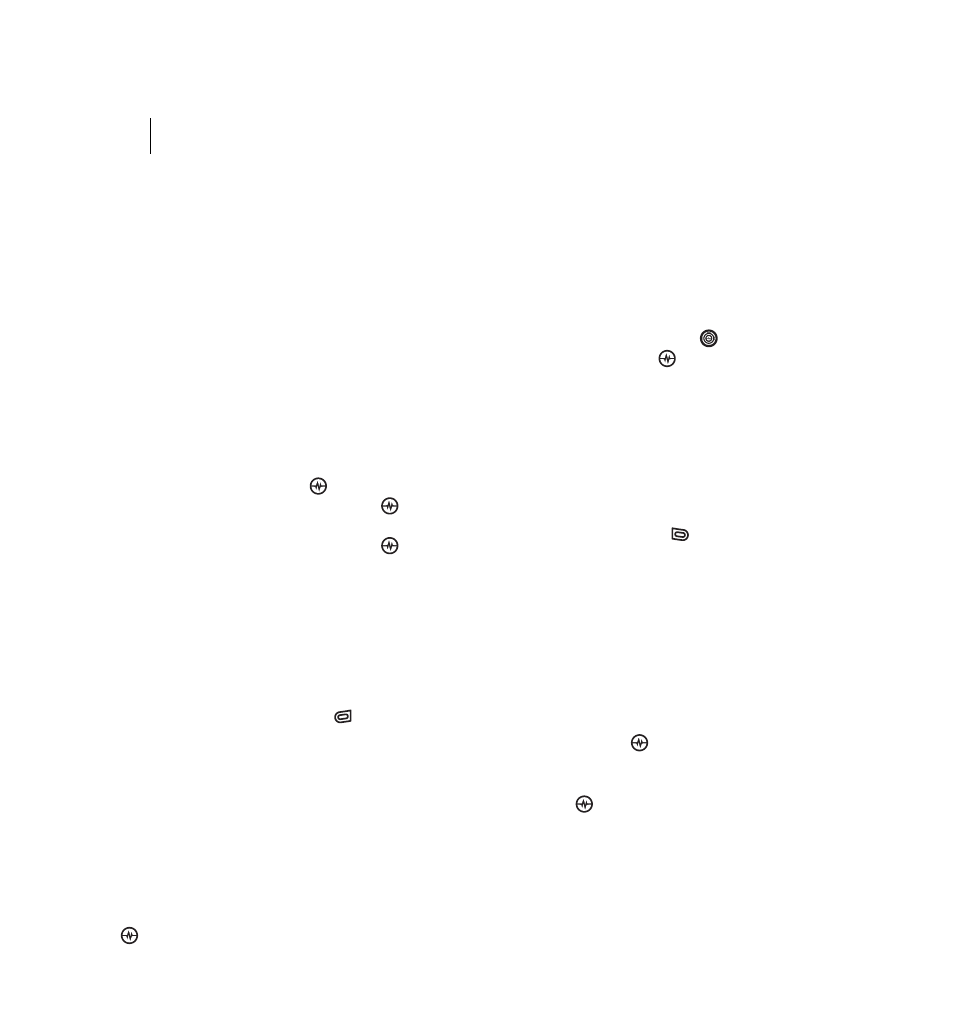
PAGE 65
|
SENDING TEXT MESSAGES
|
SENDING AND RECEIVING TEXT MESSAGES
11 SENDING AND RECEIVING TEXT MESSAGES
This chapter describes how to send, receive, and erase text messages from your phone. For
information on voicemail messages, see “Checking voicemail messages” on page 13.
Sending text messages
You can only send text messages to phones
that are capable of receiving them or to
email addresses.
Creating a text message
1.
Select Menu
→
Messages
→
New Text Msg.
2.
Enter a recipient’s phone number or
email address:
•
Select Options to access your Recent
List, Contacts, or Group Lists and press
the Amp’d/OK key
. Select a contact
and press the Amp’d/OK key
.
Highlight the number or email address
and press the Amp’d/OK key
.
For more about group lists,
see “Creating group lists” on page 70.
- or -
•
Enter a New Address manually.
(To learn how to enter text, see Chapter
3, “Understanding text entry screens” .)
3.
Add another recipient if desired:
•
Press the right softkey
to select
Options then select Recent List,
Contacts, or Group Lists.
- or -
•
Enter a space or comma after the first
number then enter another
recipient manually.
Note: You can send a message to up to 10
recipients at once. The messages will
be sent one at a time, once to
each addressee.
4.
When you are done entering addresses,
press the Navigation key
down, or press
the Amp’d/OK key
twice.
5.
Enter the message. To learn how to enter
text, see “Understanding text entry screens”
on page 16.
- or -
Add QuickText, symbols, or smileys in your
message. See “Including prewritten text and
symbols” for information.
6.
Press the left softkey
to select Send. See
“Setting sending options” for information
about how and when you want the
message to be received.
Including prewritten text and symbols
During text entry, you can insert QuickText,
symbols, or smileys in your message.
1.
From the text entry screen, select Options.
2.
Select an option and press the
Amp’d/OK key
:
•
Insert QuickText: Scroll through the list
of options and press the Amp’d/OK
key
to select one.
•
Add Symbol: Scroll through the list and
press the corresponding number key to
select it.
