Send messages – Kyocera TOMO S2410 User Manual
Page 44
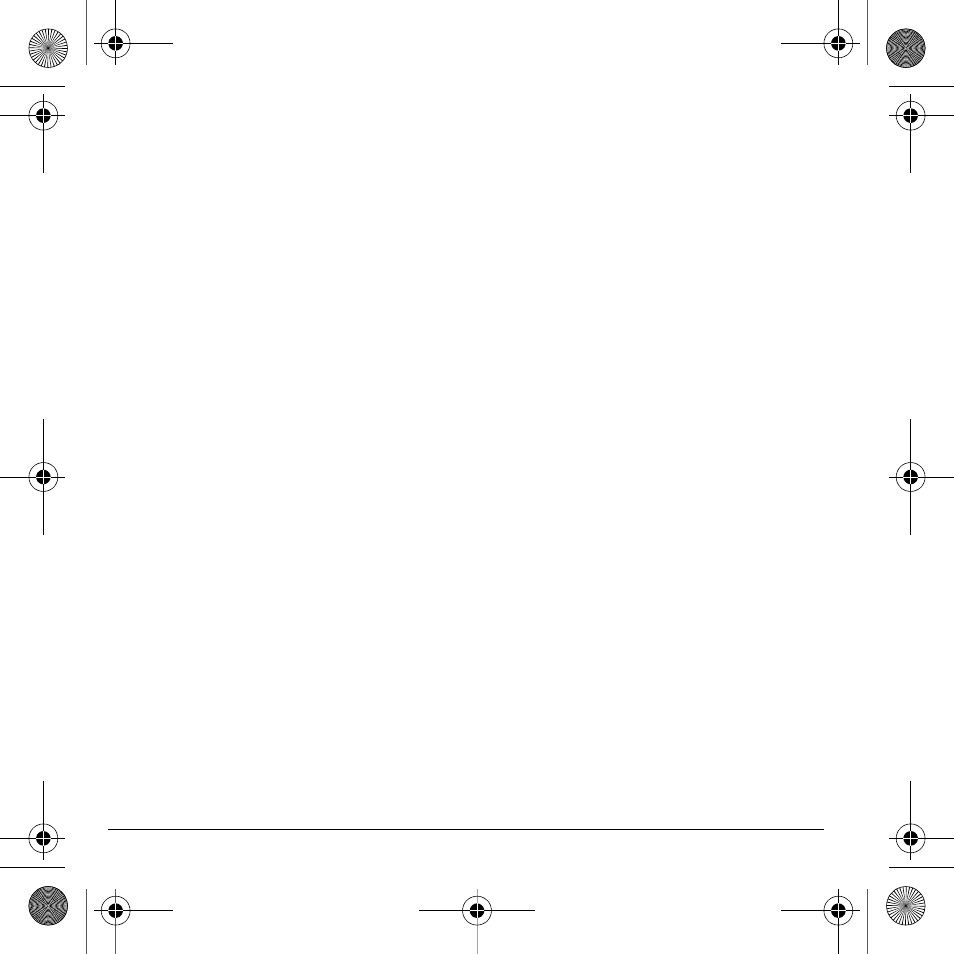
44
Send Messages
Send Messages
Create a Text Message
You can only send text messages to phone
numbers capable of receiving them or to email
addresses if supported.
1. From New Text Msg, enter a recipient’s
phone number or email address. (Select
Options to access contacts, groups or
recently used addresses. Scroll down to
move to the next field when done.)
You can message up to ten recipients at
once. Use comma or spaces to separate
addresses.
2. Enter the message. (Select Options to
access more features.)
3. When done, select Send.
Receive Calls while Creating Messages
If you receive a call while creating a message a
notification appears. Do one of the following:
• Select Ignore to ignore the call and return
to the message screen.
• Press the Send key to answer the call and
your phone automatically saves the
message to Drafts.
Enter Message Recipients
The following describes how to add recipients
to your messages, depending on the services
provided. Check with your service provider for
availability.
Add Recipients from Contacts
1. At the compose message screen, select
Options > Contacts when entering a phone
number or email address.
2. Select a contact from the contacts list.
3. Select a number or address.
4. Complete your message.
Add Recipients from Recent List
1. At the compose message screen, select
Options > Recent List when entering a
phone number or email address.
2. Select a number or address.
3. Complete your message.
Add Recipients from Recent Calls
1. At the compose message screen, select
Options > Recent Calls when entering a
phone number or email address.
2. Select a number.
3. Complete your message.
Send to Groups
1. At the compose message screen, select
Options > Message Groups when entering
a phone number or email address.
2. Select a group.
3. Complete your message.
82-R6017-2EN.book Page 44 Friday, December 4, 2009 8:13 AM
