Diverting incoming calls, Activating call diverts, Checking the divert status – Sony T10s User Manual
Page 44: Diverting incoming calls 44
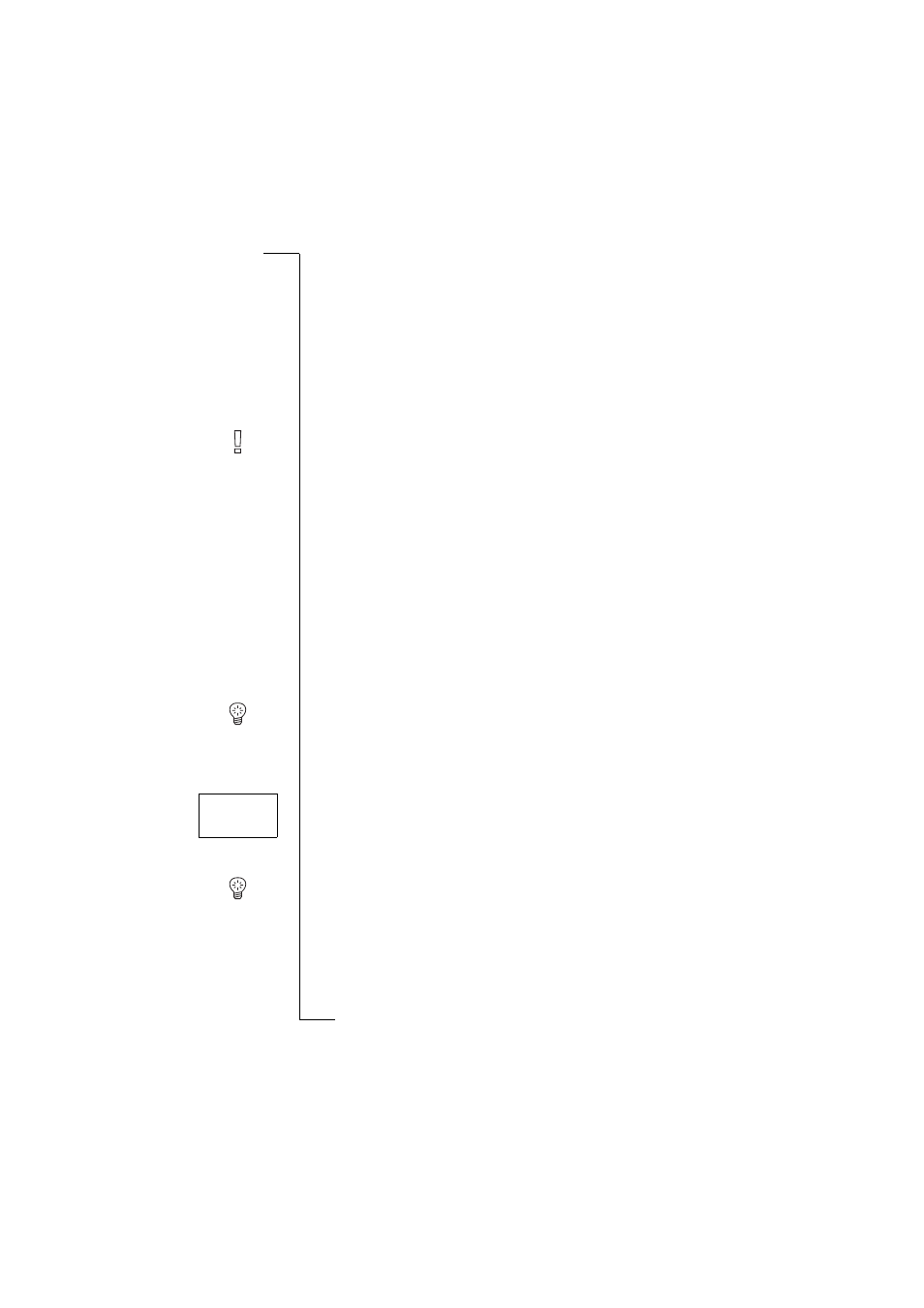
N
o
t
fo
r
C
o
m
m
e
rc
ia
l
U
s
e
E
ri
c
s
s
o
n
M
o
b
il
e
C
o
m
m
u
n
ic
a
ti
o
n
s
A
B
44
Diverting Incoming Calls
Diverting Incoming Calls
If you want to make certain that your incoming calls are correctly handled
when you are unable to answer them, you can use the Call Divert service to
divert them to another phone number.
Note! The Call Divert service may not be available on all networks.
The Call Divert service lets you:
•
divert calls if you are already on the phone,
On busy
.
•
divert calls that you do not answer within a specified time limit (operator
dependent),
No reply
.
•
divert calls if your phone is turned off or if you are unreachable,
Unreach-
abl
e.
You may use any combination of the above.
You may also:
•
divert all incoming calls,
All calls
. A divert indicator in the shape of an
arrow is shown in the display. If you activate the
All calls
divert, all other
diverts become temporarily inactive. They are activated again when you
cancel the
All calls
divert.
Tip! If you subscribe to the Alternate Line Service (ALS), you can set different
Call Diverts for the two lines, i.e. Line 1 and Line 2.
Activating Call Diverts
1. Scroll to
Divert
,
Y E S
.
2. Select the divert you want (
All calls
,
On busy
,
No reply
or
Unreachable
).
3. Select
Activate
.
4. Enter the phone number, including the area code, to which you want your
calls to be diverted and then press
Y E S
.
Tip! If the phone number is stored in the phone book, you do not need to enter
it. Press
L E F T
and then recall the number.
Checking the Divert Status
To check the status of a certain call divert
1. Scroll to
Divert
,
Y E S
.
2. Select the divert you want.
All calls
<
Activate
>
