Different ring signals for line 1 and line 2, Personal ring signals, Your own ring signals – Sony T10s User Manual
Page 32
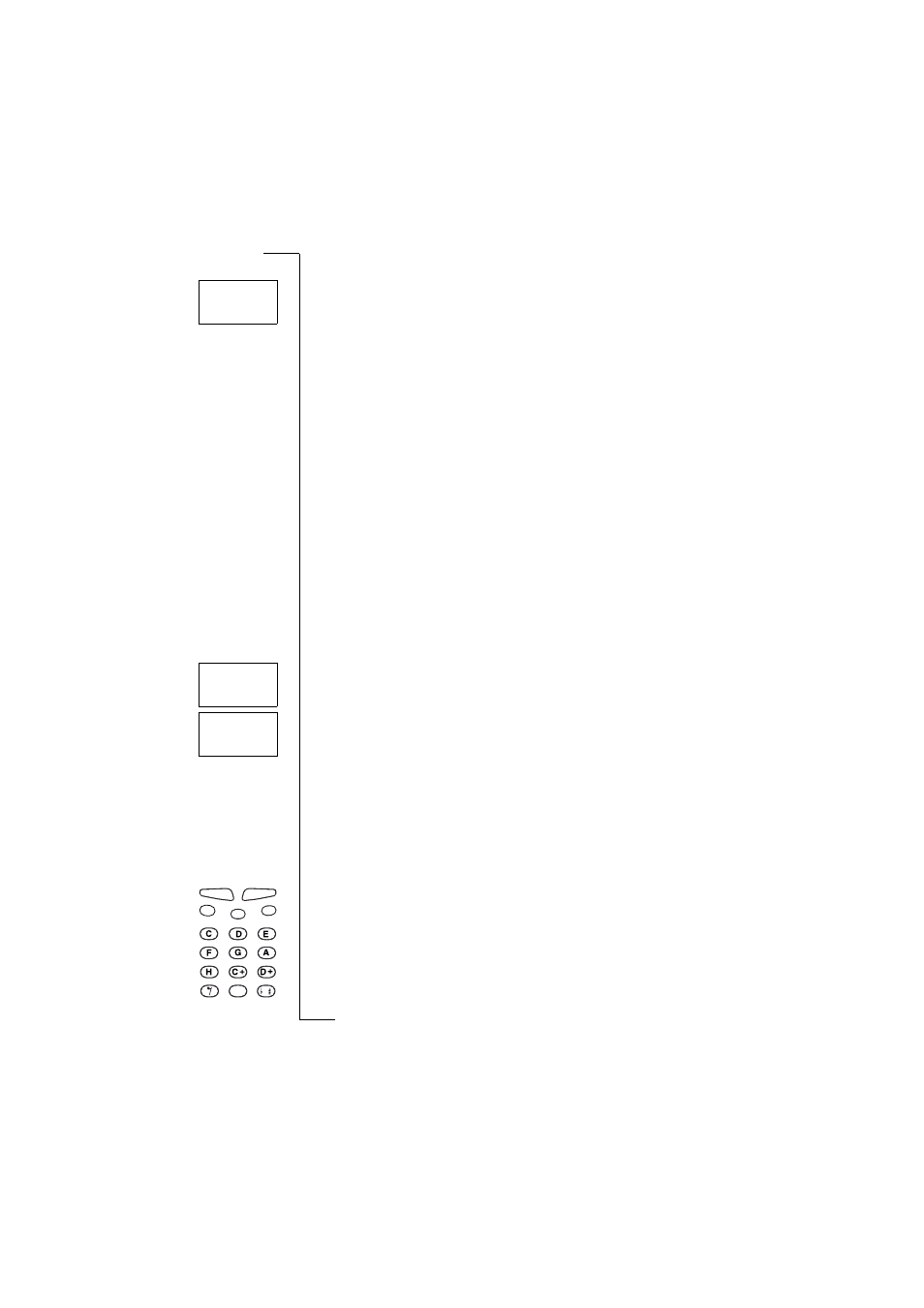
N
o
t
fo
r
C
o
m
m
e
rc
ia
l
U
s
e
E
ri
c
s
s
o
n
M
o
b
il
e
C
o
m
m
u
n
ic
a
ti
o
n
s
A
B
32
Personalizing Your Phone
Different Ring Signals for Line 1 and Line 2
If you subscribe to the Alternate Line Service (ALS),
L1
or
L2
, depending on
the line in use, is displayed instead of
Phone.
This means that you can set dif-
ferent ring signals for the two lines.
Different Ring Signals for Speech, Data and Fax Calls
If you have turned the
Data menus
on (see “Sending and Receiving Faxes and
Data” on page 68), you can set different ring signals for speech (the display
shows
Phone
,
L1
or
L2
), fax and data calls respectively.
Personal Ring Signals
If your subscription includes the Calling Line Identification (CLI) service,
you can assign a personal ring signal to up to ten callers. In other words, you
can have one ring signal that corresponds to your home phone number, one to
your office, etc.
If the last seven digits of a caller’s number correspond to a number you have
specified, then that caller’s ring signal is used.
You can include Question marks (?) in a phone number. For example,
012345??? means that calls from phone numbers between 012345000 and
012345999 will have the same personal ring signal. To enter a ?, press
#
.
To specify a caller’s number and the accompanying ring signal
1. Scroll to
Settings
,
Y E S
,
Ring type
,
Y E S
,
Personal
,
Y E S
,
Add new?
,
Y E S
.
2. Enter the caller’s number and then press
Y E S
.
If a phone number is stored in the phone book, press
L E F T
to recall the
number.
3. Scroll to ring signal type you want and then press
Y E S
.
To erase a caller’s number
1. Scroll to
Settings
,
Y E S
,
Ring type
,
Y E S
,
Personal
,
Y E S
,
Erase?
,
Y E S
.
2. Scroll to the number you wish to erase and then press
Y E S
.
Your Own Ring Signals
You can compose two ring signals.
To compose a ring signal
1. Scroll to
Settings
,
Y E S
,
Edit melody
,
Y E S
.
2. Select
Own 1
or
Own 2
.
3. Press and hold
C L R
to clear the display.
4. Use the keypad to enter notes.
The keypad now works as a keyboard (see figure in margin):
•
Press and hold a key to enter a long note.
Ring type
<
Line 1
>
(Mix)
Personal
Personal
Tommy/Mobil
Own 3
