Apply a blur effect to a specific area of an image – Samsung SOUL SGH-U900 User Manual
Page 103
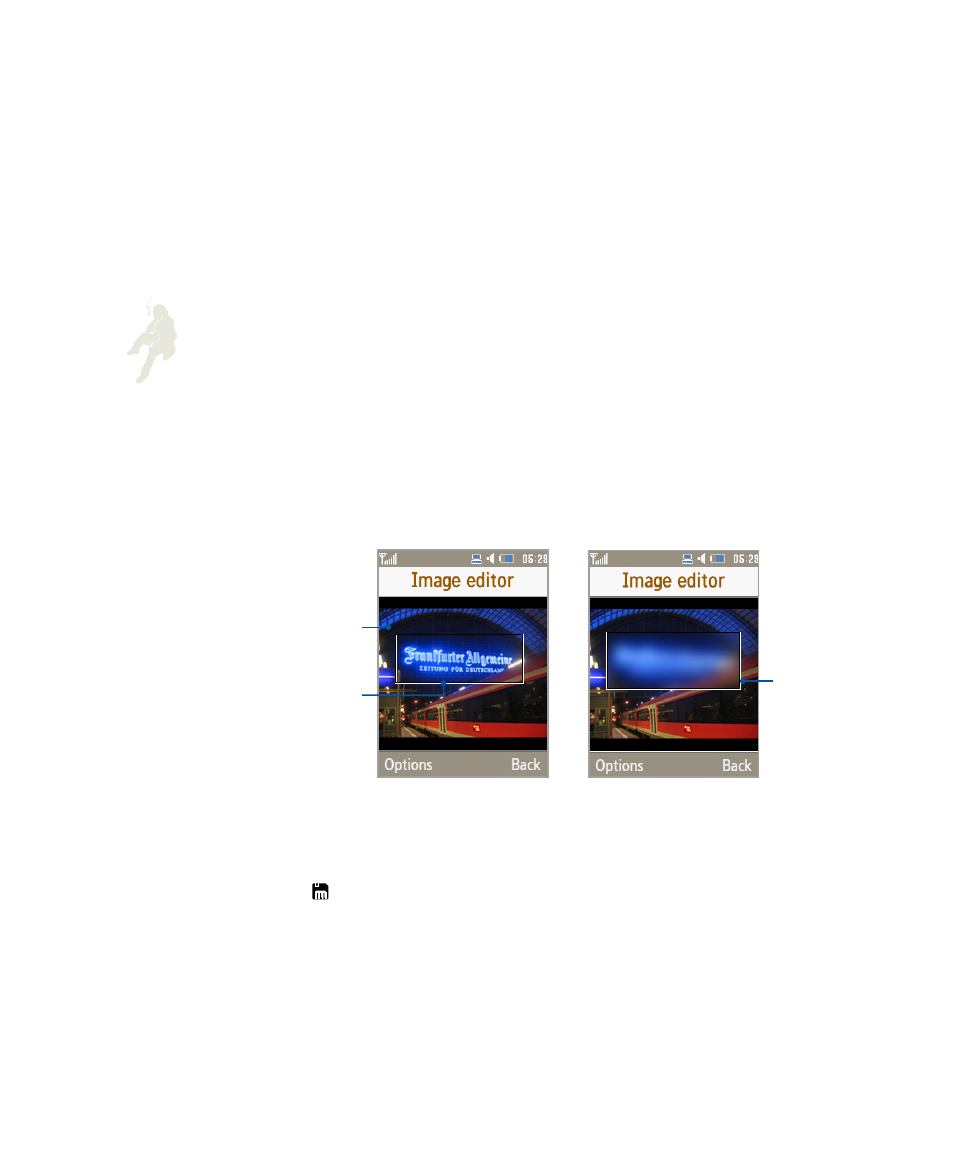
102
using tools and
applications
Apply a blur effect to a specific area of an
image
In Idle mode, press <
1.
Menu
>
→
Entertainment
→
Image editor
.
Press <
2.
Options
>
→
New image
→
Open
or
Take photo
.
Select an image or capture a new photo.
3.
Press <
4.
Options
>
→
Partial effects
→
Partial blur
.
Using the touch panel, move the rectangle over the
5.
area where you want to apply the blur effect and press
[
OK
].
To resize the rectangle or change it to a different
shape, press <
Options
>
→
Size
or
Shape
. Adjust the
size or shape using the touch panel and press [
OK
].
Apply the
blur effect
Open or
capture
an image
Adjust
the area
to be
blurred
Press <
6.
Done
> to apply the effect.
When you are finished applying the blur effect, press
7.
[ ].
Select a memory location (if necessary).
8.
Enter a new file name for the image and press <
9.
Save
>.
