Flipping/reversing the projected image, Setup, Press the install button – Samsung SP-H800 User Manual
Page 48: Install menu press the menu button, Press the ▲ or ▼ button to move to setup, Press the exit button to exit the settings, Press the button
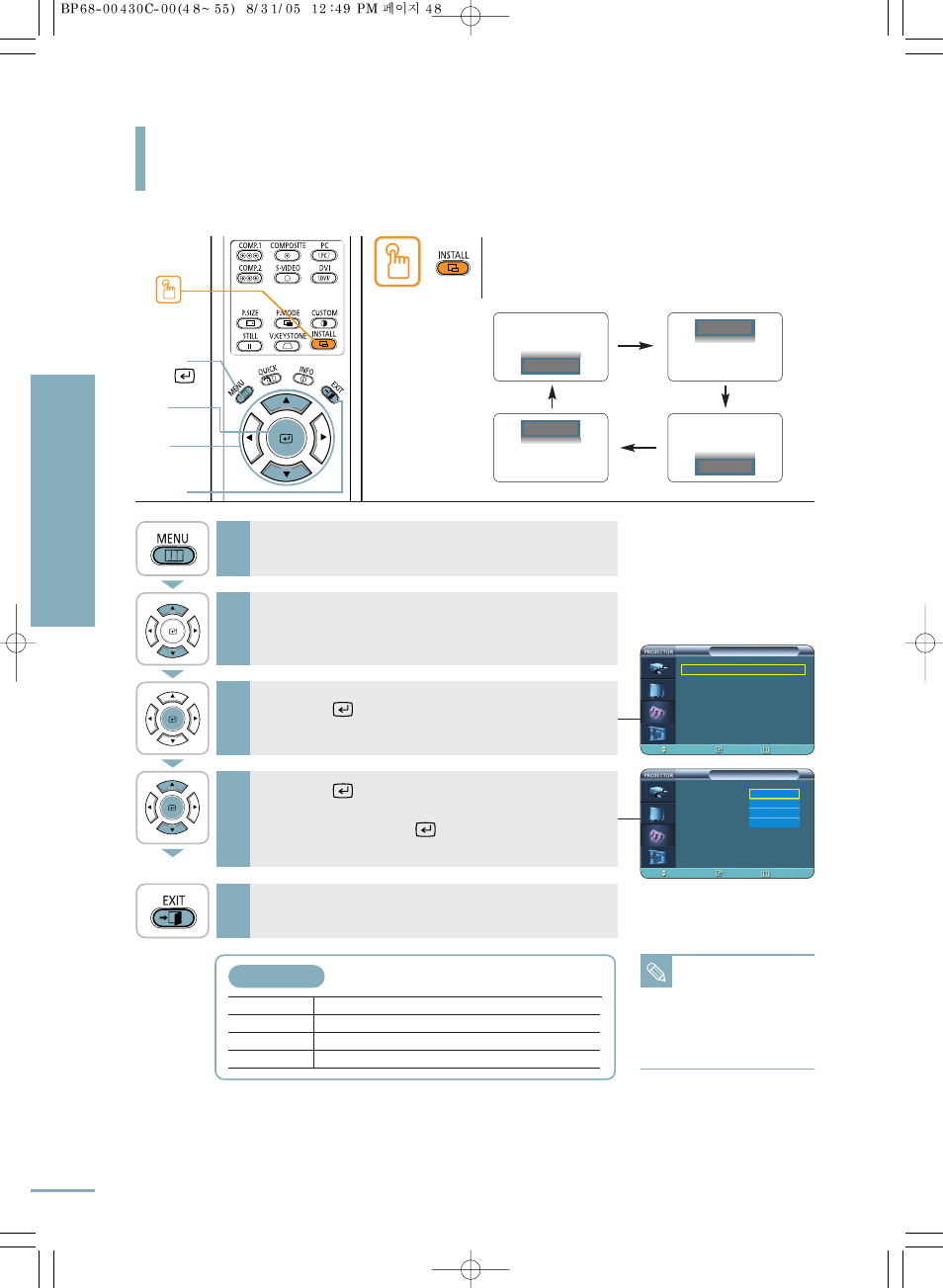
Flipping/Reversing the Projected Image
To support positioning of the projector, horizontal/vertical flipping and picture reversal are available.
Setup
Flipping/Reversing the Projected Image
48
Press the INSTALL button.
The screen will flip over horizontally or vertically with each
press of the button.
NOTE
This function is used to
set up reversed image
projection for ceiling
installation. To install
projector, refer to page
14.
One Touch
1
MENU
3, 4
2, 4
…/†
5
EXIT
Front-Floor
Normal Image
Front-Ceiling Horizontally Reversed Image
Rear-Floor
Vertically Reversed Image
Rear-Ceiling
Horizontal/Vertical Reversed Image
Install Menu
Press the MENU button.
The main menu is displayed.
1
Press the
▲ or ▼ button to move to Setup.
The Setup menu is displayed.
2
Press the
button again.
Press the
▲ or ▼ button to move to desired
mode, then press the
button.
Setup is switched to the selected mode.
4
Press the EXIT button to exit the settings.
5
Press the
button.
Install
is selected.
3
Setup
Install
: Front-Floor √
Light Setting
: Theater
√
V-Keystone
√
Test Pattern
√
PC
√
Factory Default
√
† More
Move
Enter
Return
Setup
Install
: Front-Floor
Light Setting
: Theater
V-Keystone
Test Pattern
PC
√
Factory Default
√
† More
Move
Enter
Return
Front-Floor
Front-Ceiling
Rear-Floor
Rear-Ceiling
Front-Floor
Rear-Floor
Front-Ceiling
Rear-Ceiling
