Loading printing paper – Sharp UX-P100 User Manual
Page 16
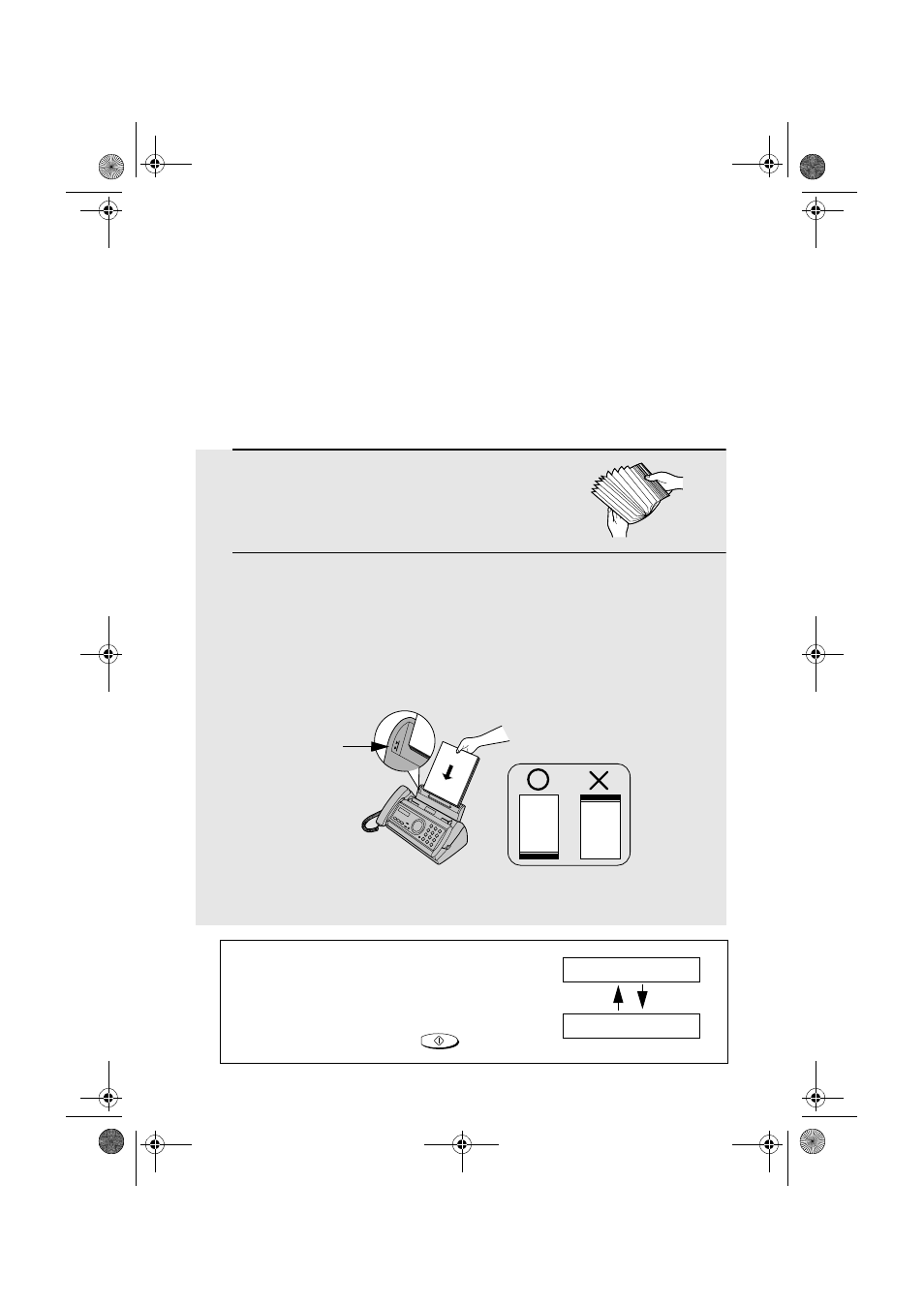
Loading Printing Paper
14
1
Fan the paper, and then tap the edge
against a flat surface to even the stack.
2
Insert the stack of paper into the tray, PRINT SIDE DOWN.
•
If paper remains in the tray, take it out and combine it into a single stack
with the new paper.
•
Be sure to load the paper so that printing takes place on the print side of
the paper. Printing on the reverse side may result in poor print quality.
Note: Do not use paper that has already been printed on, or paper that is curled.
Loading Printing Paper
You can load letter or legal size paper in the paper tray. The maximum number
of sheets is as follows:
Letter size: 50 sheets (20-lb. paper at room temperature; maximum stack
height of 5 mm)
Legal size: 5
sheets
Note: If at any time the display shows the
alternating messages at right, check the printing
paper. If the tray is empty, add paper. If there is
paper in the tray, take it out and then reinsert it.
When you are finished, press
.
START/MEMORY
ADD PAPER &
PRESS START KEY
Make sure the stack
edges are even
The stack
should not
be higher
than this line
