Digimax master – Samsung Digimax i6 User Manual
Page 83
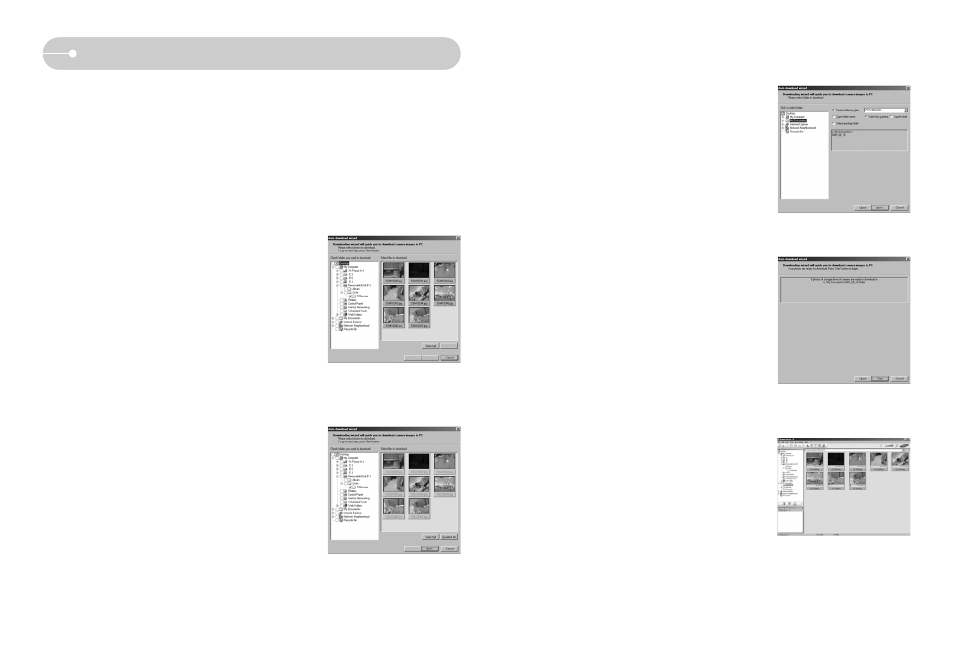
ŝ82Ş
Digimax Master
4. Select a destination and make a a new folder in
which to save downloaded images and folders.
- Folder names can be made in order of date and
images will be downloaded.
- Folder name will be made as you want and
images will be downloaded.
- After selecting a folder that was made before,
images will be downloaded.
5. Click [Next >] button.
6. A window will open as shown alongside.
The destination of the selected folder will be
displayed on the upper side of the window.
Click the [Start] button to download the images.
7. Downloaded images will be displayed.
ƈ You can download, view, edit and save your images and movies with this software.
This software is only compatible with Windows (but not Windows 98.).
ƈ To start the program, click [Start ƍ Programs ƍ Digimax Master].
ƃ Downloading images
1. Connect the camera to your PC.
2. A window for downloading images will display
after connecting the camera to your PC.
- To download the captured images, select the
[Select All] button.
- Select desired folder in the window and click the
[Select All] button. You can save captured
images and selected folder.
- If you click the [Cancel] button, downloading will
be cancelled.
3. Click [Next >] button.
