Watching tv – Scientific Atlanta 3250HD User Manual
Page 24
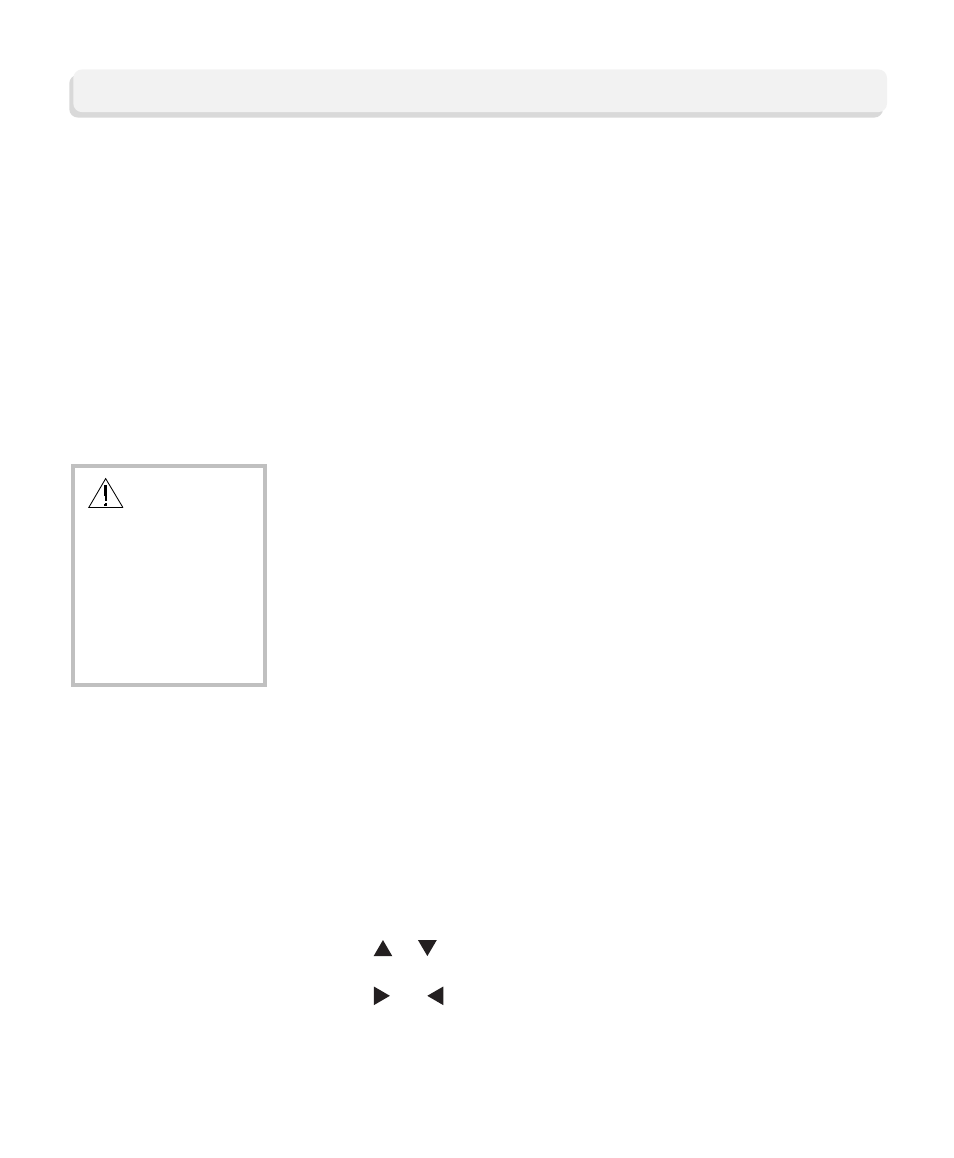
Watching TV
24
You can access cable services and programs by pressing the following
keys on the remote control:
•
Guide—The on-screen guide displays schedules of TV programs and
other services available from your cable service provider, such as video-
on-demand and pay-per-view programs.
•
Arrows—Highlight a program in the schedule.
•
Info—Display a specific program description (either from the on-screen
guide or while viewing a program).
•
Select—View a specific program in the guide.
Avoid Screen
Burn-In!
Images such as letterbox bars or side bars, bright closed-captioning
backgrounds, station logos, or any other stationary images may cause the
picture tubes in your HDTV to age unevenly and cause damage to your
HDTV. Refer to the user’s guide that came with your HDTV for more
information about screen burn-in.
WARNING:
To avoid screen
burn-in, do not
display the same
fixed images on
your HDTV screen
for extended periods
of time.
How Do I Access
Cable Services and
Programs?
Change the Settings
While Watching TV
The 3250HD supports both the 16:9 and 4:3 aspect ratio, accommodating
both wide-screen and standard HDTVs. Because some channels are high
definition and some are not, you can quickly and easily change the picture
size to Normal, Stretch, or Zoom while watching TV.
To change the picture size, press the # key on you remote control to toggle
from one format to another (for example, Stretch), until you see the setting
you want.
If your remote control does not have a # key, follow these steps to change
the picture size.
1. Press Settings on the remote control.
2. Press
or
to scroll to Picture Format (1080i, 480i, etc.) or Picture
Size (Normal, Stretch, Zoom) .
3. Press
or
to view the format or size options.
4. Press Select to accept the setting.
5. Press Exit to exit the Quick Settings menu.
