Dfr11eq version 5 quick reference guide, Installing the dfr11eq software – Shure DFR11EQ User Manual
Page 3
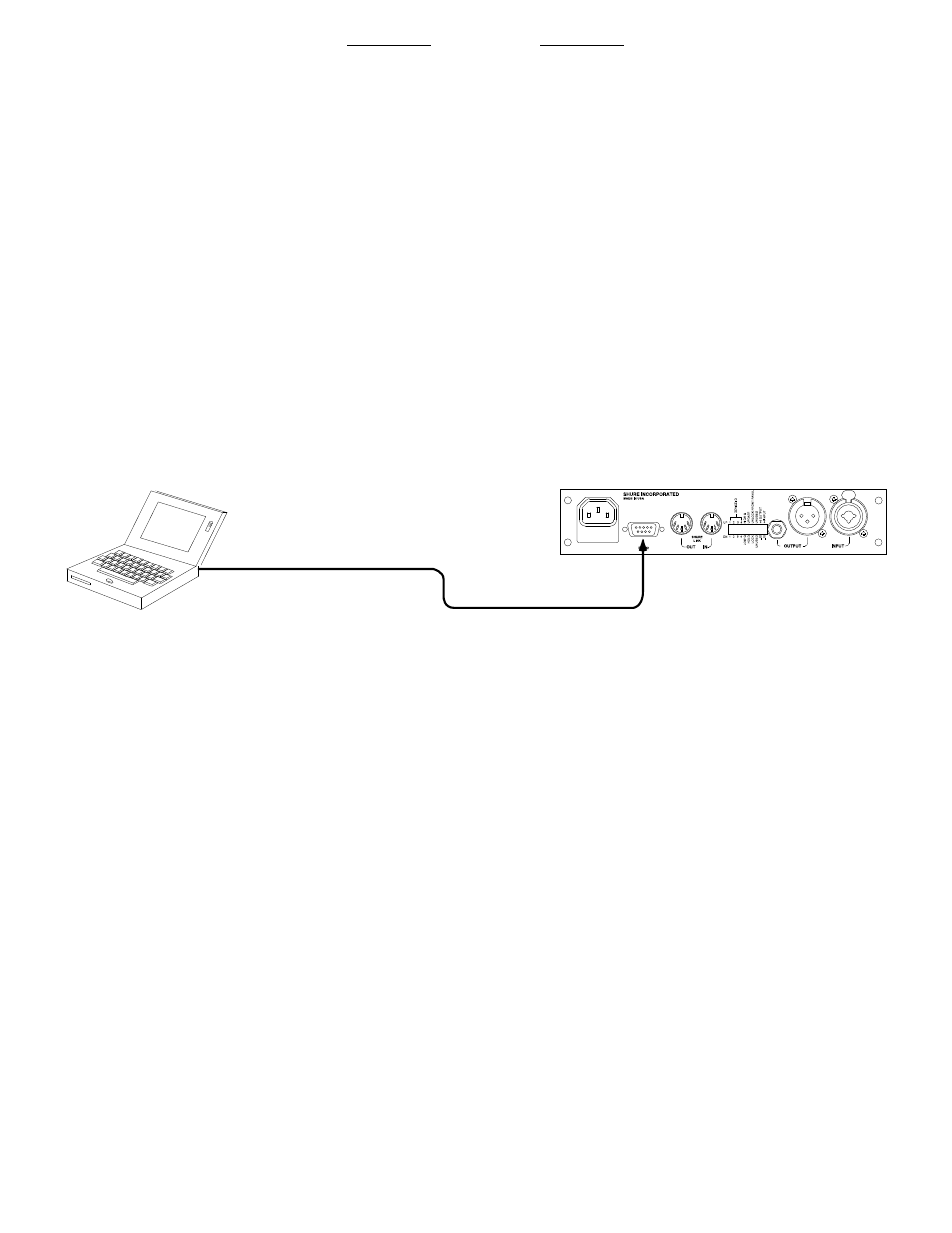
3
ENGLISH
DFR11EQ VERSION 5 QUICK REFERENCE GUIDE
The Shure DFR11EQ Version 5 offers the user a wide variety of digital sound processing capabilities. The DFR11EQ is most commonly controlled
through its software interface; however, the system can be used effectively as a stand-alone product.
This quick reference guide provides all necessary information for the installation of the operating software, as well as for use of the DFR11EQ
without the computer interface. Additional information on the advanced characteristics of the software is offered in the complete user guide included
on the furnished CD-Rom. The user guide can be used on line or printed. In addition, the system software includes searchable online help.
For information on the following topics, please see the full version of the DFR11EQ Version 5 user guide on the furnished CD-Rom.
•
Characteristics of the hardware and the software
•
Using the Shure Link system
•
Full operation of the DFR11EQ Version 5 software
•
Feedback reduction software
•
Graphic and parametric equalizers
•
Digital delay software
•
Clipping reduction software
INSTALLING THE DFR11EQ SOFTWARE
MINIMUM COMPUTER REQUIREMENTS
The following are the minimum requirements to install and run the DFR11EQ Version 5 software.
•
One 486DX 50 MHz IBM*-compatible computer (math
coprocessor required)
•
2 MB hard drive space
•
4 MB RAM
•
CD-ROM drive
•
Windows version 3.1x, 95, 98 or NT
•
1 available RS-232 serial (COM) port
•
One RS-232 cable (9-pin to 9-pin)
CONNECTING THE DFR11EQ TO A COMPUTER VIA THE RS-232 (COM) PORT
1.
Connect a 9-pin plug (male) of the cable to the RS-232 port of the
DFR11EQ.
2.
Connect the other end of the cable to the RS-232 port of the com-
puter.
SOFTWARE INSTALLATION
1.
Insert the supplied CD-ROM into the CD-ROM drive of your computer.
(After initial installation, the CD-ROM is not necessary to run the soft
ware.)
2.
When the installation menu appears, click on DFR11EQ Software.
You will be led through the installation process. Note: if you are using
Windows 3.1X, go to File/Run and run d:\SETUP16.EXE.
3.
Shure Setup will suggest a destination on your hard disk for the
DFR11EQ files and will check the computer hardware to ensure that a
coprocessor is present. It will also prompt you for your name and
organizational information.
NOTE: Remember to register your software by filling out and mailing the enclosed registration card, or online via the Shure World Wide
Web site ("http://www.shure.com"). This will ensure that you receive information about software updates with additional features as they
become available.
ACCESSING THE ONLINE USER GUIDE
1.
Insert the CD-Rom in your computer’s CD-Rom drive. (Users of Win-
dows 3.1x: double-click on the "Setup 16" icon in the file of the CD-
Rom.)
2.
An installation menu appears. Double-click on View User Guides, then
choose your preferred language.
3.
The user guide is in PDF format. Acrobat Reader is necessary to view
PDF documents. Acrobat Reader is included on the CD-Rom, and
should be installed if necessary.
4.
The full guide, or required sections of the guide, may be viewed online
or printed.
TO COMPUTER
RS-232 CONNECTOR
TO DFR11EQ RS-232
CONNECTOR (9-PIN MALE)
