Sony PCS-G70P User Manual
Page 97
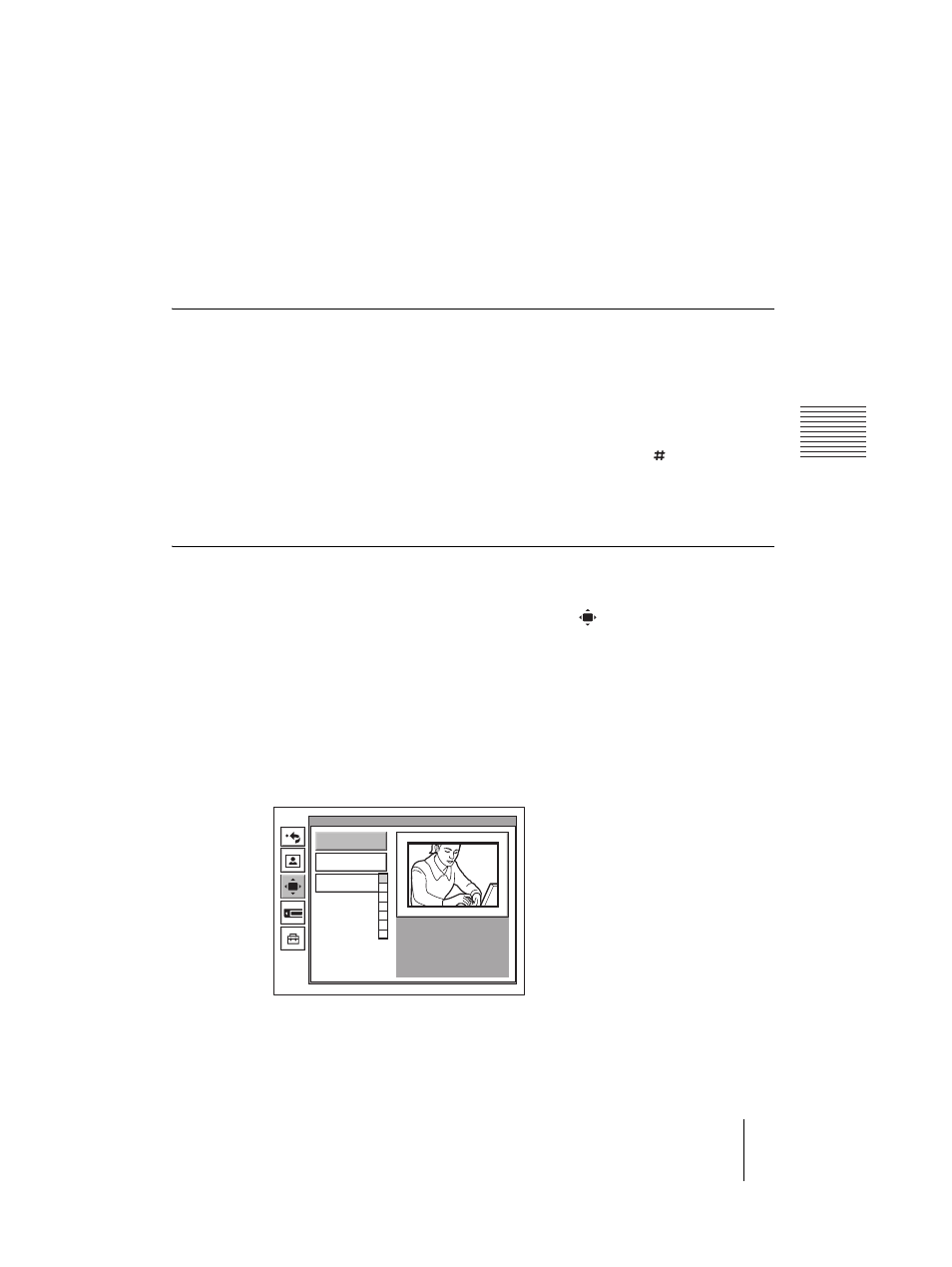
PCS-G70/G70P
3-863-237-11 (1)
Y:\04C08060_passage\EDIT\05OPE.FM
masterpage:Left
97
Adjusting the Camera
2
Adjust the camera angle and zoom.
Use the
V, v, B or b button to adjust the camera angle, and ZOOM button to
adjust the zoom.
3
Hold down one of the number buttons 1 to 6.
The angle and zoom setting is stored in the selected number button, and the
message “Registered to Preset number 1 (to 6).” appears.
To preset the setting in the launcher menu while not in communication
1
Adjust the camera angle and zoom in the launcher menu.
Use the
V, v, B or b button to select the screen and press the PUSH ENTER
button, then press the
V, v, B or b button to adjust the angle and the ZOOM
buttons to adjust the zoom.
2
Hold down one of the number buttons 1 to 6 or press the
button and one
of the 1 to 6 buttons.
The angle and zoom setting is stored in the selected number button, and the
message “Registered to Preset number 1 (to 6).” appears.
To preset the setting using the Camera menu
1
Press the MENU button on the Remote Commander to display the Setup
menu, then press the
V or v button to select
(camera) icon.
The Camera menu appears.
2
Use the
V, v, B or b button on the Remote Commander to select “Preset
Save”, then press the PUSH ENTER button.
3
Select the preset number (1 to 6) with the
V or v button, then press the
PUSH ENTER button.
The color of the screen frame changes, then you can adjust the camera angle
and zoom.
4
While in communication, select the camera to be adjusted with the FAR/
NEAR button on the Remote Commander.
The FAR indicator is displayed on the monitor screen when the remote camera
is selected.
Camera
Preset Save
Preset Load
Adjustments
1
2
3
4
5
6
0
