Sony BDVE580 User Manual
Page 55
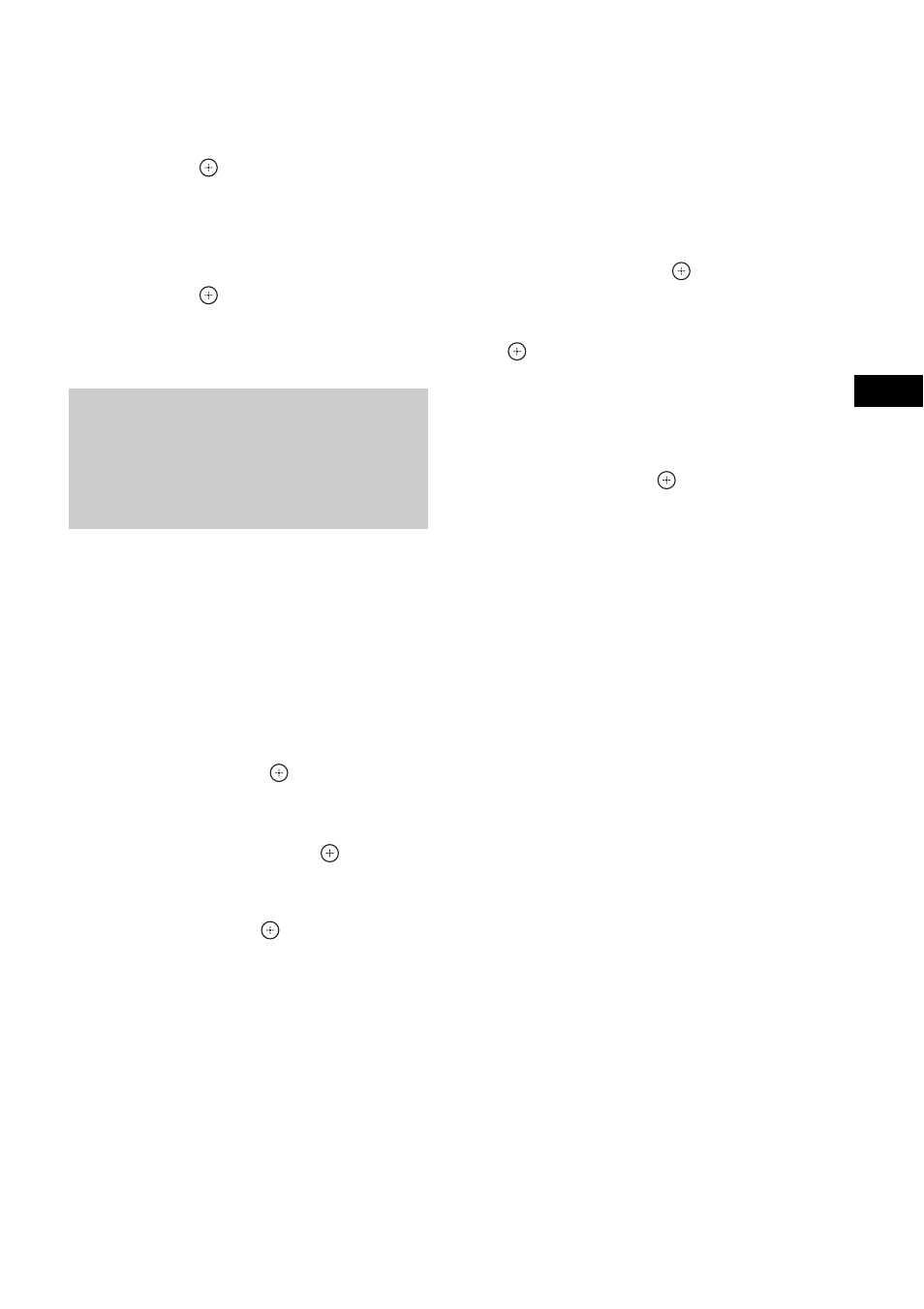
O
the
r O
p
erati
ons
55
US
The value of the internet settings appears on
the TV screen.
5
Press
c.
6
Press
X/x to select [Save & Connect],
then press
.
The system starts checking the network
connection.
7
Check that the message [Internet
Settings is now complete.] appears,
then press
.
The setup is finished. If the message does
not appear, follow the on-screen messages.
Follow the Steps below for connecting to a
wireless LAN (Local Area Network).
When your wireless router is
compatible with the WPS
function
1
Press
X/x to select [Wireless
Setup(built-in)]* or [USB Wireless
Setup] on the [Internet Settings]
display, then press
.
* BDV-E580/BDV-T58 only.
2
Press
X/x to select [Wi-Fi Protected
Setup (WPS)], then press
.
3
Activate the WPS function of your
wireless router, press
X/x to select
[Start], then press
.
For details about activating the WPS
function, see the operating instructions of
your router.
4
Check that the message [Wi-Fi
Protected Setup was successful.]
appears, then press
c.
Setup of wireless LAN connectivity and the
IP address is finished.
Next, enter the proxy server setting. Follow
Steps 4 to 7 of “Manual setting” in “When
connecting to the LAN with a LAN cable”
above.
When your wireless router is not
compatible with the WPS
function
1
Press
X/x to select [Wireless
Setup(built-in)]* or [USB Wireless
Setup] on the [Internet Settings]
display, then press
.
* BDV-E580/BDV-T58 only.
2
Press
X/x to select [Scan], then press
.
The system searches for available wireless
LANs, then the list of wireless LANs
appears.
3
Press
X/x to select the wireless LAN
name, then press
.
x When the selected wireless LAN is
unsecured
Setup of wireless LAN connectivity is
finished. Next, enter the IP address settings
by following the Steps of “Auto setting” or
“Manual setting” in “When connecting to
the LAN with a LAN cable” above.
x When the selected wireless LAN is
secured
The display for entering a WEP or WPA
key appears. Go to Step 5.
x To specify the wireless LAN name
Select [Manual Entry].
The input display appears. Enter the
wireless LAN name by following the on-
screen messages, then press
c.
When connecting to the
wireless LAN with the system’s
built-in Wi-Fi or the USB
Wireless LAN Adapter
