Setting the speakers – Sony BDVE580 User Manual
Page 49
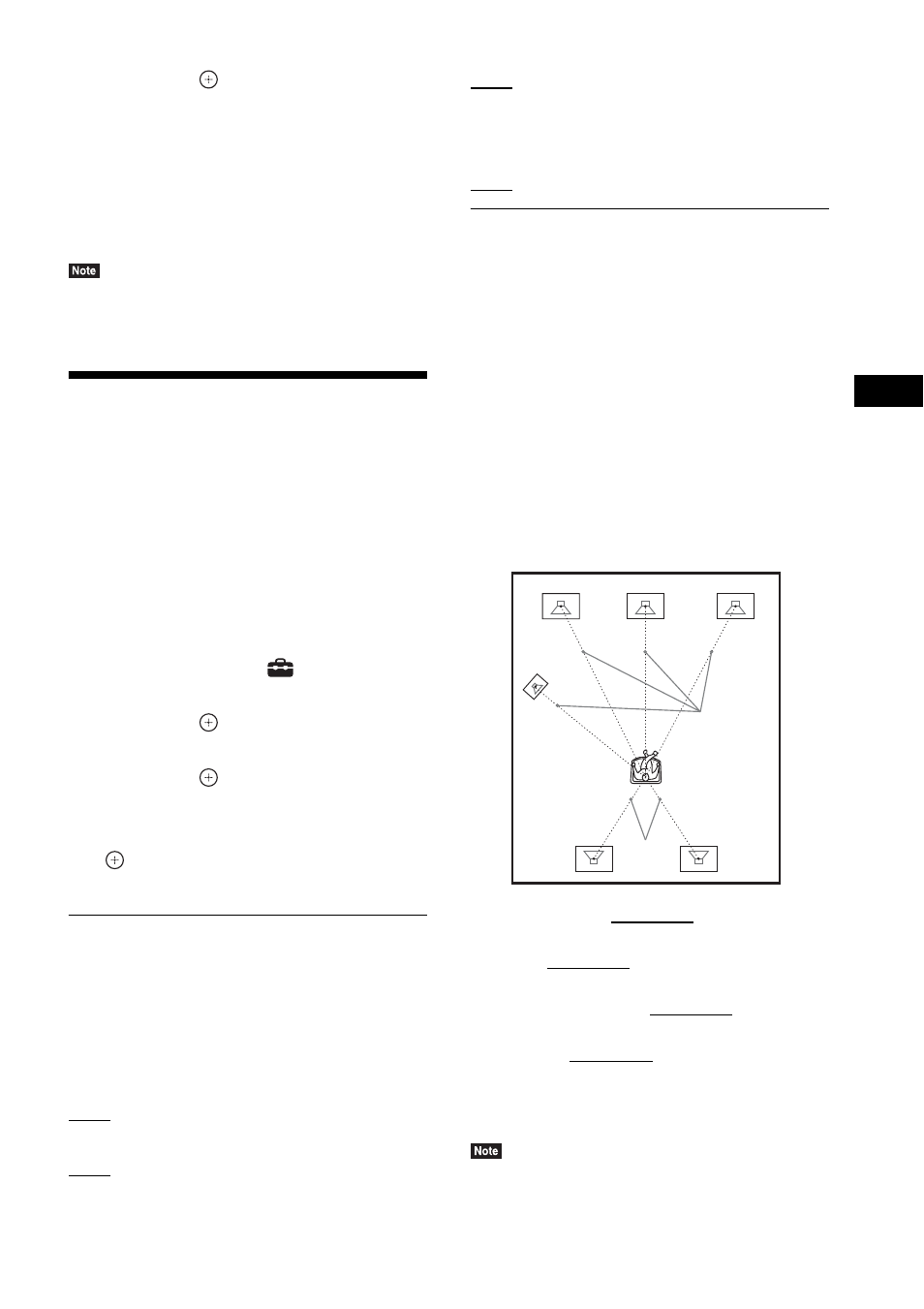
O
the
r O
p
erati
ons
49
US
9
Press
X/x to select [OK] or [Cancel],
then press
.
x The measurement is OK.
Disconnect the calibration mic, then select
[OK]. The result is implemented.
x The measurement is not OK.
Follow the message, then select [OK] to
retry.
• While the Auto Calibration function is working, do
not operate the system.
Setting the Speakers
[Speaker Settings]
To obtain the best possible surround sound, set
connection of the speakers and their distance
from your listening position. Then use the test
tone to adjust the level and the balance of the
speakers to the same level.
1
Press HOME.
The home menu appears on the TV screen.
2
Press
C/c to select
[Setup].
3
Press
X/x to select [Audio Settings],
then press
.
4
Press
X/x to select [Speaker Settings],
then press
.
The [Speaker Settings] display appears.
5
Press
X/x to select the item, then press
.
Check the following settings.
x [Connection]
If you do not connect center or surround
speakers, set the parameters for [Center] and
[Surround]. Since the front speaker and
subwoofer settings are fixed, you cannot change
them.
[Front]
[Yes]
[Center]
[Yes]: Normally select this.
[None]: Select this if no center speaker is used.
[Surround]
[Yes]: Normally select this.
[None]: Select this if no surround speaker is
used.
[Subwoofer]
[Yes]
x [Distance]
When you move the speakers, be sure to set the
parameters of the distance (A) from the
listening position to the speakers.
You can set the parameters from 0 to 23 feet (0.0
to 7.0 meters).
The speakers in the illustration correspond to the
following:
1
Center speaker
2
Front left speaker (L)
3
Front right speaker (R)
4
Subwoofer
5
Surround left speaker (L)
6
Surround right speaker (R)
[Front Left/Right] 10 ft/3.0 m: Set the front
speaker distance.
[Center]* 10 ft/3.0 m: Set the center speaker
distance.
[Surround Left/Right]* 10 ft/3.0 m: Set the
surround speaker distance.
[Subwoofer] 10 ft/3.0 m: Set the subwoofer
distance.
* This item appears when you set it to [Yes] in the
[Connection] setting.
• Depending on the input stream, [Distance] may not
be effective.
A
A
2
5
6
1
4
3
