3 updating the bios, Updating the bios with the intel, Express bios update utility – Intel D510MO User Manual
Page 49
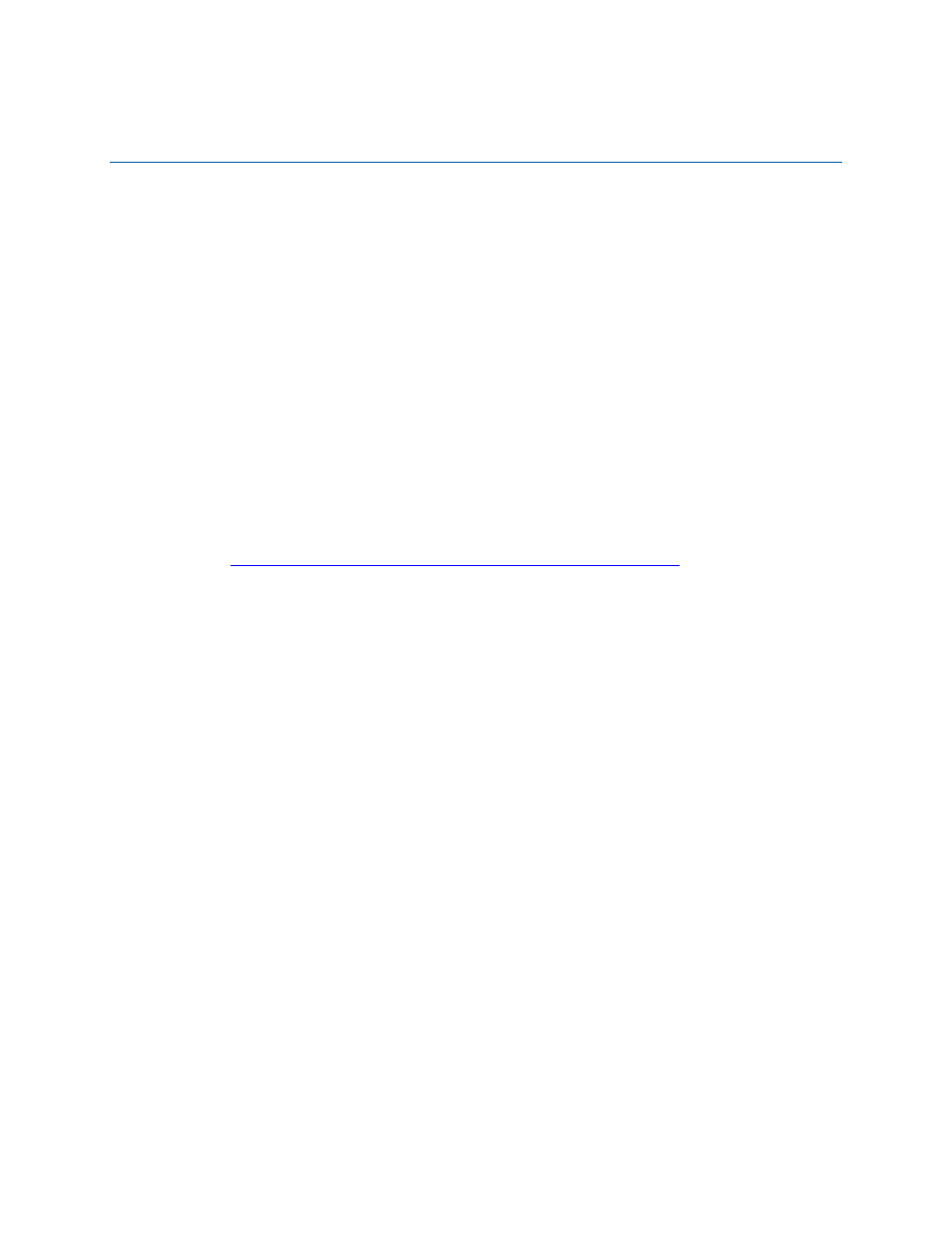
49
3 Updating the BIOS
The BIOS Setup program can be used to view and change the BIOS settings for the
computer. You can access the BIOS Setup program by pressing the
the Power-On Self-Test (POST) memory test begins and before the operating system
boot begins.
This chapter tells you how to update the BIOS by either using the Intel Express BIOS
Update utility or the Iflash Memory Update utility, and how to recover the BIOS if an
update fails.
Updating the BIOS with the Intel
®
Express
BIOS Update Utility
With the Intel Express BIOS Update utility you can update the system BIOS while in
the Windows environment. The BIOS file is included in an automated update utility
that combines the functionality of the Intel
®
Flash Memory Update Utility and the ease
of use of Windows-based installation wizards.
To update the BIOS with the Intel Express BIOS Update utility:
1.
2. Navigate to the Intel Desktop Board D510MO page, click “[view] Latest BIOS
updates,” and select the Express BIOS Update utility file.
3. Download the file to your hard drive. (You can also save this file to a removable
USB device. This is useful if you are updating the BIOS for multiple identical
systems.)
4. Close all other applications. This step is required. Your system will be rebooted at
the last Express BIOS Update window.
5. Double-click the executable file from the location on your hard drive where it was
saved. This runs the update program.
6. Follow the instructions provided in the dialog boxes to complete the BIOS update.
