Usb ports, Ps/2 keyboard/mouse, Dc power input and power switch – Intel P0715 User Manual
Page 11: Lan port
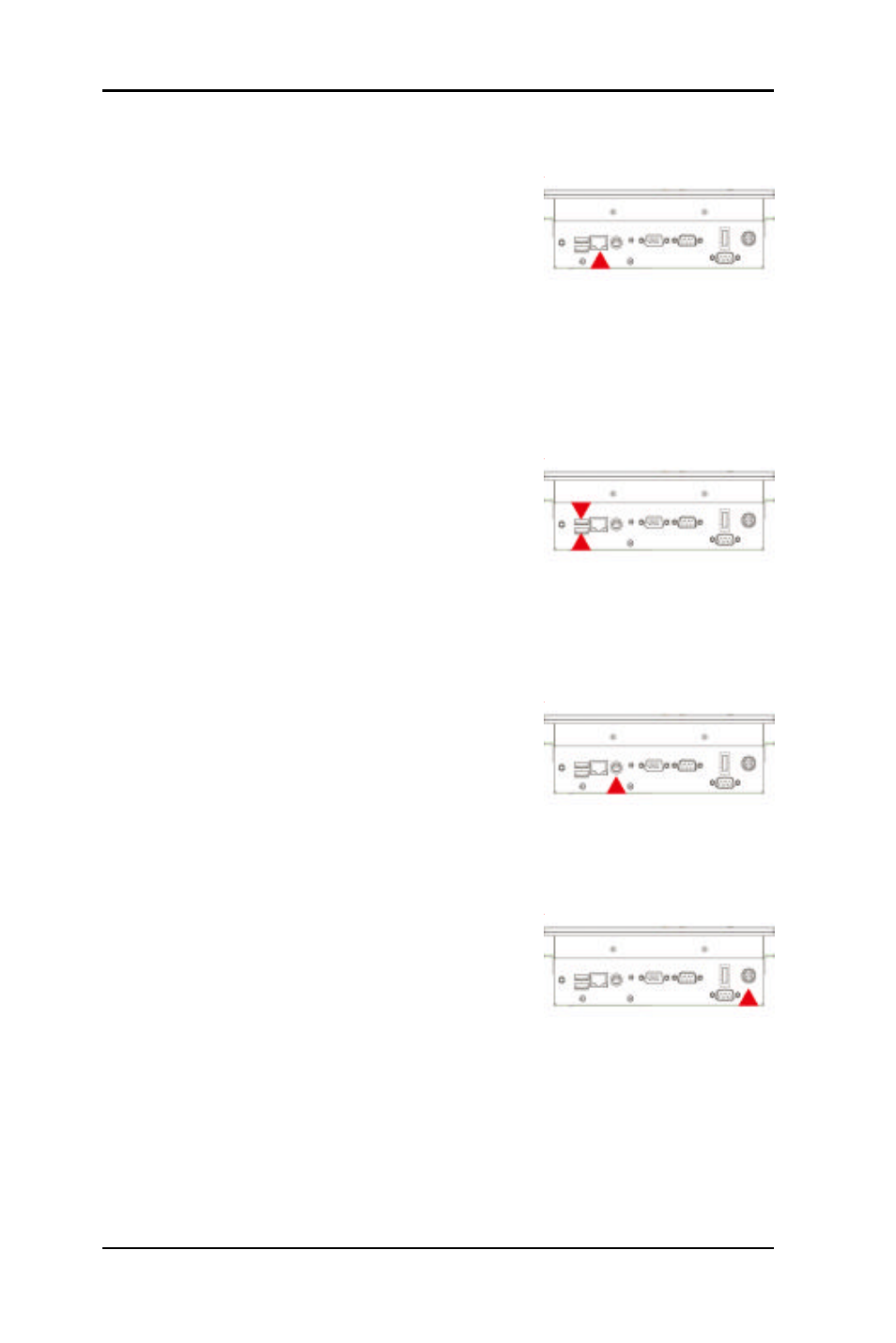
11
11
P0715 Quick Installation
USB Ports
P0715 provides four external USB ports to connect
to external USB devices. USB ports and devices
are hotplug capable. Therefore any USB device can
be connected at all time without the need to power
down your system. Note that for many of these
devices you will first have to install proper device drivers before they can be
recognized by the system
PS/2 Keyboard/Mouse
P0715 provides two standard PS/2 keyboard/
mouse connectors located at the rear panel. If the
user would like to use AT keyboard, then an
adapter to connect the PS/2 KB to AT KB is
needed.
DC Power Input and Power Switch
One end of the power cable is fitted with a
standard power connector that connects to 4-pin
DC-In Jack.
To connect the system to power, follow the
following instructions :
1 Make the system power switched off.
2 Plug the circular connector firmly into the circular socket on the rear panel.
3 Connect the standard male plug to an electrical outlet.
4 For operation, power up the system.
LAN Port
P0715 provides one Intel 82562ET 100/10 Base-T
Ethernet (RJ-45) interface.
For network connection, follow the instructions
below;
1. Turn off the Panel PC system and the Ethernet hubs.
2. Plug in one end of cable of a 100/10 Base-T hub to the system's RJ-45 jack.
