Intel W476 User Manual
Page 17
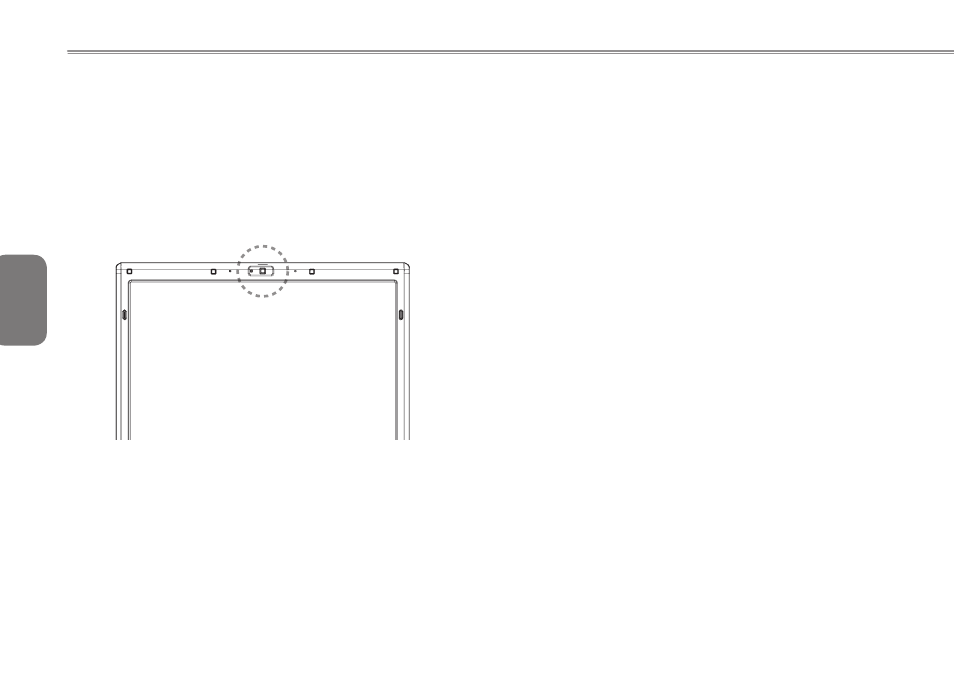
English
0
0
1.9 Inroducing the camera
Your W476 / W576 notebook computer comes with a built-in cam-
era.With this camera, you can conduct videoconferences with your
friends or colleagues whenever and wherever as if they are right in
front of you. It also works as a digital camera (with a resolution up to
2.0 Megapixel) that you can use to take snapshots instantly.
►W476 / W576 camera
1.10 Graphics Display
Your computer has a high-performance graphics display system, which
can easily handle the demands of today’s multimedia computing.
►Screen Controls◄
Brightness
Function keys can increase or decrease the brightness of the monitor.
•
•
Resolution
1. Click My Computer/Control Panel/Appearance and Themes/ Display.
Click on the Settings tab. The dialog box will display your monitor’s
current resolution.
2. Under “Screen resolution,” use the slide bar to adjust monitor’
s resolution. Normally, you should use the resolution your LCD
monitor was designed for.
Note: Using a lower resolution than the screen was designed for will
reduce the displaying area. Using the computer in DOS mode produces
the same effect, because it uses a 640 by 480 resolution by default.
►Dual Displays◄
Under Windows operating system, you may use an external monitor
and your notebook’s LCD screen simultaneously. You may also choose
to only use the external monitor with the LCD disabled or vice versa.
