Setting up your player, Installing remote control batteries – Insignia NS-BRHTIB User Manual
Page 8
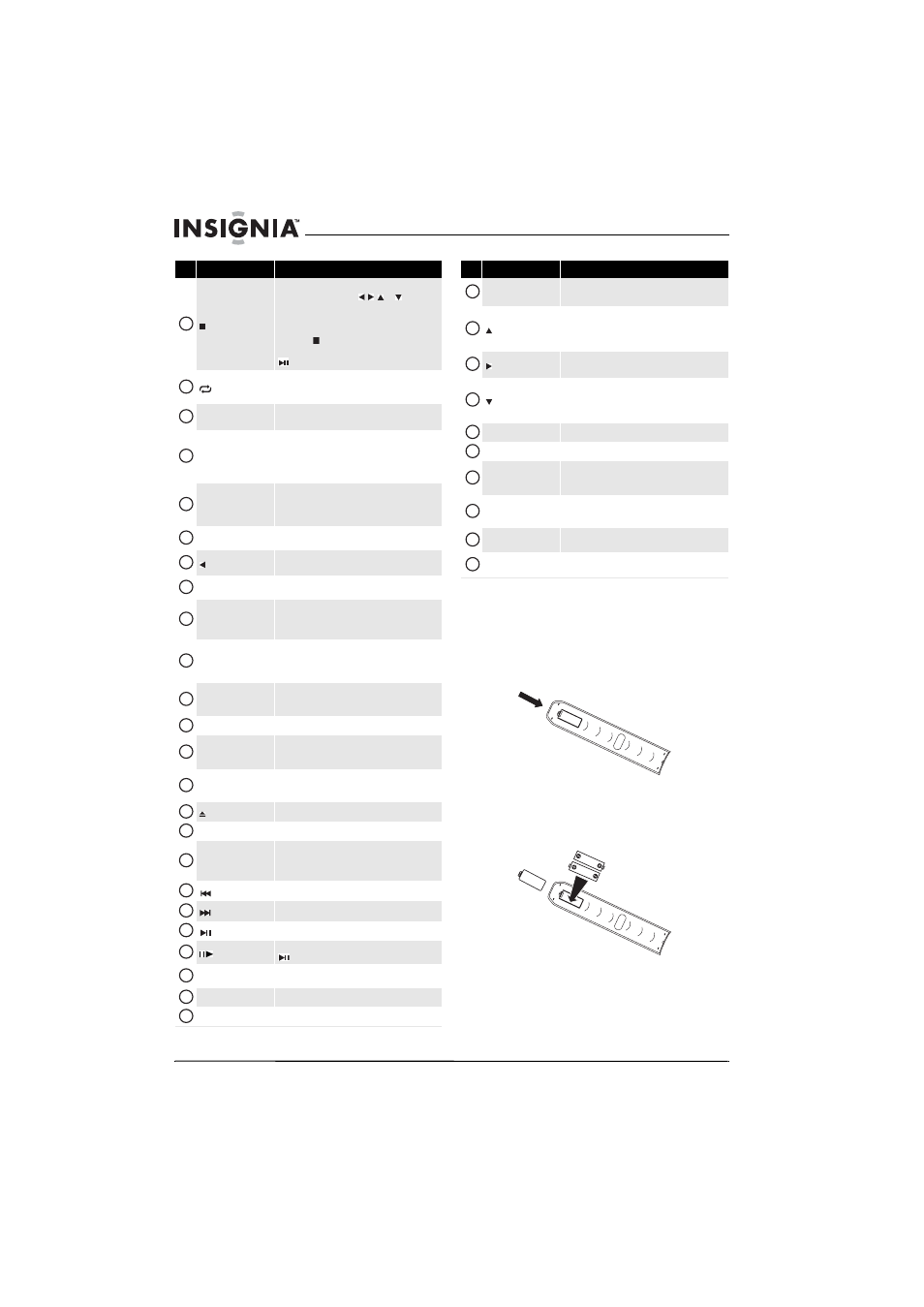
4
NS-BRHTIB Blu-ray Disc Home Theater System
www.insigniaproducts.com
Setting up your player
Installing remote control batteries
To install remote control batteries:
1 Remove the battery compartment cover.
2 Insert two AAA batteries into the battery
compartment. Make sure that the + and –
symbols on the batteries match the + and –
symbols in the battery compartment.
(stop)
Press to stop playback. The Setup menu is displayed.
To resume playback, press
or to select
DVD/BD-ROM, then press ENTER. Depending on the
disc, playback starts where it stopped or at the
beginning of the disc.
If you press (stop) twice, playback stops
completely. To start playback again, press
(play/pause).
(repeat)
Press to repeat the current title, chapter, track, or
repeat all. For more information, see “Repeating a
title, chapter, or CD track” on page 9.
AUDIO SETUP/PROGRAM
Press to accesses or exit options for audio settings.
In radio mode, press to manually reset presets.
DVD SETUP
Press to display information about your player, such as
the language menu, display menu, and audio menu.
Note: The setup menu appears automatically when
these is no disc in the tray or when playback is
stopped.
DISC MENU
During Blu-ray Disc or DVD playback, press to open the
disc menu where you can select playback options.
(This button works for DVDs that have a multi-layer
menu.)
ENTER
Press to open the Settings menu. In menus, press to
confirm a selection in a menu.
/TUNE–
In menus, press to return to the previous menu.
In radio mode, press to tune to the next lower station.
SUBTITLE
Press to select a subtitle language or to turn subtitles
off.
AUDIO/ST./MONO
Press to select the audio language or to turn audio off.
In radio mode, press to toggle between stereo (ST.)
and MONO.
A (red), B (green),
C (yellow), D (blue)
When playing a Blu-ray Disc that has a Java™
application, press to control playback. For more
information, see the documentation that came with
the Blu-ray Disc.
ZOOM
Press to zoom in on the video. Each time you press this
button, the magnification level changes. This button is
only used for DVD discs.
RESOLUTION
Press to select the video resolution.
SURROUND
Press to select the surround audio output mode. You
can select multi-channel 5.1 surround, DPL II, or
Stereo.
A-B
Press to create a playback loop. For more information,
see “Creating a playback loop on a DVD or audio CD”
on page 9.
OPEN/CLOSE
Press to open or close the disc tray.
AUDIO SOURCE
Press to select the audio input source.
CLEAR/DELETE
Press to clear an input error.
In radio mode, press to delete an FM or AM station
from memory.
(previous)
Press to go to the previous title, chapter, or track.
(next)
Press to go to the next title, chapter, or track.
(play/pause)
Press to start or pause playback.
(step)
Press to advance one frame at a time. Press
(play/pause) to resume normal playback.
MUTE
Press to turn off sound. Press again to turn the sound
back on.
VOL+
Press to increase the volume.
VOL–
Press to decrease the volume.
#
Item
Description
8
9
10
11
12
13
14
15
16
17
18
19
20
21
22
23
24
25
26
27
28
29
30
31
POP UP MENU/
TOP MENU
During Blu-ray Disc playback, press to open a menu
that lets you control Blu-ray Disc playback.
/PRESET+
In menus, press to go up in a list or to increase a
setting.
In radio mode, press to go to the next higher preset
station.
/TUNE+
In menus, press to go to the next menu.
In radio mode, press to tune to the next higher station.
/PRESET–
In menus, press to go down in a list or to decrease a
setting.
In radio mode, press to go to the previous lower preset
station.
DISPLAY
Press to display disc information.
RETURN
Press to return to the previous menu.
PIP
Press to turn PIP (picture-in-picture) mode on or off.
For more information, see “Using PIP
(picture-in-picture) mode” on page 10.
SECONDARY AUDIO
In PIP mode, press to turn the audio for the secondary
video on or off. For more information, see “Using PIP
(picture-in-picture) mode” on page 10.
EQ
Press to select the equalizer mode. You can select
CLASSIC, JAZZ, ROCK, SPORTS, or NIGHT.
BASS
Press to turn dynamic bass enhancement
on or off.
#
Item
Description
32
33
34
35
36
37
38
39
40
41
