Selecting the audio language, Selecting the subtitle language, Determining whether an hdmi tv is connected – Insignia NS-BRHTIB User Manual
Page 16: Automatically determining the best hdmi resolution, Selecting the video output resolution
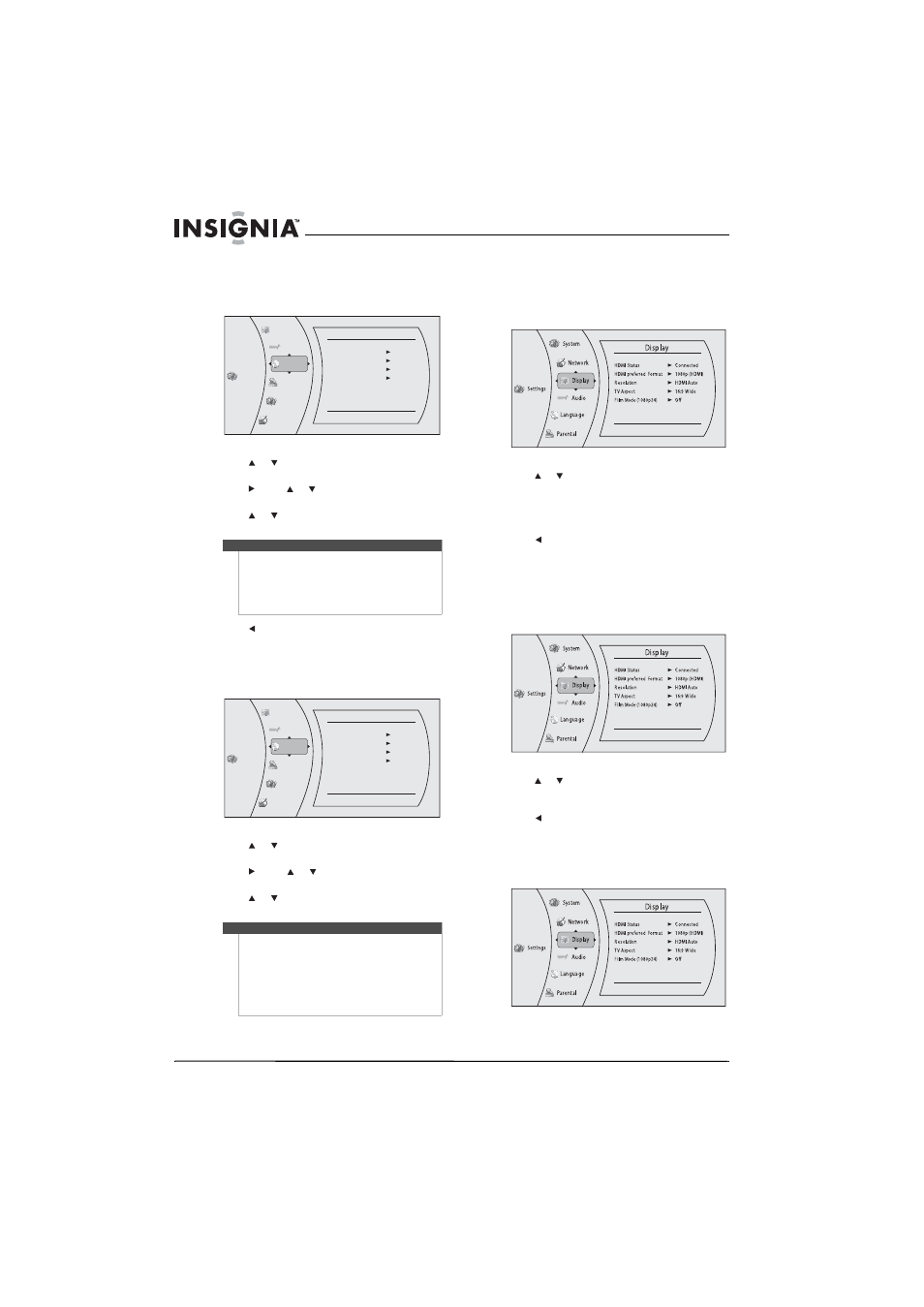
12
NS-BRHTIB Blu-ray Disc Home Theater System
www.insigniaproducts.com
Selecting the audio language
To select the audio menu language:
1 Press ENTER. The Settings menu opens.
2 Press
or
to
select
Language. The Language
menu opens.
3 Press , press or to select Audio, then press
ENTER.
4 Press or to select the language you want,
then press ENTER.
5 Press to go to the previous menu.
Selecting the subtitle language
To select the subtitle language:
1 Press ENTER. The Settings menu opens.
2 Press
or
to
select
Language. The Language
menu opens.
3 Press , press or to select Subtitle, then
press ENTER.
4 Press or to select the language you want,
then press ENTER.
Determining whether an HDMI TV is
connected
To determine whether an HDMI TV is connected:
1 Press ENTER. The Settings menu opens.
2 Press
or
to
select
Display. The Display menu
opens.
If an HDMI TV is connected, Connected appears.
If an HDMI TV is not connected Disconnected
appears
3 Press to go to the previous menu.
Automatically determining the best HDMI
resolution
To automatically determine the best HDMI
resolution:
1 Press ENTER. The Settings menu opens.
2 Press
or
to
select
Display. The Display menu
opens. Your player displays the best HDMI
format for the connected TV.
3 Press to go to the previous menu.
Selecting the video output resolution
To select the video output resolution:
1 Press ENTER. The Settings menu opens.
Notes
•
Not all languages are available on all discs.
•
Some discs do not let you select the audio
language using your player’s menu. Instead, you
have to select the audio language from the disc
setup menu (the menu that appears after you
insert the disc).
Notes
•
Not all languages are available on all discs.
•
Some discs do not let you select the subtitle
language from your player. Instead, you have to
select the subtitle language from the disc setup
menu (the menu that appears after you insert
the disc).
You can also select the subtitle language from the
Subtitle menu in the on-screen menu.
Settings
Language
OSD
Menu
Audio
Subtitle
English
Auto
Auto
None
Language
Audio
Parental
System
Display
Ne twork
Settings
Language
OSD
Menu
Audio
Subtitle
English
Auto
Auto
None
Language
Audio
Parental
System
Display
Ne twork
