Init NT-PS12DC09 User Manual
Quick start guide, Warning
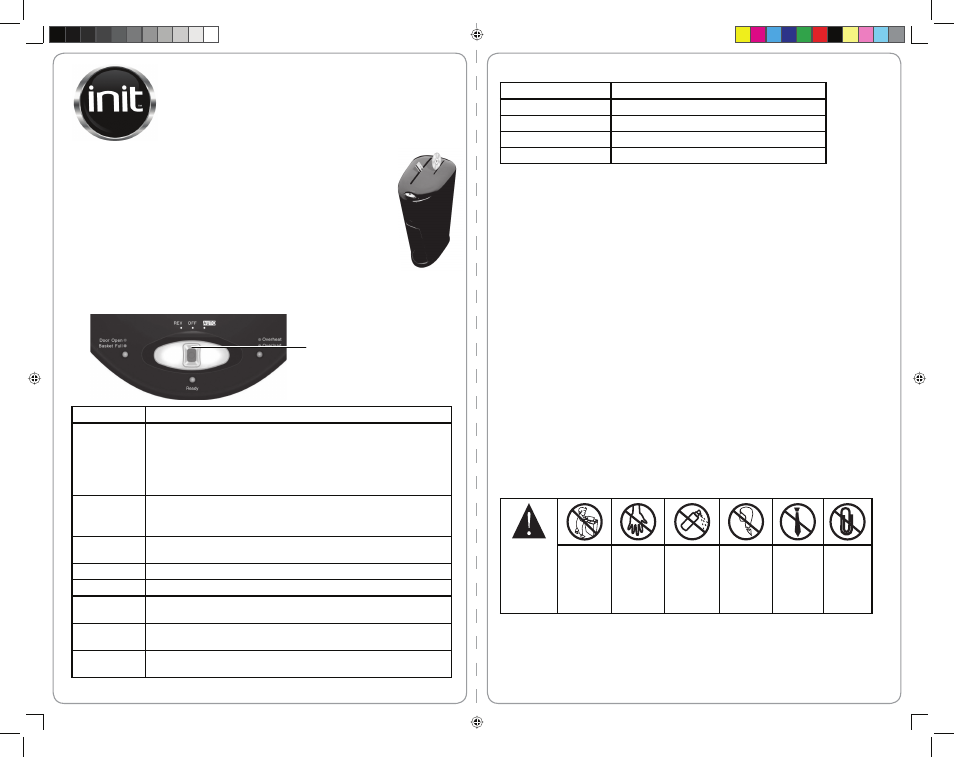
Setting up the shredder
1 Mount the shredder head securely to the rim of the wastebasket. This
paper shredder includes a built-in safety mechanism that requires the
shredder to be correctly mounted on the supplied wastebasket.
2 Connect the power cord to a standard 120V AC power outlet. The
shredder is now ready to be used.
Using your shredder
1 Slide the power button from OFF to AUTO.
2 Insert paper or one credit card into the paper slot, or one optical disc
(CD/DVD) into the optical disc slot.
Caution: Do not insert more than 12 pages, 1 disc or 1 credit card at a time.
READY
Lights up when the shredder is turned on and ready to shred.
AUTO
This setting allows the shredder to start automatically when an item is
inserted into the feed slot. When the paper/credit card/CD/DVD has passed
through the slot, the shredder will stop.
Caution: Always feed paper in as straight as possible.
Caution: Insert no more than twelve sheets of paper or one credit card or
optical disc at a time.
REV
Use the reverse setting to clear a paper jam or to pull out unshredded paper.
Caution: Never try to clear a jam by using REV when the wastebasket is full,
or the jam could be made worse.
OFF
This setting turns off the shredder. For safety reasons, leave the shredder in
the OFF position whenever the shredder is unattended or not in use.
Door Open
Lights blue if shredder wastebasket is opened or incorrectly mounted.
Basket Full
Lights yellow when the wastebasket is full and needs to be emptied.
Overheat
Lights red when shredder has been run for too long. Stop shredding until
light turns off .
Overload
Lights orange when shred capacity has been exceeded and shredder is
jammed.
Emergency
stop switch
Press to stop the shredder.
NT-PS12DC09
12-sheet diamond-cut shredder
QUICK START GUIDE
Specifi cations
Sheet capacity
12 sheets of 20 lb. bond paper
Credit card capacity
1 at a time
Optical disk capacity
1 at a time
Paper shred size
0.28" × 2.09" (0.72 cm × 5.3 cm) pieces
Voltage
120V - 60 Hz 1.1A
Troubleshooting
• If a jam occurs and the cutter stops, slide the power button to REV and pull out the jammed
paper.
• If paper is jammed in the shredder blades, please slide the power button to OFF, unplug the
power cord, and remove all paper from the entrance and exit of the feed slot.
• If the shredder is run continuously for long periods of time and the motor overheats, a thermal
safety switch automatically turns off the shredder. If this occurs, slide the power button to OFF
and do not use the shredder for 50 minutes.
Maintenance
Once a month, drizzle vegetable oil or cooking oil (nothing petroleum based) on a few
pieces of paper and feed them through the shredder.
Cautions
• Repairs must be made by a qualifi ed technician. Do not attempt to repair the shredder yourself.
• Do not alter the shredder or power cord in any way.
• Do not operate the shredder if it or the power cord appears damaged in any way.
• Always unplug the shredder when moving it or not using it for a long period of time.
• Do not shred wet paper, carbon paper, or vinyl or plastic bags. Shredding these items may reduce
the shredder’s performance or cause shock or injury.
• Empty the wastebasket regularly to ensure that the paper slot does not become blocked.
• Do not use garbage bags with this shredder. Garbage bags could prevent the shredder
wastebasket from being correctly mounted, which would prevent the shredder from functioning
properly.
WARNING
Shredder is not
intended for
use by children
Do not insert
fi ngers into
the paper slot
or the optical
disc slot
Do not spray
or keep any
aerosol products
in or around
shredder
Avoid getting
hair near the
paper slot or
the optical disc
slot
Avoid getting
loose clothing
or jewelry near
the paper slot
or the optical
disc slot
Do not put
paper clips in
the shredder
Emergency stop switch (ESS)
NT-PS12DC09_08-1831_QSG_V1_EN.in1 1
NT-PS12DC09_08-1831_QSG_V1_EN.in1 1
12/31/2008 12:38:13 PM
12/31/2008 12:38:13 PM
