iRiver T20 User Manual
Page 20
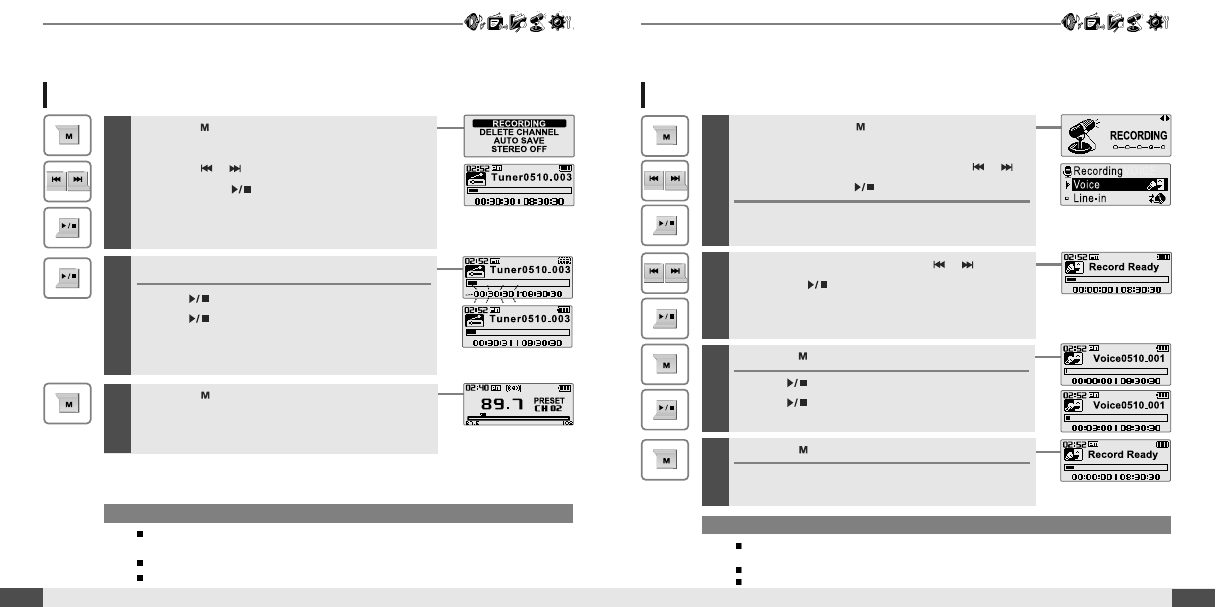
Press the
button to display FM Radio function
Selection screen.
Press the
,
button to select [RECORDING],
then press the
button.
The station will be recorded.
1
2
Pausing station recording
Press
button to pause the recording process.
Press
button again to restart recording.
3
Press the
button again to stop recording.
The recorded file is saved.
38
To record *FM station
RECORDING
Basic operation
RECORDING
37
Basic operation
Note
The recorded file is saved as TUNERMMDD_XXX.MP3 in the RECORD folder.
(MM : Month, DD : day, XXX : sequential number)
Volume can not be controlled while recording.
You can adjust recording quality at the SETTINGS-RECORDING-FM SETTING. (Refer to page 53)
Press and hold the
button to display function
mode screen.
Select the [RECORDING] by using the
,
button, then press
button.
The recording select screen is displayed.
Recording voice
1
Note
The recorded file is saved as VOICEMMDD_XXX.MP3 in the VOICE folder.
(MM : Month, DD : day, XXX : sequential number)
Volume can not be controlled while recording.
You can adjust recording quality at the SETTINGS-RECORDING-VOICE SETTING.(Refer to page 53)
3
Press the
button to begin recording.
Press
button to pause the recording process.
Press
button again to restart recording.
4
Press the
button to stop recording.
The recorded file is saved and then the recording
standby screen is displayed.
Select the [VOICE] by using the
,
button,
then press
button.
The recording standby screen is displayed.
2
* Only for models including FM Radio function
