iLive AP7141 User Manual
Page 25
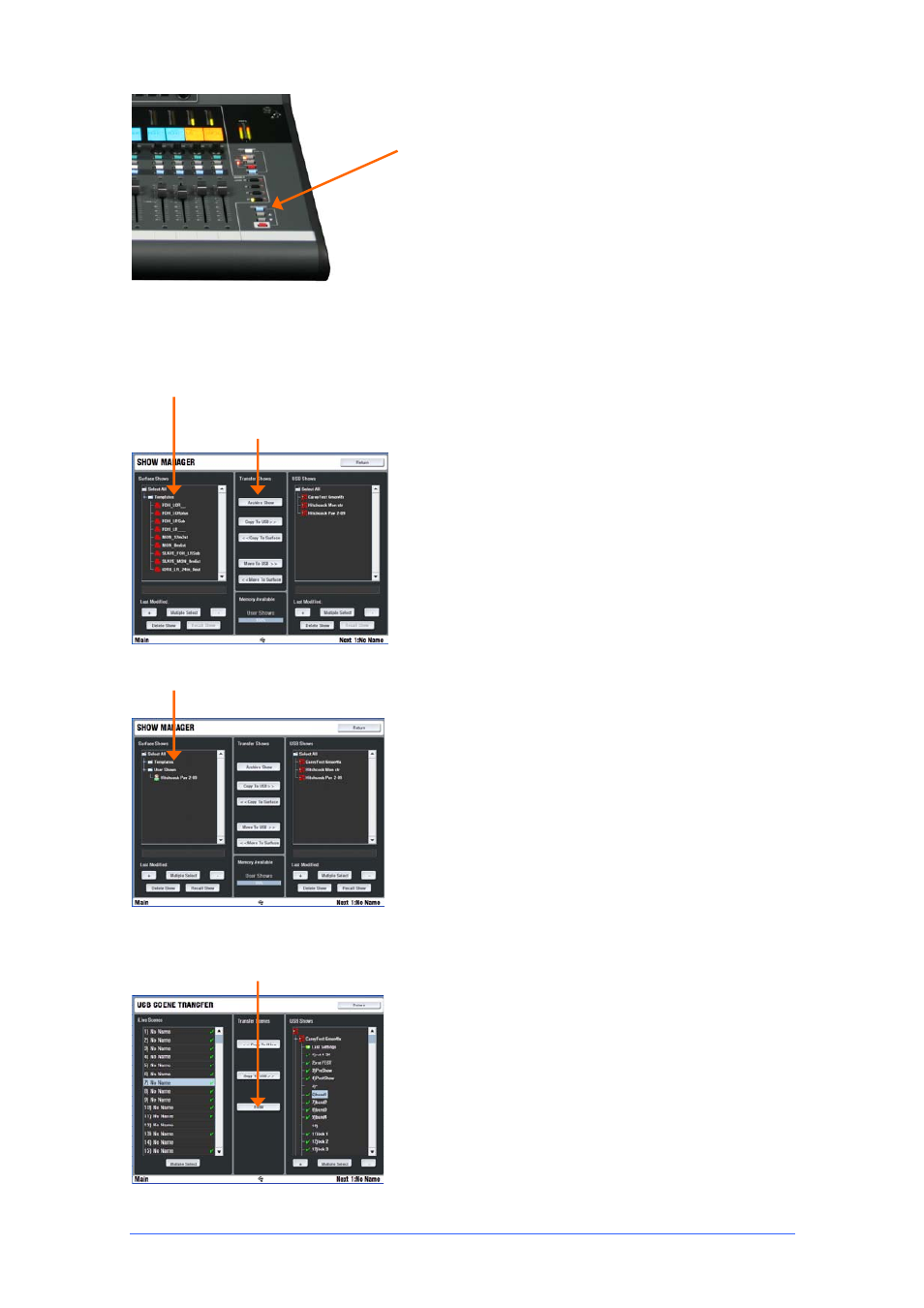
iLive Fixed Format Getting Started Guide
25
AP7141 iss.2
Scene Recall Safes
lets you make selected input
channels and mix masters 'safe' so that their parameters are
not overwritten when a Scene is recalled. Hold down the
SCENE SAFES key and press the strip
MIX
keys on
channels you want to make safe. The SAFE icon in the strip
LCDs turns on for channels made safe.
Note
- The mic preamp is not included in channels made
safe. This is because preamps can be patched to any input
channel, may be mapped to more than one channel, or used
as sources to other parts of the system which may not be
associated with the channel you want to make safe.
Show memories
You can archive your configuration as a Show memory.
Show memories overwrite all the settings. These include
all current parameters, system DSP and control
configuration, all 250 Scenes and the user preferences.
Shows are stored on the TouchScreen computer within the
Surface and can be transferred between systems using a
USB key.
To archive your configuration go to the
UTILITY /
Configuration / Show Manager
screen. Touch the Archive
Show button. Type in a name using the onscreen keypad.
Press Enter to archive the show. This takes a few seconds to
complete.
Use the
+
button to Expand the list of Shows currently
stored. Template Shows are factory defaults that cannot be
deleted. They give you a quick starting point for mixing with
iLive and can be edited to create your own User shows.
To overwrite an existing User Show highlight it in the list and
touch Archive. The keypad opens with its name displayed.
Either type in a new name to archive it as a different show, or
just press Enter to overwrite the existing show.
To recall a Template, User or USB show go to the
UTILITY /
Configuration / Show Manager
screen, highlight a Show in
the list, then touch the Recall button. Confirm the action.
Note
- Recalling a show overwrites all the system settings
and can change your mix architecture and patching. Make
sure existing settings are archived first if you want to keep
them to use again in the future. Show recall can take up to 3
minutes depending on how much information is stored.
Note
- Show recall should only be used when reconfiguring
your system for a different event. This would typically be
done once for the event. Use the Scene memories rather
than Shows to recall settings for different scenes in a theatre
performance, bands at a music festival, day to day setups in
a church, and so on.
Note
- For iLive to see the Shows on your USB key they
should be placed in an 'allenheath \ shows' folder in the root
directory of your key. If you have previously archived Shows
to the key using an iLive then this folder should have already
been created.
In situations where you want to import settings from a guest
engineer’s USB key but do not want to overwrite all the
system settings, you can use the USB Scene Transfer
function available in the
UTILITY / Configuration
screen.
Refer to the TouchScreen HELP manual for further
information.
Scene transfer Filter
User Show list
Factory default Template shows
Archive existing settings
