Network video server user’s guide, The firmware upgrade process – Intellinet Network Solutions 550000 User Manual
Page 60
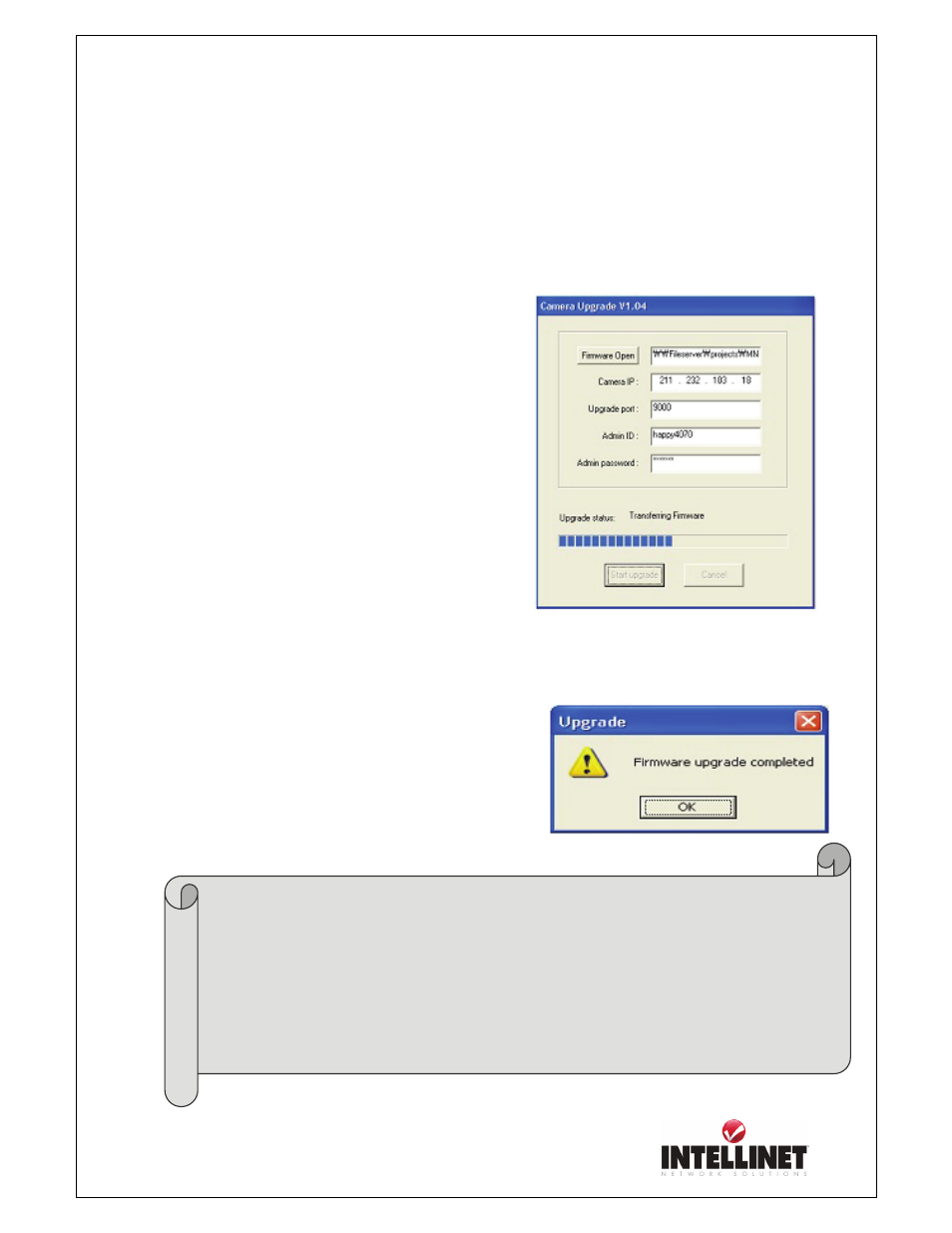
Network Video Server User’s Guide
60
The Firmware Upgrade Process.
The NETWORK VIDEO SERVER can be upgraded via the LAN or remotely over the Internet
(please see note below). Follow these steps to install a new Firmware:
1. Confirm that the NETWORK VIDEO SERVER is
connected to your PC. (As long as you can access
your NETWORK VIDEO SERVER Homepage,
you can process upgrading)
2. Execute the Firmware Update Utility (which is
included in the Firmware ZIP file from the web site).
3. Enter Camera’s IP address, Upgrade Port number,
and Password configured on the Network
Configuration page. Then press the “Start upgrade”
button. The upgrade process consists of three steps:
“Transferring Firmware”, “Writing Firmware” and
“Verify flash memory”, each step is indicated on progress bar.
When completed upgrading, a message appears indicating that
the upgrade has been completed. Click the “OK” button.
NOTE
A Remote Firmware Upgrade via the Internet requires the Upgrade Port 9000 to be opened in
the Firewall and to be added to the Router’s Port Forwarding Table.
Therefore the typical Port Forwarding Setup would look like:
1. Web Server Port = 80 (default)
2. Image Transfer Port = 8080 (default)
3. Upgrade Port = 9000 (default)
