When [other] is selected, Forcing subtitles to be displayed – Integra DPS-7.2 User Manual
Page 55
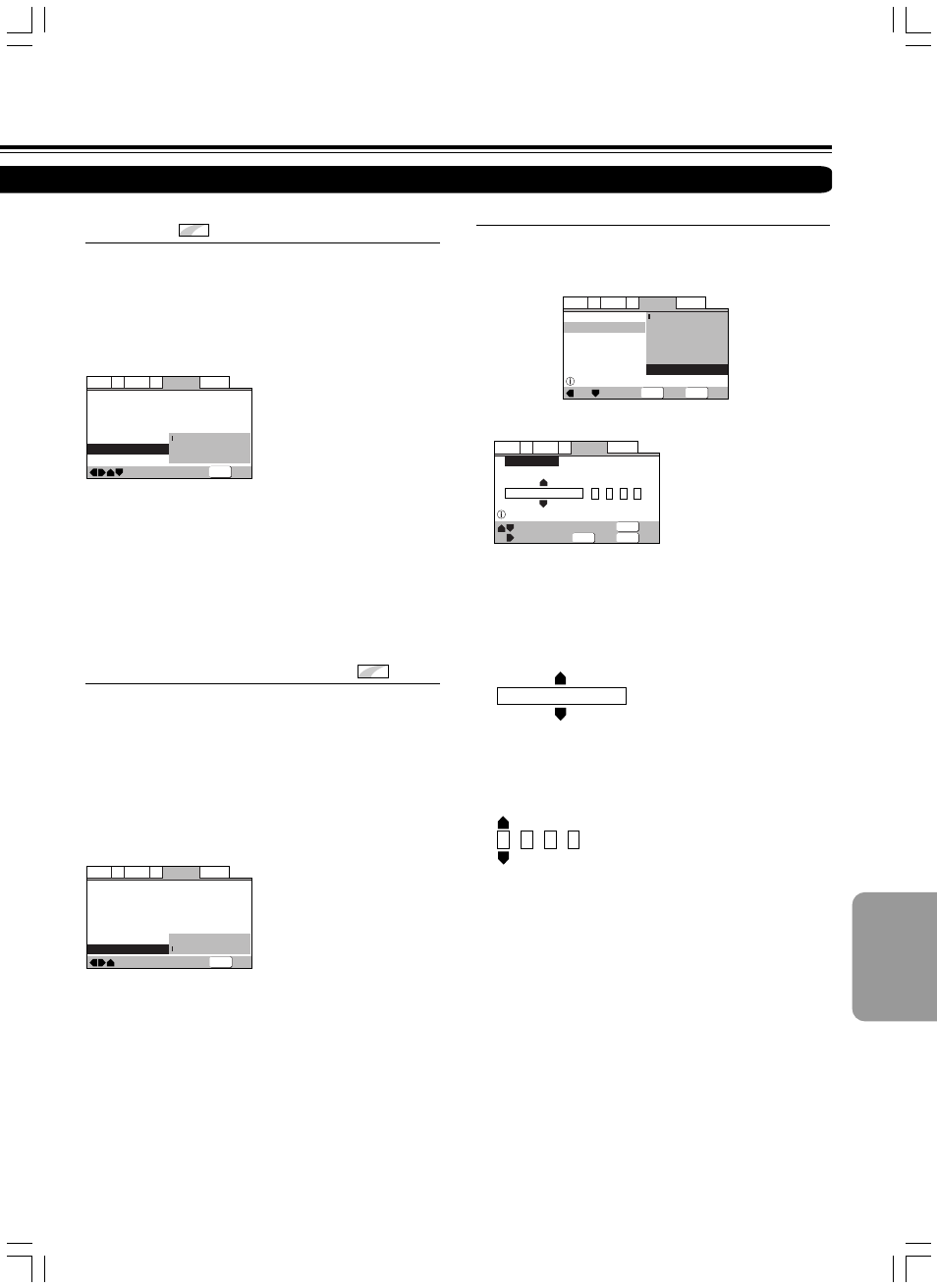
55
SN 29343135 DPS-7.2E
—
—
—
—
Language
A2
V2
General
Audio1
Video1
Exit
Move
OSD Language
Audio Language
Subtitle Language
Auto Language
DVD Language
Subtitle Display
Subtitle Off
English
English
English
On
On
Off
Assist Subtitle
SETUP
—
—
—
—
—
—
SETUP
Language
A2
V2
General
Audio1
Video1
Exit
Move
OSD Language
Audio Language
Subtitle Language
Auto Language
DVD Language
Subtitle Display
Subtitle Off
English
English
English
On
English
With Audio
Selected Subtitle
■ When [Other] is selected
When you want to select one of the 136 languages as the
main audio language, follow the steps below when the
following screen appears.
A language code list can be found on page 56.
Code (0~2)
1
0
0
1
ja: Japanese
List of Languages
List of Language
Code (0~2)
en: English
Setup audio language
Language
A2
V2
General
Audio1
Video1
Exit
Return
Move
Select
+/–
Audio Language
0
5
1
4
SETUP
ENTER
RETURN
SETUP
ENTER
Language
A2
V2
General
Audio1
Video1
Exit
Move
Select
OSD Language
Audio Language
Subtitle Language
Auto Language
English
French
German
Italian
Spanish
Other
Setup audio language
1 Use the cursor buttons to select [Other] and press ENTER.
The language selection screen appears.
2 Use the cursor buttons (
2/3) to select either “List of
Languages” or “Code”.
3 If you select “List of Languages”, use the cursor buttons
(
5/∞) to select the language.
For languages which are only shown as a code, please refer to
‘Language Code List’ on page 56.
If you select “Code”, use the cursor buttons (
5/∞) to input
the numbers of the input code.
Use the cursor buttons (
2/3) to change the position of the
cursor. You can also use the number buttons to enter the code.
4 Press ENTER to set the new language.
To exit the screen without making any changes, press RETURN.
■ Selecting subtitles, assist subtitles or no
subtitles
Expert
Use this function to turn the subtitles on or off. Additionally,
some DVDs provide assist subtitles that provide additional
explanations of scenes in addition to the standard subtitles for
viewers who are hard of hearing. Select [Assist Subtitle] to
display these subtitles on DVDs where this function is offered.
Make changes to the [Subtitle Display] setting in the Setup
screen Language menu in the [Expert] menu mode (page 43).
You cannot make this setting with a disc playing.
Settings: On (Factory setting)
Off
Assist Subtitle
Notes
• If there is no subtitle information recorded on the DVD, no
subtitles are displayed even if this function is set to [On].
• This setting serves as a default as whether or not to display
subtitles. Even if this option is set to [Off], subtitles can be
displayed by pressing SUBTITLE. Similarly, if this option is set to
[On], the subtitles can be turned off by pressing SUBTITLE and
then CLEAR.
■ Forcing subtitles to be displayed
Expert
Even when the subtitles are turned off, some DVDs will
nevertheless display them on the screen. This setting allows
you to select the language of the subtitles to be displayed with
this type of DVD.
Select [With Audio] to display the subtitles in the same
language as the currently selected Audio Language. Select
[Selected Subtitle] to display the subtitles in the language set
in the [Subtitle Language] setting.
Make changes to the [Subtitle Off] setting in the Setup screen
Language menu in the [Expert] menu mode (page 43).
You cannot make this setting with a disc playing.
Settings: With Audio
Selected Subtitle (Factory setting)
