Adjusting audio and video settings, Adjusting the video quality, Selecting a preprogrammed setting – Integra DPS-7.2 User Manual
Page 50
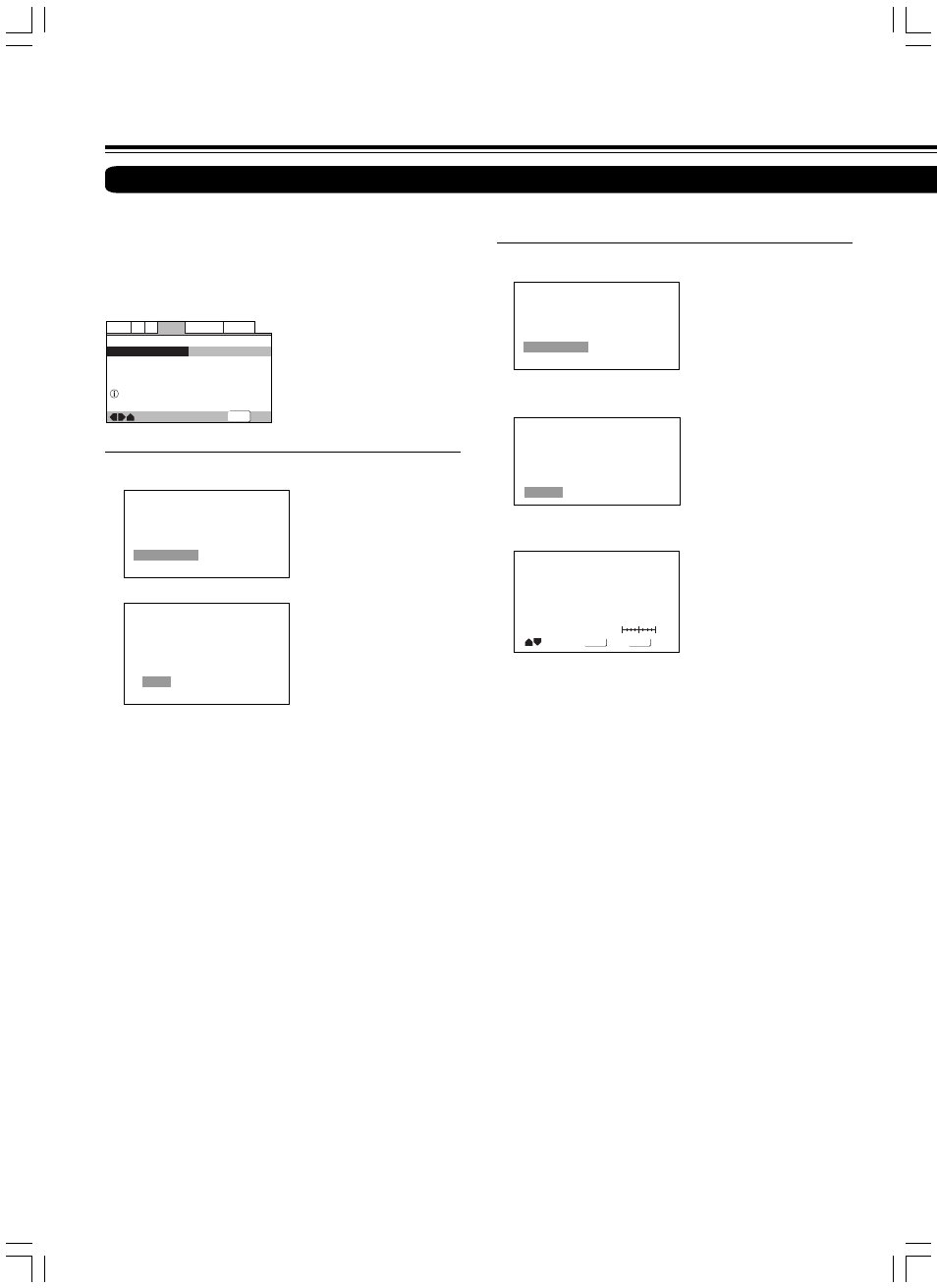
50
SN 29343135 DPS-7.2E
■ Adjusting the picture quality settings
– To create your own setting (1)
1 Use the cursor button (
3) to select [Start] then press
ENTER.
Video Memory Select
Video Setup
2 Use the cursor button (
∞) to select [Video Setup] then
press ENTER.
3 Use the cursor buttons (
2/3) to select the setting to [On] or
[Off].
DNR
Move
Select
Check
DISPLAY
ENTER
off
max
Video Memory Select
Video Setup
4 Use the cursor buttons (
5/∞) to select the setting to adjust.
You can adjust any or all of the following picture quality factors:
DNR
Adjust to control the amount of signal noise in the luminance
component of the video signal.
Fine Focus
Switch [On] to reveal greater detail (higher resolution) in the
picture.
Sharpness
Adjusts the sharpness of the high-frequency (detailed) elements
in the picture. (This setting is only effective when [Fine Focus] is
[On].)
White Level
Adjusts the intensity of white in the picture.
Black Level
Adjusts the intensity of black in the picture.
Hue
Adjusts the overall red/green color balance. (This is only effective
when the player is connected using the VIDEO OUTPUT VIDEO
or VIDEO OUTPUT S VIDEO jacks.)
Chroma Level
Adjusts how saturated colors appear.
Gamma
Adjusts the brightness of the darker images in the picture.
You can either select a preprogrammed setting designed to
match certain program types or make adjustments to match
your own preferences and save them in the player’s memory.
Make changes to the [Video Adjust] setting in the Setup
screen Video 2 menu.
■ Selecting a preprogrammed setting
1 Use the cursor button (
3) to select [Start] then press
ENTER.
—
—
Video2
A2
Language General
Audio1
V1
Exit
Move
Background
Video Adjust
Gray
Start
Picture Quality Control
SETUP
Memory 1
Memory 2
Memory 3
PDP
Professional
TV(CRT)
Video Memory Select
Video Setup
2 Press ENTER.
TV (CRT) (Factory Setting)
Optimized setting for a standard television set.
PDP
Optimized for a plasma display.
Professional
Optimized for a professional monitor.
Memory 1, Memory 2, and Memory 3
These are user programmable settings. See ‘Adjusting the picture
quality settings’ on pages 50 and 51 for more information.
3 Use the cursor buttons (
2/3/5/∞) to select one of the
preprogrammed picture quality settings.
If there is a DVD or Video CD playing, the effects of each setting
can be viewed while it is highlighted on the screen. This may be
useful in selecting an appropriate setting.
4 Press ENTER.
The new selection is set.
Notes
• Each picture quality setting is defined by a number of individual
settings, described in ‘Adjusting the picture quality settings’ on
pages 50 and 51.
• Depending on the disc and the TV/monitor, you may not see the
effect clearly.
Adjusting the Video Quality
Adjusting Audio and Video Settings
