Back, Side, Using the lcd – Insignia NS-DCC5HB09 User Manual
Page 6: Back side using the lcd
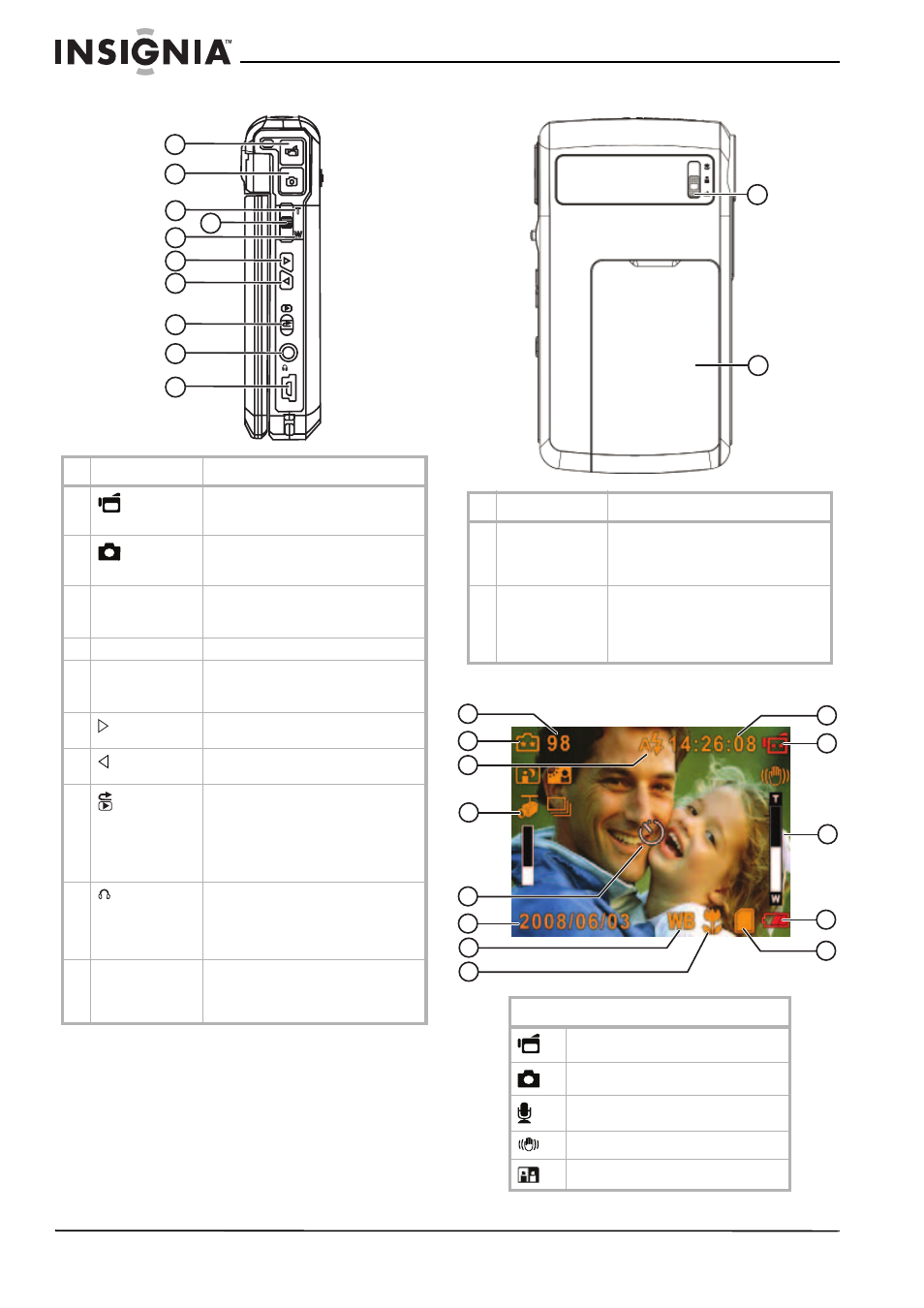
4
Insignia NS-DCC5HB09 5 MP High Definition Digital Camcorder with 3.0" LCD Monitor
www.insigniaproducts.com
Back
Side
Using the LCD
#
Component
Description
1
Movie
shutter button
Press to record a movie. For more
information, see “Recording a movie”
on page 6.
2
Picture
shutter button
Press to take a picture. For more
information, see “Taking a picture” on
page 6.
3
T (up) button
In record mode, press to zoom in.
In menu mode, press to move up or to
make selections.
4
OK button
Press to open the Record menu.
5
W (down) button
In record mode, press to zoom out.
In menu mode, press to move down or
to make selections.
6
(right) button
Press to move right in menus or to
make selections.
7
(left) button
Press to move left in menus or to make
selections.
8
Record/Play
button
Press to toggle between Record mode
and Playback mode.
When a menu is open, press to close
the menu and return to Record mode.
In Playback mode, press to return to
the previous page.
9
/TV port
Connect the earphone or a non-HDTV
to this port. For more information, see
“Viewing pictures or movies on a
non-HDTV” on page 13 or “Using an
earphone” on page 24.
10
Mini-USB 2.0 port Connect the USB cable to this port and
a USB port on a PC. For more
information, see “Watching movies on
a PC” on page 13.
TV
TV
OK
OK
1
2
3
4
5
6
7
8
9
10
#
Component
Description
1
Macro switch
In record mode, press to select Macro
mode, Portrait mode, or Normal mode.
For more information, see “Taking
close up pictures” on page 13.
2
Battery cover
Remove this cover to insert the battery
or a memory card. For more
information, see “Installing the
battery” on page 5 or “Inserting or
removing a memory card” on page 5.
Record mode icons
Movie Record mode
Picture Record mode
Voice Record mode
Motion Stabilization mode
Two-in-One mode
1
2
1
2
4
5
3
6
7
8
9
10
11
12
13
